 Computer Tutorials
Computer Tutorials
 System Installation
System Installation
 Computer system reinstallation tutorial: Complete guide to installing Windows operating system from USB flash drive
Computer system reinstallation tutorial: Complete guide to installing Windows operating system from USB flash drive
Computer system reinstallation tutorial: Complete guide to installing Windows operating system from USB flash drive
php editor Zimo provides you with a comprehensive computer system reinstallation tutorial. This guide will introduce in detail how to use a USB flash drive to install the Windows operating system. Whether your system crashes, your computer slows down, or you need to clean up a virus, reinstalling your system is an effective way to solve the problem. Through this article, you will learn how to prepare a USB flash drive, download the system image, make a boot disk, set up the BIOS, install the system, and solve common problems, etc., so that you can easily complete the system reinstallation and make your computer look brand new!

Tool materials:
System version: Windows 10 20H2
Brand model: Lenovo Xiaoxin Air 14 2021 model
Software version: Micro PE toolbox v2.1
1. Making a USB boot disk
1. First, you need to prepare a USB flash drive with a capacity of at least 8GB, and ensure that the USB There is no important data in the disk because the USB disk will be formatted during the process of making the boot disk.
2. Download the Micro PE Toolbox, which is a very practical U disk boot disk creation tool with simple operation and powerful functions. Install and run the micro PE toolbox.
3. In the micro PE toolbox, select "USB boot disk production", then select the U disk you prepared, click the "Start" button, and wait for the creation to be completed.
2. Install the Windows operating system
1. Insert the prepared U disk boot disk into the computer, restart the computer, enter the BIOS setting interface, set the U disk as the first boot item, and save Set up and reboot.
2. After entering the micro PE system, select the "One-click Installation" function, then select the Windows version you want to install, such as Windows 10, and click "Start Installation".
3. Next, you need to select the target partition for installation. Generally, you can choose the C drive. If you want to resize the partition, you can also use the partition tool to do so.
4. After selecting the target partition, click the "Execute" button to start installing the operating system. The installation process may take some time, just wait patiently.
3. Install drivers and software
1. After the system installation is completed, you may also need to install some drivers, such as graphics card drivers, sound card drivers, etc. You can use tools such as Driver Life to automatically detect and install drivers.
2. In addition, you can also install some common software according to your own needs, such as office software, browsers, audio and video players, etc.
3. It is worth mentioning that Xiaoyu’s one-click system reinstallation software is a very practical system reinstallation tool. It integrates system installation, driver installation, software installation and other functions. It can Make your system reinstallation process more convenient and efficient.
Content extension:
1. In addition to using a USB flash drive to install the operating system, you can also use a system image file for installation. System image files are usually provided in ISO format. You can use burning software to burn them to a CD, and then start the installation through the CD-ROM drive.
2. If your computer supports UEFI boot mode, you can also use a UEFI boot USB flash drive to install the operating system. Compared with the traditional BIOS boot method, the UEFI boot method can provide faster startup speed and better security.
Summarize:
Although reinstalling the operating system may seem complicated, anyone can easily complete it as long as they master the correct method and choose the appropriate tools. This article details the complete process of installing the Windows operating system using a USB flash drive, including the steps of making a USB boot disk, installing the operating system, and installing drivers and software. In addition, we also recommend some practical system reinstallation tools, such as Xiaoyu's one-click reinstallation of system software, which can make your system reinstallation process more convenient and efficient. I hope this article can help you so that you no longer have to worry about reinstalling the system.
The above is the detailed content of Computer system reinstallation tutorial: Complete guide to installing Windows operating system from USB flash drive. For more information, please follow other related articles on the PHP Chinese website!

Hot AI Tools

Undresser.AI Undress
AI-powered app for creating realistic nude photos

AI Clothes Remover
Online AI tool for removing clothes from photos.

Undress AI Tool
Undress images for free

Clothoff.io
AI clothes remover

AI Hentai Generator
Generate AI Hentai for free.

Hot Article

Hot Tools

Notepad++7.3.1
Easy-to-use and free code editor

SublimeText3 Chinese version
Chinese version, very easy to use

Zend Studio 13.0.1
Powerful PHP integrated development environment

Dreamweaver CS6
Visual web development tools

SublimeText3 Mac version
God-level code editing software (SublimeText3)

Hot Topics
 1378
1378
 52
52
 How to enable tpm2.0 in win11_How to enable tpm2.0 in win11
May 08, 2024 pm 06:10 PM
How to enable tpm2.0 in win11_How to enable tpm2.0 in win11
May 08, 2024 pm 06:10 PM
1. Gigabyte motherboard 1. First, we restart the computer and use the keyboard [DEL] to enter the BIOS settings when restarting. 2. Find and enter the [Settings] tab above. 3. Then find and enter [Miscellaneous] under settings. 4. Set [Intel Platform Trust Technology (PTT)] to [Enabled]. 5. After the settings are completed, use the keyboard [F10] to save, and then click [YES] to exit. 2. ASUS motherboard 1. First restart the computer and continuously tap [del] on the keyboard to enter the bios settings when booting. 2. Click [AdvancedMode] or press [F7] to find [A
 How to assemble an acer desktop computer?
May 08, 2024 pm 08:25 PM
How to assemble an acer desktop computer?
May 08, 2024 pm 08:25 PM
How to assemble an acer desktop computer? The assembly method of Acer desktop computer is as follows: open the case, install the power supply into the case, and tighten the screws. Install the CPU onto the motherboard, making sure the pins on the CPU are aligned with the slots on the motherboard, and tighten the screws on the CPU heat sink. Install the memory module onto the motherboard, making sure that the bumps on the memory module are aligned with the slots on the motherboard. Press down hard until you hear a "pop" sound to complete the installation. Install graphics cards, sound cards, network cards and other boards onto the motherboard, making sure the screws on the boards are tightened. Install storage devices such as hard drives and optical drives into the chassis, making sure the screws are tightened. Connect the motherboard to the chassis, including power cables, hard drive cables, optical drive cables, etc. Finally, close the chassis cover and tighten the screws to complete the assembly. exist
 What should I do if my graphics card is blackened by flashing the BIOS?
May 10, 2024 am 12:09 AM
What should I do if my graphics card is blackened by flashing the BIOS?
May 10, 2024 am 12:09 AM
Flashing the BIOS of the graphics card refers to the situation where an error occurs when modifying the BIOS and the graphics card cannot start. Solutions include: 1. Power-off method: release the residual power and then restart; 2. Short-circuit method: short-circuit the short-circuit point on the PCB; 3. Restore the BIOS to default values; 4. Use third-party tools to refresh the BIOS; 5. Contact technology Support seeking help. Be careful to back up the original BIOS, use a compatible version, and proceed with caution to avoid damage.
 What should I do if the video format does not support playback? Recommended video players that support many formats
May 09, 2024 am 08:19 AM
What should I do if the video format does not support playback? Recommended video players that support many formats
May 09, 2024 am 08:19 AM
What should I do if the video format does not support playback? This situation usually occurs because the player lacks the corresponding decoding package. The video player that comes with the Windows system can support relatively few formats. It cannot play certain niche video formats. It is recommended that you download them here. KMPlayer software, after installation, the built-in decoder supports most video formats. KMPlayer is a professional and practical all-round audio and video player tool. KMPlayer supports video playback in various common formats and can be used to play local videos smoothly without lag. Question: What are the commonly used shortcut keys for KMPlayer? Answer: Software color adjustment increases U and decreases T. (Used when using the built-in decoder of kmp player)
 Introduction to solutions to Xiaomi Leica camera crashes
May 08, 2024 pm 03:20 PM
Introduction to solutions to Xiaomi Leica camera crashes
May 08, 2024 pm 03:20 PM
Xiaomi’s new photography software Leica Camera is very popular, but this software will crash when taking pictures. Many users don’t know what’s going on and how to solve it. Let’s take a look at the Xiaomi Leica Camera crash solution. Method. What to do if the Xiaomi Leica camera crashes? Solution 1: 1. First turn off the phone, and then restart the phone after 30 seconds. 2. Then download a camera software of the same type and try to see if it can operate normally. 3. Open the phone settings-camera program-clear cache data. 4. If the problem is still not solved, try backing up the phone data and restoring factory settings. 5. If none of the above points are true, it may be a hardware problem with the camera component, and the phone needs to be returned to the factory for repair and testing. Solution two: 1. Back up important data and open the security center
 What to do if Win11 black screen teaches you how to solve Windows_11 black screen problem
May 08, 2024 pm 03:10 PM
What to do if Win11 black screen teaches you how to solve Windows_11 black screen problem
May 08, 2024 pm 03:10 PM
Windows 11 is the latest operating system launched by Microsoft, which brings a new interface design and more practical functions. However, some users encountered a black screen problem during the upgrade or use process, resulting in the inability to work properly. This article will introduce in detail several methods to effectively solve the black screen problem in Win11 and help you quickly restore the normal operation of the computer. Tool materials: System version: Windows11 (21H2) Brand model: Lenovo Xiaoxin Pro162022, Dell XPS13Plus, Asus ZenBookS13OLED Software version: NVIDIA GeForceExperience3.26.0.160, Intel Driver & SupportAssist
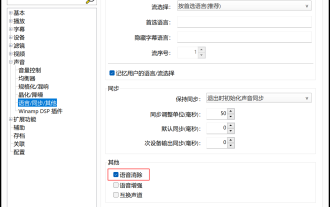 What video player can directly remove the human voice? How to directly remove human voices from videos using the player
May 09, 2024 pm 07:34 PM
What video player can directly remove the human voice? How to directly remove human voices from videos using the player
May 09, 2024 pm 07:34 PM
What video player can directly remove vocals? PotPlayer is a software that supports the elimination of human voices in the original video. It can meet your own needs by eliminating human voices. Audio files can also eliminate human voices, but the effect is definitely not comparable to that of professional video editing and audio editing software. Comparatively, it is more convenient and faster, and you can directly play video files to see the effect. PotPlayer player not only supports speech elimination, but also supports speech enhancement and swap channel functions. Through speech enhancement, the sound can be displayed in the video explanation recording and reduce the noise. Through the swap channel function, you can correct the left and right channel errors in the original video or audio with one click. How to directly remove human voices from videos using PotPlayer
 China Telecom Tiantong satellite covers Hong Kong! Xiaomi Mi 14 Ultra officially announced that it supports two-way satellite communication
May 09, 2024 am 09:01 AM
China Telecom Tiantong satellite covers Hong Kong! Xiaomi Mi 14 Ultra officially announced that it supports two-way satellite communication
May 09, 2024 am 09:01 AM
According to news on May 8, China Telecom held a launch conference for the direct-connect mobile phone satellite service in Hong Kong today, officially announcing the launch of the direct-connect mobile phone satellite service based on Tiantong Satellite System in Hong Kong. According to Xiaomi Mobile’s official WeChat account, Xiaomi Mi 14 Ultra currently supports two-way satellite communication in Hong Kong, China. Users only need to use a China Telecom or China Telecom (Hong Kong) SIM card and activate the direct connection satellite service of their mobile phones. It is worth noting that Xiaomi 14 Ultra needs to be the version sold in mainland China, and the system version must be upgraded to V1.0.9.0. Because only the version sold in the mainland of Xiaomi Mi 14 Ultra previously supported satellite communications, other versions did not support this function in hardware. Only telecom cards are supported because Tiantong satellite is operated by China Telecom. It is reported that



