Detailed introduction to reset Xiaomi amplifier
php editor Xiaoxin will introduce you in detail how to reset the Xiaomi amplifier. Resetting is an effective solution when your Xiaomi amplifier has issues or needs to clear stored data. Before performing a reset, make sure to back up important data. Methods for resetting your Xiaomi amplifier usually include going through the control panel or using the reset button. In the article, we will provide you with detailed steps and precautions to help you successfully complete the reset process and restore your device to factory settings.
1. Find the Reset hole on the Xiaomi wifi amplifier body.

2. When the Xiaomi amplifier is powered on, use a toothpick, paper clip or other object to press and hold the reset button inside the Reset hole for 5 seconds.

The initial state of the amplifier is that the yellow light flashes, indicating that it is ready to connect. During normal operation, the blue light is always on.
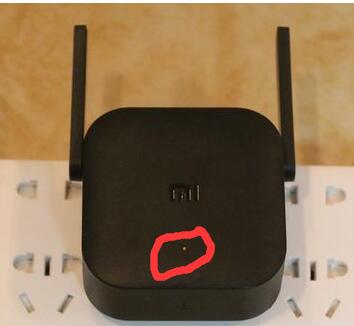
The above is the detailed content of Detailed introduction to reset Xiaomi amplifier. For more information, please follow other related articles on the PHP Chinese website!

Hot AI Tools

Undresser.AI Undress
AI-powered app for creating realistic nude photos

AI Clothes Remover
Online AI tool for removing clothes from photos.

Undress AI Tool
Undress images for free

Clothoff.io
AI clothes remover

Video Face Swap
Swap faces in any video effortlessly with our completely free AI face swap tool!

Hot Article

Hot Tools

Notepad++7.3.1
Easy-to-use and free code editor

SublimeText3 Chinese version
Chinese version, very easy to use

Zend Studio 13.0.1
Powerful PHP integrated development environment

Dreamweaver CS6
Visual web development tools

SublimeText3 Mac version
God-level code editing software (SublimeText3)

Hot Topics
 1386
1386
 52
52
 PHP form processing: form reset and data clearing
Aug 07, 2023 pm 03:05 PM
PHP form processing: form reset and data clearing
Aug 07, 2023 pm 03:05 PM
PHP form processing: form reset and data clearing In web development, forms are a very important part and are used to collect data entered by users. After the user submits the form, we usually process the form data and perform some necessary operations. However, in actual development, we often encounter situations where we need to reset the form or clear the form data. This article will introduce how to use PHP to implement form reset and data clearing functions, and provide corresponding code examples. Form reset First, we need to understand the concept of form reset. when user
 WiFi calling not working on iPhone: Fix
Jun 03, 2024 am 11:16 AM
WiFi calling not working on iPhone: Fix
Jun 03, 2024 am 11:16 AM
Can't enable Wi-Fi calling on iPhone? Call quality is improved and you can communicate even from remote locations where cellular networks are not as strong. Wi-Fi Calling also improves standard call and video call quality. So, if you can't use Wi-Fi calling on your phone, these solutions might help you fix the problem. Fix 1 – Enable Wi-Fi Calling Manually You must enable the Wi-Fi Calling feature in your iPhone settings. Step 1 – For this, you have to open Settings. Step 2 – Next, just scroll down to find and open the “Phone” settings Step 3 – In the phone settings, scroll down and open the “Wi-Fi Calling” setting. Step 4 – In the Wi-Fi Calling page, change “This iPhone
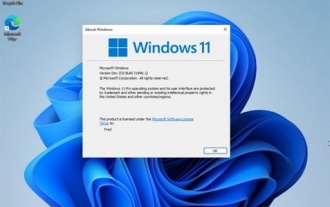 How to solve win11 reset problem
Jan 05, 2024 am 09:24 AM
How to solve win11 reset problem
Jan 05, 2024 am 09:24 AM
After the launch of win11, many users directly updated it. However, after the update, many users experienced reset failure and did not know how to solve it. So today we bring you the solution to win11 reset failure. Come and see how it works. How to solve win11 reset failure 1. First, click Start in the lower left corner, click Settings, and then select Update and Security. 2. Click the Recovery button on the left and click Start under the Reset this PC option. 3. You can then select an option. 4. Finally, wait for the installation of win11 system to solve the problem. 5. Users can also directly download the win11 system from this site to solve the problem.
 How to reset recommended content on TikTok? How to set up its recommended content?
Mar 27, 2024 pm 07:30 PM
How to reset recommended content on TikTok? How to set up its recommended content?
Mar 27, 2024 pm 07:30 PM
Douyin, the world's most popular short video platform, allows everyone to become a creator and share every moment of life. Sometimes we may get tired of the content recommended by Douyin and hope to reset the recommended content so that the platform can re-evaluate and push content more suitable for us. So, how does Douyin reset recommended content? This article will answer this question in detail. 1. How to reset recommended content on Douyin? Douyin makes personalized recommendations based on users’ viewing history, interactive behavior, interests and preferences and other data. Currently, the Douyin platform does not directly provide the option to reset recommended content. However, there are a few things users can do to try to reset recommended content, such as clearing their viewing history, unfollowing content creators they are not interested in, and diversifying their viewing content to change their recommendations.
 What should I do if the win10 reset is stuck at 100% and unresponsive?
Jan 07, 2024 pm 04:13 PM
What should I do if the win10 reset is stuck at 100% and unresponsive?
Jan 07, 2024 pm 04:13 PM
If we want to reset our win10 system to solve some problems and faults, many friends do not know how to solve the problem of being stuck at 100% and unresponsive during the reset process. Then the editor thinks it may be because there are still some files that need to be compiled after the reset of our computer. Generally, it takes 3-4 hours to reset the system, so just wait patiently. Let’s take a look at what the editor said for the detailed steps~ What to do if win10 reset is stuck at 100% and unresponsive. Method 1: 1. Press the power button directly on the Hello interface that has been stuck to shut down 2. Or press Press the restart button to restart, and press ctrl+shift+f33 when Iogo appears on startup. You can enter after skipping the installation settings. There is a high probability that you can enter, but
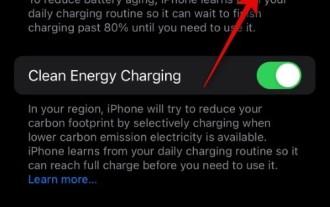 Is your iPhone charging less than 80%? How to fix
Oct 20, 2023 am 11:33 AM
Is your iPhone charging less than 80%? How to fix
Oct 20, 2023 am 11:33 AM
You may have noticed that sometimes, no matter how long you leave it plugged in, your iPhone never reaches more than 80% charge. The obvious conclusion might be a software or battery failure. But in fact, this could also be due to features in iOS. Unlike other parts of your iPhone, the battery can lose capacity over time. Therefore, these features are implemented as a precautionary measure to avoid rapid deterioration of the power supply. But what if you disabled this feature and your iPhone still doesn't have more than 80% battery? In this case, you can try the fixes we have listed below to help you resolve this issue on your iPhone. Is your iPhone charging less than 80%? Here's how you can fix it
 Teach you how to diagnose common iPhone problems
Dec 03, 2023 am 08:15 AM
Teach you how to diagnose common iPhone problems
Dec 03, 2023 am 08:15 AM
Known for its powerful performance and versatile features, the iPhone is not immune to the occasional hiccup or technical difficulty, a common trait among complex electronic devices. Experiencing iPhone problems can be frustrating, but usually no alarm is needed. In this comprehensive guide, we aim to demystify some of the most commonly encountered challenges associated with iPhone usage. Our step-by-step approach is designed to help you resolve these common issues, providing practical solutions and troubleshooting tips to get your equipment back in peak working order. Whether you're facing a glitch or a more complex problem, this article can help you resolve them effectively. General Troubleshooting Tips Before delving into specific troubleshooting steps, here are some helpful
 How to solve the problem of win10 reset stuck at 1%
Dec 25, 2023 pm 05:49 PM
How to solve the problem of win10 reset stuck at 1%
Dec 25, 2023 pm 05:49 PM
When we use win10 operating system computers, sometimes we may reset our computers to solve some problems. So if the win10 reset is stuck at 1% and unresponsive during this process, many friends don't know how to solve it. The editor thinks that we can first check whether our network situation is normal and then rule out other situations. What to do if win10 reset is stuck at 1% and does not respond: 1. In this case, you are backing up your C drive 2. It is recommended to directly format C and then reinstall it 3. After resetting, the C drive will have more than 10G of old files 4 . If you don’t want to format the C drive, just wait patiently. Solution to win10 reset stuck: 1. Open the win10 start menu and select Settings. 2. Mouse




