
php editor Zimo will introduce you how to install the AMD graphics card driver on your desktop computer. Installing the graphics card driver is a key step to ensure the normal operation of the graphics card. First, you need to download the latest driver. Then, find your graphics card through Device Manager and select Update Driver. Next, choose to install the driver manually and follow the prompts to complete the installation. After installation is complete, restart your computer to ensure the driver takes effect. I hope the above method can help you successfully install the AMD graphics card driver and improve the performance of your computer.
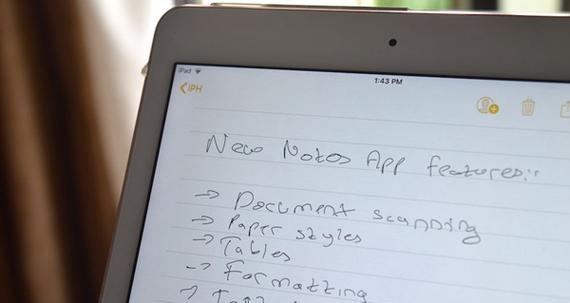
#The installation process of computer graphics card is very important. Correct installation can ensure the normal operation of the computer and improve performance. The following details the steps for installing the graphics card: 1. Prepare your tools: Before you start the installation, make sure you have your screwdriver, grounding wrist strap, and graphics card ready. 2. Power off: First, turn off the computer and unplug the power cord to ensure that the computer is powered off. 3. Open the chassis: Use a screwdriver to open the side panel of the chassis, and be careful to place the screws to avoid losing them. 4. Determine the slot: Find the PCI-E slot on the motherboard. This is where the graphics card is inserted, usually at the top of the motherboard. 5. Insert the graphics card: Insert the graphics card into the PCI-E slot, ensure that the slot is aligned with the graphics card interface, and press gently to ensure that it is firmly inserted. 6. Connect the power supply: Connect the power cord on the graphics card to the power supply to ensure that the graphics card can receive power supply. 7. Fix the graphics card: Use screws to fix the graphics card to the chassis to ensure that the graphics card does not shake. 8. Close the chassis: After the installation is complete, close the side panel of the chassis and tighten the screws. 9. Power-on test: Reconnect the power cord, start the computer, and check whether the graphics card is working properly. The above are the detailed steps for installing a computer graphics card. I hope it will be helpful to you.
What is the function of a computer graphics card? How to install the graphics card into the computer? It can convert the image signal sent by the CPU into a digital signal. The graphics card is the display adapter of the computer for image processing and video editing tasks, and transmits it to the monitor. The graphics card can also edit and adjust videos, for image processing and video editing tasks. It is particularly important for people who are engaged in graphics processing. The graphics card can be said to be an important component that undertakes and enhances computer graphics processing tasks. It directly affects the computer's graphics processing and display effects. The graphics card is the hardware that connects the monitor and the display. It is especially important for people who are engaged in graphics processing. The graphics card can be said to be a key component of the computer for image processing and display. With high refresh rate and high refresh rate display, the graphics card can support high-resolution, clear and realistic images, allowing the computer to render more smoothly, which can greatly improve the efficiency of graphics processing and display. Making image rendering faster and video production simpler and more precise, the graphics card can also help you speed up the image rendering and video production process.
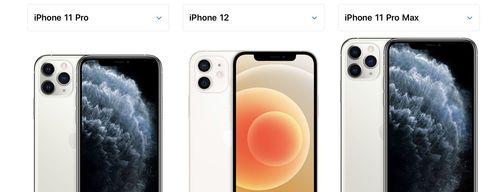
How to install a computer graphics card?
Currently, we need to choose a graphics card that suits our computer configuration. There are many brands and models of computer graphics cards. It can provide better image processing and game performance, and independent graphics cards are more advanced and stable than integrated graphics cards. When choosing a graphics card, you need to choose the right graphics card based on your needs and budget. AMD has a relatively high market share, mainly including N cards and A cards. Currently, the mainstream graphics card brands on the market mainly include AMD (NVIDIA) and NVIDIA (NVIDIA).
1. AMD graphics card:
is one of AMD's main display product lines in China. AMD is the graphics card brand of AMD. You need to install the AMD graphics driver first before using this brand of graphics card. Or use the driver update tool to install the driver. You can download and install the latest AMD graphics card driver from the official website.

2. NVIDIA graphics card:
is one of the main display product lines of NVIDIA in China. NVIDIA is the graphics card brand of NVIDIA. You need to install the NVIDIA graphics card driver before using this brand of graphics card. Or use the driver update tool to install the driver. You can download and install the latest NVIDIA graphics card driver from the official website.
3. AMD graphics card:
is one of AMD's main display product lines in China. AMD is the graphics card brand of AMD. You need to install the AMD graphics driver first before using this brand of graphics card. Or use the driver update tool to install the driver. You can download and install the latest AMD graphics card driver from the official website.
4. A card:
is the graphics card brand of A card, and A card is the graphics card brand of A card. You need to install the A card driver before using this brand of graphics card. Or use the driver update tool to install the driver. You can download and install the latest A card driver from the official website.
5. Other graphics card brands:
There are also some other brands of graphics cards that are also highly recommended, in addition to AMD and NVIDIA graphics cards. AMD graphics cards, AMD Radeon graphics cards, etc., NVIDIA graphics cards. You can choose the appropriate graphics card according to your own needs and budget. These graphics card brands have their own characteristics and scope of application.
1. NVIDIA graphics card:
is one of the main display product lines of NVIDIA in China. NVIDIA is the graphics card brand of NVIDIA. You need to install the NVIDIA graphics card driver before using this brand of graphics card. Or use the driver update tool to install the driver. You can download and install the latest NVIDIA graphics card driver from the official website.
2. AMD graphics card:
is one of AMD's main display product lines in China. AMD is AMD's graphics card brand. You need to install the AMD graphics driver first before using this brand of graphics card. Or use the driver update tool to install the driver. You can download and install the latest AMD graphics card driver from the official website.
We need to choose the appropriate graphics card according to our own needs and budget when choosing a computer graphics card. You can choose the appropriate graphics card according to your own needs and budget. NVIDIA graphics cards and other graphics card brands have their own characteristics and scope of application. AMD graphics cards. Factors such as price, compatibility, and after-sales service should be taken into account to ensure that you purchase the right graphics card. Performance should be considered when choosing a graphics card.
The above is the detailed content of How to install amd graphics card driver to computer (method to install graphics card driver on desktop computer). For more information, please follow other related articles on the PHP Chinese website!




