CSV-TK Tutorial: Go Language Installation Guide

CSV-TK Tutorial: Go Language Installation Guide
Go language is an open source programming language developed by Google and is widely used to develop efficient, reliable and concise software. This tutorial explains how to install the Go language on your computer and provides some concrete code examples to help you get started quickly.
Step one: Download the Go language installation package
First, you need to visit the Go language official website (https://golang.org) and download the Go language installation package suitable for your operating system , select the corresponding version to download, usually there are Windows, Mac and Linux versions to choose from.
Step 2: Install Go language
After the download is completed, install it according to the operating system type. In Windows system, double-click the downloaded installation file and follow the prompts to install; in Mac system, open the .dmg file and drag and drop the Go language application into the Applications folder; in Linux system, unzip the downloaded installation package and Just copy the decompressed folder to the specified directory.
Step 3: Configure Go language environment variables
In order to use Go commands on the command line, you need to configure Go language environment variables. In the Windows system, right-click "My Computer" to enter "Properties", click "Advanced System Settings", click "Environment Variables" in the pop-up window, create a new variable named "GOPATH" in the system variables, and Enter the installation path of the Go language as the value; on Mac and Linux systems, use an editor in the terminal to open the .bash_profile or .zshrc file and add the following content:
export GOPATH=/path/to/your /gopath
export PATH=$PATH:/path/to/your/gobin
Remember to replace "/path/to/your/gopath" with your Go language installation path.
Step 4: Verify Go language installation
Open the command line window and enter the following command to verify whether Go language is successfully installed:
go version
If you see the Go language version information output, the installation is successful.
Step 5: Write and run the first Go program
Now, let’s write a simple Go program and run it. Create a new file, name it hello.go, and enter the following code:
package main
import "fmt"
func main() {
fmt.Println("Hello, World!")
}After saving the file, enter the directory where the file is located on the command line, and enter the following command to compile and run the program:
go run hello.go
If you see "Hello, World!" output, you have successfully written and run your first Go program.
Through this tutorial, you have successfully installed the Go language and written and run a simple program. I hope these specific code examples can help you better understand the basics of the Go language and lay a good foundation for future learning and development. Happy studying!
The above is the detailed content of CSV-TK Tutorial: Go Language Installation Guide. For more information, please follow other related articles on the PHP Chinese website!

Hot AI Tools

Undresser.AI Undress
AI-powered app for creating realistic nude photos

AI Clothes Remover
Online AI tool for removing clothes from photos.

Undress AI Tool
Undress images for free

Clothoff.io
AI clothes remover

AI Hentai Generator
Generate AI Hentai for free.

Hot Article

Hot Tools

Notepad++7.3.1
Easy-to-use and free code editor

SublimeText3 Chinese version
Chinese version, very easy to use

Zend Studio 13.0.1
Powerful PHP integrated development environment

Dreamweaver CS6
Visual web development tools

SublimeText3 Mac version
God-level code editing software (SublimeText3)

Hot Topics
 What is the problem with Queue thread in Go's crawler Colly?
Apr 02, 2025 pm 02:09 PM
What is the problem with Queue thread in Go's crawler Colly?
Apr 02, 2025 pm 02:09 PM
Queue threading problem in Go crawler Colly explores the problem of using the Colly crawler library in Go language, developers often encounter problems with threads and request queues. �...
 What libraries are used for floating point number operations in Go?
Apr 02, 2025 pm 02:06 PM
What libraries are used for floating point number operations in Go?
Apr 02, 2025 pm 02:06 PM
The library used for floating-point number operation in Go language introduces how to ensure the accuracy is...
 How to solve the problem that custom structure labels in Goland do not take effect?
Apr 02, 2025 pm 12:51 PM
How to solve the problem that custom structure labels in Goland do not take effect?
Apr 02, 2025 pm 12:51 PM
Regarding the problem of custom structure tags in Goland When using Goland for Go language development, you often encounter some configuration problems. One of them is...
 Which libraries in Go are developed by large companies or provided by well-known open source projects?
Apr 02, 2025 pm 04:12 PM
Which libraries in Go are developed by large companies or provided by well-known open source projects?
Apr 02, 2025 pm 04:12 PM
Which libraries in Go are developed by large companies or well-known open source projects? When programming in Go, developers often encounter some common needs, ...
 In Go, why does printing strings with Println and string() functions have different effects?
Apr 02, 2025 pm 02:03 PM
In Go, why does printing strings with Println and string() functions have different effects?
Apr 02, 2025 pm 02:03 PM
The difference between string printing in Go language: The difference in the effect of using Println and string() functions is in Go...
 Go language slice: Why does it not report an error when single-element slice index 1 intercept?
Apr 02, 2025 pm 02:24 PM
Go language slice: Why does it not report an error when single-element slice index 1 intercept?
Apr 02, 2025 pm 02:24 PM
Go language slice index: Why does a single-element slice intercept from index 1 without an error? In Go language, slices are a flexible data structure that can refer to the bottom...
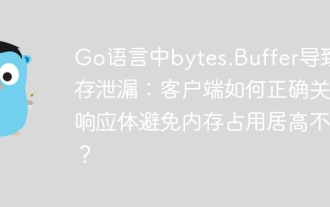 Bytes.Buffer in Go language causes memory leak: How does the client correctly close the response body to avoid memory usage?
Apr 02, 2025 pm 02:27 PM
Bytes.Buffer in Go language causes memory leak: How does the client correctly close the response body to avoid memory usage?
Apr 02, 2025 pm 02:27 PM
Analysis of memory leaks caused by bytes.makeSlice in Go language In Go language development, if the bytes.Buffer is used to splice strings, if the processing is not done properly...
 Why is it necessary to pass pointers when using Go and viper libraries?
Apr 02, 2025 pm 04:00 PM
Why is it necessary to pass pointers when using Go and viper libraries?
Apr 02, 2025 pm 04:00 PM
Go pointer syntax and addressing problems in the use of viper library When programming in Go language, it is crucial to understand the syntax and usage of pointers, especially in...






