
php editor Apple will introduce you in detail how to use the ink writing function in the PPT 2013 version. Inking lets you write, mark, and draw freely on your slides to enhance your presentation. Here are the simple steps: Open the slide you want to ink on in PPT -> Click the "Review" tab -> Select "Enable Ink Tool" -> Write or mark on the screen -> Click the "Eraser" tool to clear . This way, you can easily take advantage of the inking feature for presentations.
1. When showing slides in PPT2013, you can use [Pen] or [Highlighter Pen] to add ink. Here we take selecting [Pen] as an example.
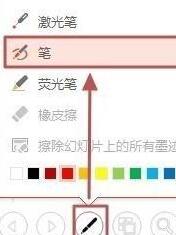
2. Add ink to the slide show.
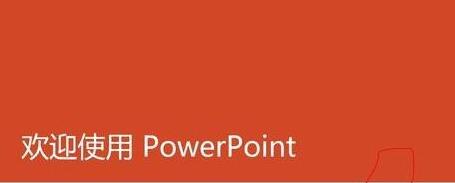
3. When exiting the show, a prompt will pop up as shown in the figure: Do you want to keep the ink annotations? Click [Keep] to save the ink notes to the slide.
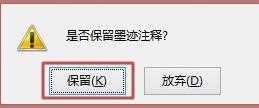
2. Change the ink color
1. Select the ink, and in [Ink Writing Tools - Pen], click [Color] → [Other Ink Colors].
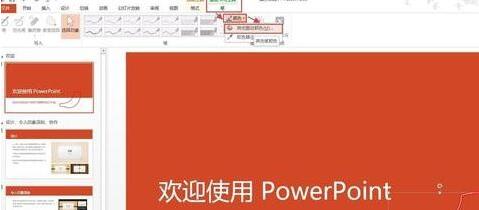
2. Open the [Color] dialog box, select the color you want, and click OK.
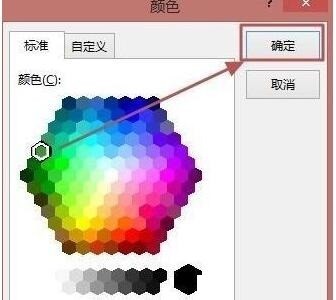
3. The ink color has been modified,

3. Change the ink lines
1. Select the ink, and click [ [Ink Writing Tools - Pen], click [Thickness], and select the corresponding line from the list.
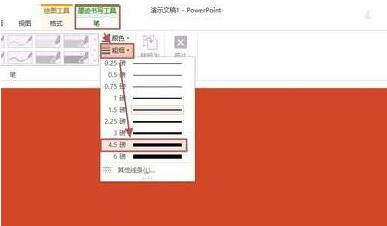
4. Delete the ink
1. Select the ink and press the del key to delete it

The above is the detailed content of Detailed steps for using the ink writing function in ppt2013. For more information, please follow other related articles on the PHP Chinese website!




