Solution to the red cross on battery displayed on WIN7 laptop
php editor Xinyi will give you the solution to the problem that the WIN7 laptop displays a red cross on the battery. When the laptop battery shows a red cross, it means that the battery is faulty or the connection is poor. Solutions include re-plugging the battery, replacing the battery, checking the charger, etc. With simple operations, you can easily solve this problem and ensure the normal use of your laptop battery.
1. Remove the laptop battery, connect it to AC power, and start it normally.
2. Right-click the stand-alone computer icon and select [Manage].
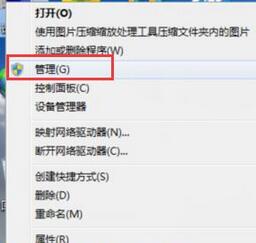
3. In the computer management window, click [Device Manager→Battery] as shown in the figure:
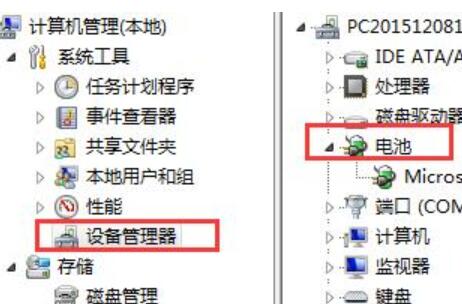
4. Right-click the mouse Stand-alone [Microsoft Composite Battery], click and select [Uninstall].
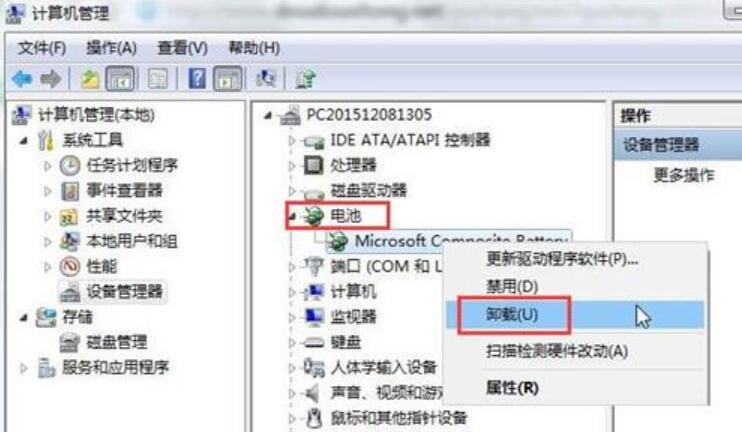
5. Complete all the above settings, shut down the computer, install the battery, connect the AC power supply, and turn it on normally.
The above is the detailed content of Solution to the red cross on battery displayed on WIN7 laptop. For more information, please follow other related articles on the PHP Chinese website!

Hot AI Tools

Undresser.AI Undress
AI-powered app for creating realistic nude photos

AI Clothes Remover
Online AI tool for removing clothes from photos.

Undress AI Tool
Undress images for free

Clothoff.io
AI clothes remover

AI Hentai Generator
Generate AI Hentai for free.

Hot Article

Hot Tools

Notepad++7.3.1
Easy-to-use and free code editor

SublimeText3 Chinese version
Chinese version, very easy to use

Zend Studio 13.0.1
Powerful PHP integrated development environment

Dreamweaver CS6
Visual web development tools

SublimeText3 Mac version
God-level code editing software (SublimeText3)

Hot Topics
 What should I do if the Win7 taskbar does not display the icon? How to solve the problem of the computer taskbar icon disappearing
Jun 09, 2024 pm 01:49 PM
What should I do if the Win7 taskbar does not display the icon? How to solve the problem of the computer taskbar icon disappearing
Jun 09, 2024 pm 01:49 PM
Recently, many users using Win7 system have found that the icons in the taskbar suddenly disappeared, which makes the operation very inconvenient and they do not know how to solve the problem. This article will introduce to you how to solve the problem of disappearing taskbar icons in Win7 system. Bar! Cause Analysis When encountering such a situation, there are generally two situations: one is that the taskbar on the computer does not really disappear, but is just hidden, and the other is that the taskbar does disappear. Method 1: 1. There is a situation that you need to confirm first, that is, when the mouse is placed at the bottom of the screen, the taskbar will be displayed. You can directly click the mouse on the taskbar and select "Properties". 2. In the dialog box that opens, click & on the "Hide taskbar" option.
 How to clear all desktop background images in Win7? Tips for deleting personalized background images in Win7
Jun 02, 2024 am 09:01 AM
How to clear all desktop background images in Win7? Tips for deleting personalized background images in Win7
Jun 02, 2024 am 09:01 AM
In Win7 system, many users want to delete personalized desktop background images, but do not know how to delete them. This article will show you how to delete personalized background images in Win7 system. 1. First, open the control panel interface of the Win7 system and click to enter the "Appearance and Personalization" settings; 2. Then, in the opened interface, click the "Change Desktop Background" setting; 3. Then, click below "Desktop background" option; 4. Then, select Select all, and then click Clear all. Of course, you can also use it under "Customize", right-click the theme you want to delete, and then click &q on the shortcut menu
 Where is the network discovery in Win7? Tips for enabling the network discovery function in Win7
Jun 04, 2024 am 09:02 AM
Where is the network discovery in Win7? Tips for enabling the network discovery function in Win7
Jun 04, 2024 am 09:02 AM
Many computer users know that network discovery is a network setting. This setting will affect whether the computer can find other computers and devices on the network and whether it can find the computer when other computers on the network are found. So how to enable network discovery in win7? The following computer System Home U Disk Installation will introduce you to the tutorial on how to enable network discovery in win7 system. 1. First, click the "Start Menu" icon on the desktop taskbar and choose to open the "Control Panel" interface. 2. Then, in the interface that opens, set "View by" to "Category", and then choose to enter "Network and Internet"
 How to delete vbs virus in win7
Mar 26, 2024 pm 09:21 PM
How to delete vbs virus in win7
Mar 26, 2024 pm 09:21 PM
1. Click [Start → Run] and enter gpedit.msc. On the left side of the [Group Policy] window, click the [Computer Configuration → Windows Settings → Security Settings → Software Restriction Policy] item, and then click the [Action → Create New Policy] menu item. As shown in the picture: 2. Select [Other Rules] from the left. Right-click the blank space in the right pane and select the [New Path Rule] item in the menu. In the pop-up window, click the [Browse] button after [Path], select the wscript.exe file in the C: WindowsSystem32 folder, and set the [Security Level] to [Not Allowed]. Change C: System32, Dllcache and I386 under Windows
 Introduction to how to change the startup sound of Windows 7 computer
Mar 26, 2024 pm 09:30 PM
Introduction to how to change the startup sound of Windows 7 computer
Mar 26, 2024 pm 09:30 PM
1. First copy the file you want to use as boot music to the corresponding directory of C: WindowsMedia. As shown in the figure: 2. Right-click the desktop on a single machine and select Personalize menu; as shown in the figure: 3. Select the sound option; as shown in the figure: 4. In the [Program Events] box in the [Sound] tab of the sound interface Select [Windows Login], then click [Browse]; as shown in the figure: 5. Select the music file that needs to be replaced, click Open, then click Apply and confirm to save the settings. as the picture shows:
 How to modify boot animation in Windows 7
Mar 26, 2024 pm 08:51 PM
How to modify boot animation in Windows 7
Mar 26, 2024 pm 08:51 PM
1. Press and hold the [Win+R] keys to open the run dialog box, enter [regedit] in the search box, and then confirm; as shown in the figure: 2. Open HKEY_LOCAL_MACHINESoftwareMicrosoftWindowsCurrentVersionAuthenticationLogonUIBackgroud in the opened registry editor; as shown in the figure Display: 3. Double-click [OEMBackground] and open it, change the default value [0] to [1], and then confirm to exit; as shown in the figure: 4. Rename the image backgroundDefault.jpg, (the image size cannot exceed 256k
 How many mAh is the battery of Huawei P70Art_Detailed introduction to parameter configuration of Huawei P70Art
Apr 02, 2024 am 10:43 AM
How many mAh is the battery of Huawei P70Art_Detailed introduction to parameter configuration of Huawei P70Art
Apr 02, 2024 am 10:43 AM
As a technology giant, Huawei has always been committed to providing users with an excellent mobile phone experience, and Huawei P70Art is undoubtedly the focus of attention. So, how many mAh is the battery of Huawei P70Art? Next, follow the editor to take a look! How many mAh is the battery of Huawei P70Art? Answer: 5100 mAh. Huawei P70Art shines brightly. The screen uses a domestic BOE display. The peak brightness of the screen reaches 1750 nits, which is not afraid of strong light. The screen of the new phone also supports 120Hz LTPO intelligent adaptive refresh rate, 2K resolution, and 2160Hz high-frequency PWM dimming technology, and the screen display effect is perfect. It is worth mentioning that Huawei P70Art has made great breakthroughs in terms of battery life and fast charging. It is reported that the new
 Real·Second Charging, Realme launches 320W fast charge + foldable 4-cell: fully charged 4420mAh battery in 4 minutes and 30 seconds
Aug 14, 2024 pm 09:51 PM
Real·Second Charging, Realme launches 320W fast charge + foldable 4-cell: fully charged 4420mAh battery in 4 minutes and 30 seconds
Aug 14, 2024 pm 09:51 PM
On August 14, Realme released the "320W super-light speed charging" technology, officially announcing that it can fully charge a 4420mAh battery in 4 minutes and 30 seconds. Also released were the first "folding 4-cell" technology, the 320W gallium nitride charging head with the highest power density, an anti-reflective film claimed to reduce reflectivity by 80%, and the first solid-state button that supports sliding and pressing (no The wrong one is the one expected to be on the iPhone 16 Pro, used to simulate zoom and shutter). The power of "320W Super Light Speed Second Charge" is 33.3% higher than the 240W fast charge previously produced by Realme, and also exceeds the 300W fast charge previously announced by Xiaomi, and this 320W is based on the domestic UF






