How to compress html files into zip
Compressing HTML files into ZIP files involves collecting HTML files and their associated resources (such as CSS, JavaScript, images), organizing them into a folder, and using a compression tool (such as Windows' "Send to ” feature or your Mac’s “Compress” feature) to compress it. The compression process requires considerations such as path validity, file size, and backing up the original files. After successful compression, ZIP files facilitate storage, transmission, and deployment, ensuring file integrity and portability.

Compressing HTML files into ZIP files is a relatively simple process that mainly involves file management and compression operations. The following will explain in detail how to compress HTML files and related resources into ZIP files, and discuss possible problems and precautions during the compression process.
First of all, we need to make it clear that HTML files usually do not exist alone, but together with a series of related resource files (such as CSS style sheets, JavaScript scripts, pictures, etc.) to form a complete web page. Therefore, when compressing HTML files, we usually need to compress these related resource files as well to ensure the integrity and portability of the web page.
The steps to compress HTML files and related resources are as follows:
1. Collect files: First, you need to find the HTML file you want to compress and the related resources all resource files. These files may be scattered in different locations on the file system, so you need to collect them into a folder. Make sure all necessary files are included to avoid losing anything important after compression.
2. Create a folder: To facilitate management, you can create a new folder and move all files that need to be compressed into this folder. This will ensure that no files will be missed during the compression process and will also facilitate subsequent operations.
3. Compressed files: Next, you need to use a compression tool to compress these files into a ZIP file. In most operating systems, there are built-in compression tools, such as Windows' "Send to" function or Mac's "Compress" function. You can create a ZIP file by right-clicking on the folder containing the HTML files and related resources and selecting "Compress" or a similar option.
Specific steps may vary depending on the operating system. For example, on Windows, you can right-click the folder and select "Send to" -> "Compressed (zipped) folder". On Mac, you can right-click on the folder and select "Compress."
1. Name the ZIP file: During the compression process, you may need to name the generated ZIP file. Choose a name that is meaningful and easily identifiable so you can easily find it if you need it in the future.
2. Check the ZIP file: After completing the compression, you should check the generated ZIP file to ensure that it contains all necessary files and that nothing is damaged or missing. You can try unzipping the ZIP file and looking at the file list inside to make sure everything is fine.
When compressing HTML files, you also need to pay attention to the following points:
1. Path problem: When compressing HTML files and related resources, ensure that their relative paths are still valid after compression. If the path changes, the web page may not display properly after decompression.
2. File size: If the HTML file and related resources are very large, the compression process may take some time. Please wait patiently for the compression to complete, and make sure not to close the compression tool or move files during the compression process.
3. Back up the original file: Before compressing the file, it is best to back up the original file. This way, if something goes wrong during the compression process or something needs to be modified, you can easily revert to the original state.
By following the above steps and considerations, you should be able to successfully compress the HTML file and its related resources into a ZIP file. This compression method not only facilitates file storage and transfer, but also helps maintain file integrity and portability. Whether you are backing up web pages, sharing projects, or deploying websites, compressing HTML files into ZIP files is a very practical technique.
Please note that due to differences in different operating systems and compression tools, the specific steps may vary. Therefore, in actual operation, it is recommended to refer to the official documentation or help files of the operating system and compression tool you are using for more detailed and accurate guidance.
The above is the detailed content of How to compress html files into zip. For more information, please follow other related articles on the PHP Chinese website!

Hot AI Tools

Undresser.AI Undress
AI-powered app for creating realistic nude photos

AI Clothes Remover
Online AI tool for removing clothes from photos.

Undress AI Tool
Undress images for free

Clothoff.io
AI clothes remover

AI Hentai Generator
Generate AI Hentai for free.

Hot Article

Hot Tools

Notepad++7.3.1
Easy-to-use and free code editor

SublimeText3 Chinese version
Chinese version, very easy to use

Zend Studio 13.0.1
Powerful PHP integrated development environment

Dreamweaver CS6
Visual web development tools

SublimeText3 Mac version
God-level code editing software (SublimeText3)

Hot Topics
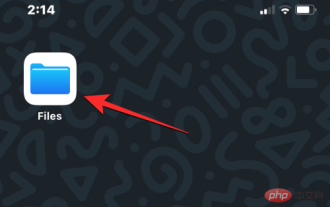 How to open HTML files on iPhone
May 13, 2023 pm 03:28 PM
How to open HTML files on iPhone
May 13, 2023 pm 03:28 PM
How to Open HTML Files on iPhone HTML files are usually saved in the iPhone’s local storage, so to open them you need to use iOS’s built-in Files app, where you can find all the HTML files you have stored on your iPhone for a long time. If you have an HTML file saved on your iPhone, open the Files app on iOS. When the app opens, tap the Browse tab at the bottom and select On My iPhone under "Locations." In My iPhone, go to the folder or location where you may have saved the HTML file, probably the Downloads folder. find it
 How to open html file on ipad
Apr 02, 2024 pm 02:38 PM
How to open html file on ipad
Apr 02, 2024 pm 02:38 PM
Opening method: 1. With the help of browser software, such as Safari or Chrome. Users can transfer HTML files to iPad and then open them through a browser. 2. Use a file management application (such as local file management or cloud storage service) to open the HTML file. 3. Download an application specifically for viewing and editing HTML files.
 How to open html file on mobile phone
Apr 01, 2024 pm 05:45 PM
How to open html file on mobile phone
Apr 01, 2024 pm 05:45 PM
Three methods: 1. Open through a browser, use a special HTML viewer or upload to a web server. 2. Use a dedicated HTML viewer application. It is easiest to open the browser, but the viewer application provides more functions. 3. View through a web server. The web server allows you to access your HTML files through a browser on any device, making it an excellent choice for sharing files or viewing files between different devices.
 How to compress html files into zip
Mar 26, 2024 pm 02:40 PM
How to compress html files into zip
Mar 26, 2024 pm 02:40 PM
Compressing HTML files into a ZIP file involves gathering the HTML files and their associated resources (such as CSS, JavaScript, images), organizing them into a folder, and using a compression tool (such as Windows' "Send to" function or Mac's " Compress" function) to compress it. The compression process requires considerations such as path validity, file size, and backing up the original files. After successful compression, ZIP files facilitate storage, transmission, and deployment, ensuring file integrity and portability.
 html file opens blank
Mar 26, 2024 pm 02:35 PM
html file opens blank
Mar 26, 2024 pm 02:35 PM
HTML files opening blank is a common problem that can be caused by several reasons. This article introduces common reasons why HTML files open blank, including HTML structure issues, CSS style issues, JavaScript issues, encoding issues, server or network issues, browser compatibility issues, and other reasons. For each reason, this article provides corresponding solutions, including checking DOCTYPE declarations, closing HTML tags, fixing CSS errors, checking JavaScript code, matching file encoding, checking server configuration, clearing browser cache, updating browsers, etc. By following these workarounds, users can troubleshoot and resolve the issue of HTML files opening blank step by step.
 How to open WeChat html file
Mar 27, 2024 pm 05:14 PM
How to open WeChat html file
Mar 27, 2024 pm 05:14 PM
Methods to open WeChat html files: 1. Use the default browser to open; 2. Share the file to the browser; 3. Use a third-party application.
 How to open Baidu Netdisk html file
Apr 02, 2024 pm 02:47 PM
How to open Baidu Netdisk html file
Apr 02, 2024 pm 02:47 PM
Opening steps: 1. Log in to Baidu Netdisk and upload the HTML file; 2. Find the uploaded file in the Netdisk, double-click or right-click and select "Preview" to open it; 3. Baidu Netdisk has a simple built-in file preview function. The content of the HTML file can be previewed in the network disk; 4. The file can be downloaded locally and then opened with a browser to view the complete web page effect.
 Will HTML files be cached?
Feb 19, 2024 pm 01:51 PM
Will HTML files be cached?
Feb 19, 2024 pm 01:51 PM
Title: Caching mechanism and code examples of HTML files Introduction: When writing web pages, we often encounter browser cache problems. This article will introduce the caching mechanism of HTML files in detail and provide some specific code examples to help readers better understand and apply this mechanism. 1. Browser caching principle In the browser, whenever a web page is accessed, the browser will first check whether there is a copy of the web page in the cache. If there is, the web page content is obtained directly from the cache. This is the basic principle of browser caching. Benefits of browser caching mechanism






