
When performing a PPT slide show, the mouse pen is a very practical tool that can help speakers make presentations more conveniently. This article will introduce to you how to use the mouse pen correctly for PPT slide show to help you better display the presentation content. Through the guidance of this article, you will be able to easily master the skills of using the mouse pen and make your PPT presentation more professional and vivid. Let’s learn about this technique together!
1. After creating the PPT, click to play the slideshow. Open PPT, click the slide show icon in the lower left corner, or click [View] - [Slide Show] in the menu bar to play the slide show.
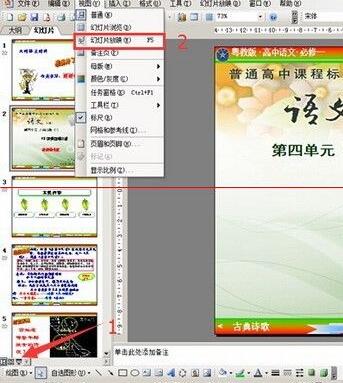
2. During the screening process, if you want to use the mouse pen according to the needs of the content, please right-click anywhere. A dialog box will appear. Please select [Pointer Options] in the dialog box.

3. There is a triangle on the right side of [Pointer Options]. Click it and a drop-down box will appear. In the drop-down box, there is [Arrow] [Ballpoint Pen] [Felt Tip Pen] [Fluorescent] Pen] and other options, you can choose according to your own preferences, their use effects are different.
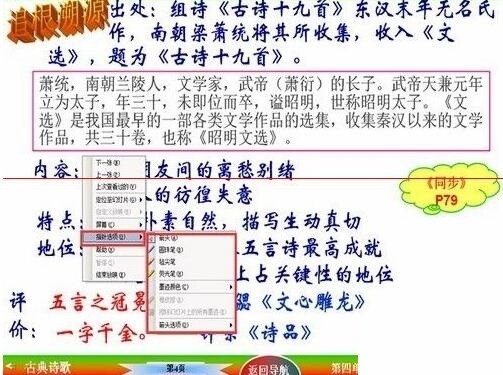
4. Generally, felt tip pens and highlighters are used more often, because the arrow The indicator is not strong, and the strokes of the ballpoint pen are thin. After you select the indicator type, the mouse will change to that type of effect, and then you can mark the places you want to highlight.
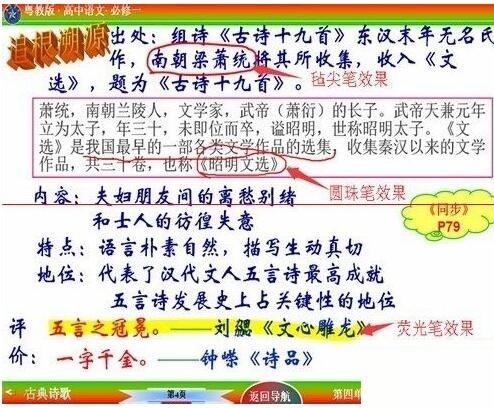
5. The color of the stylus can be set. During the slide show, right-click the mouse, click Pointer Options [, and select Ink Color [ from the right drop-down box] in the dialog box that appears.
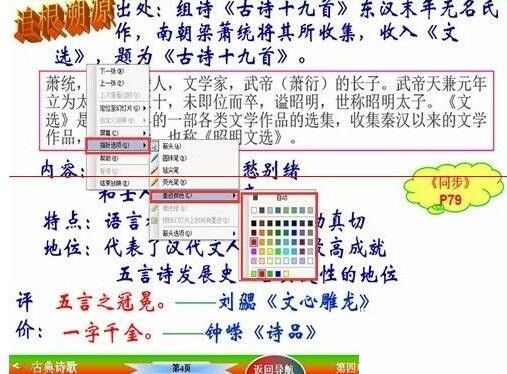
6. If you want to remove or modify the drawn annotation ink, you can right-click the mouse and click Pointer Options in the dialog box that appears. You will find that in the right drop-down box There are more] Eraser [and] Erase All Ink on the Slide [option, please click] Eraser to modify the annotations, or you can choose] Erase All Ink on the Slide [option, remove all ink.
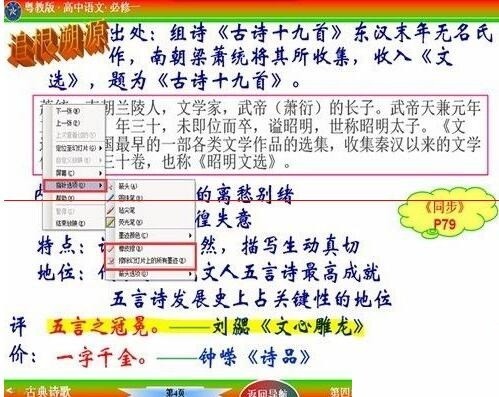
Note: The mouse must be right-clicked during playback.
The above is the detailed content of Instructions for using mouse pen during PPT slide show. For more information, please follow other related articles on the PHP Chinese website!




