
php editor Banana brings you a tutorial on how to save PPT slides as playback format MP4 files. Converting PPT to MP4 format can be easily played and shared on various devices, and the operation is simple and convenient. After inserting audio and video into PPT, saving it in MP4 format can preserve the multimedia content and make the presentation more vivid. Next, we will introduce the operation steps in detail so that you can easily master the conversion skills.
1. Make the PPT first. When the ppt is completed, click the file in the upper left corner.
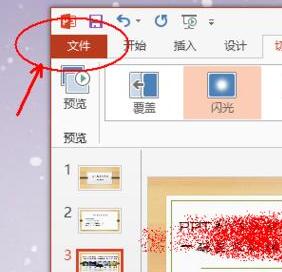
2. Since you need to save the ppt in mp4 format without destroying the original ppt file, click Save As on the left.
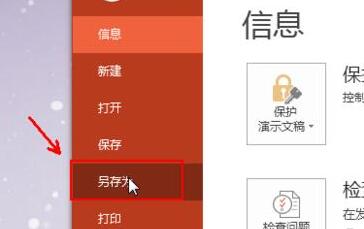
3. At this time, the software will ask for the save location. Click Browse to determine the location where you need to save the MP4 file. For example, here we save it to the desktop.
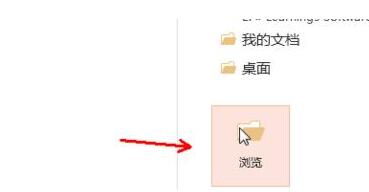
4. At this time, pay attention to the format you want to save. The default is still PPTX format. Click it and select other formats.
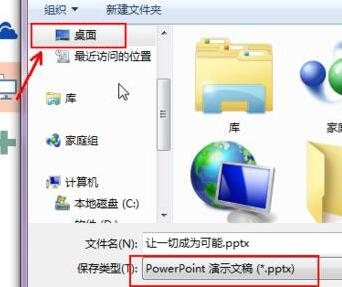
5. Select MPEG-4 format or mp4 format in the pop-up format selection list, and then click Save.
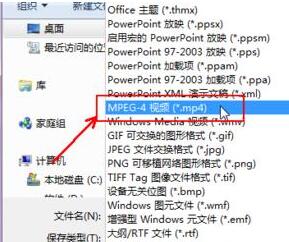
6. Never close the original ppt file immediately. Pay attention to the conversion process at the bottom of the software. When the conversion is completed, click on the file to play and check if there are any problems.
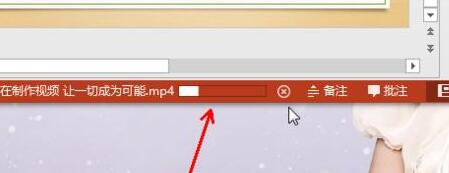
The above is the detailed content of Tutorial on how to save PPT slides as playback format mp4 files. For more information, please follow other related articles on the PHP Chinese website!
 Computer screen shows no signal
Computer screen shows no signal
 What does legacy startup mean?
What does legacy startup mean?
 Introduction to Document in JS
Introduction to Document in JS
 Euro-Italian Exchange official app
Euro-Italian Exchange official app
 How to download and save today's headline videos
How to download and save today's headline videos
 Reasons why website access prompts internal server error
Reasons why website access prompts internal server error
 Implementation method of VUE next page function
Implementation method of VUE next page function
 Bitcoin exchange
Bitcoin exchange
 What to do if the chm file cannot be opened
What to do if the chm file cannot be opened




