
When giving a speech, inserting pictures and texts of speaker notes into PPT is a very practical technique that can help speakers better control the content and expression. This article will teach you how to insert graphics and text of speaker notes into PPT through concise and clear steps. Let us follow PHP editor Xinyi to learn about this practical technique!
1. Open the PPT into which speaker notes need to be inserted. spare.
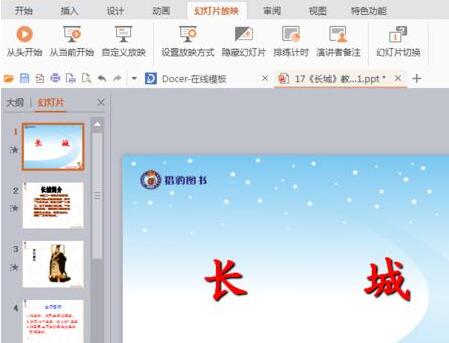
2. Find [Slide Show] in the menu bar above the opened PPT and click it.
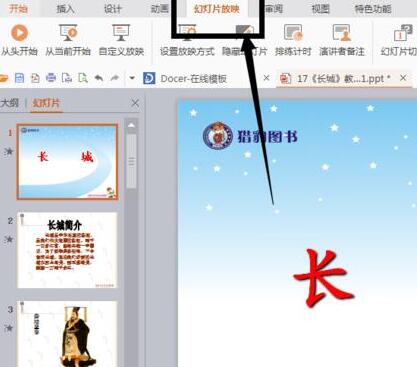
3. After clicking, a submenu will appear below the slide show. Find [Speaker Notes] here and click it.
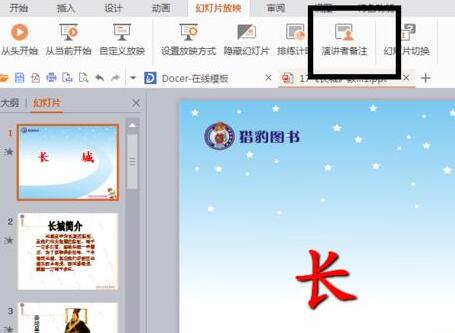
4. After clicking, the notes to be inserted will appear. Of course, you can choose the number of slide pages to insert.
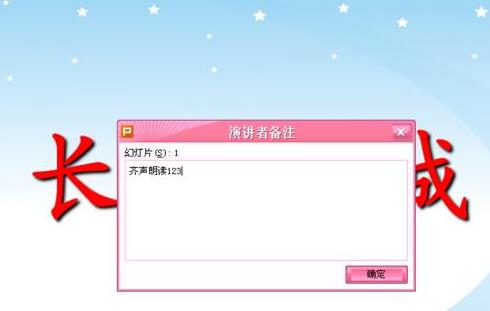
5. Enter your remarks and click OK.
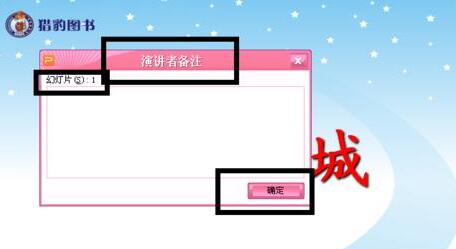
#6. During the screening, you can also right-click to insert speaker notes for later reference.
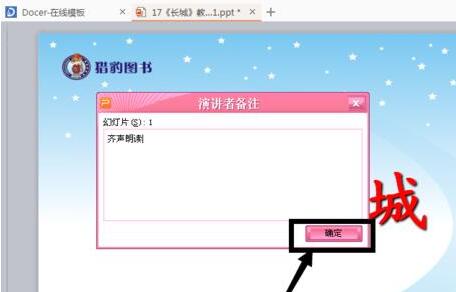
The above is the detailed content of Graphical steps for inserting speaker notes into PPT. For more information, please follow other related articles on the PHP Chinese website!




