
The article "Detailed Methods for Making Beautiful Icons in PPT" by php editor Xigua introduces you in detail how to make beautiful icons in PPT. Through this article, you will learn to use simple tools and techniques to easily create professional icons that match the PPT theme. Whether you are a beginner or an experienced user, you can get practical production skills to make your PPT more vivid and attractive.
1. Create a new blank document with widescreen 16::9.
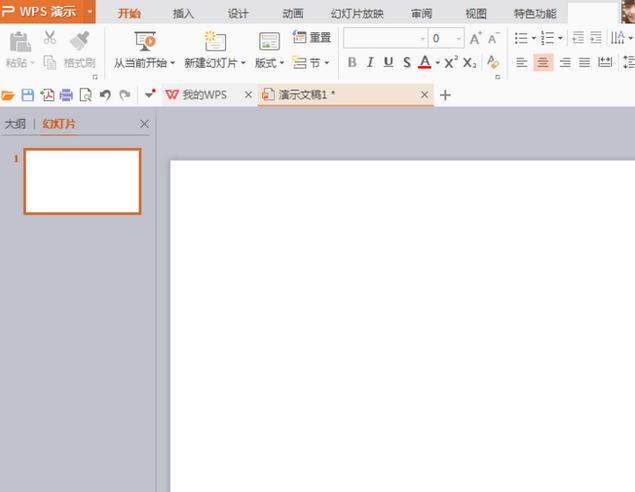
2. Select Insert, Shape, Rectangle, then draw the rectangle, select Edit Vertices, and adjust the control points.
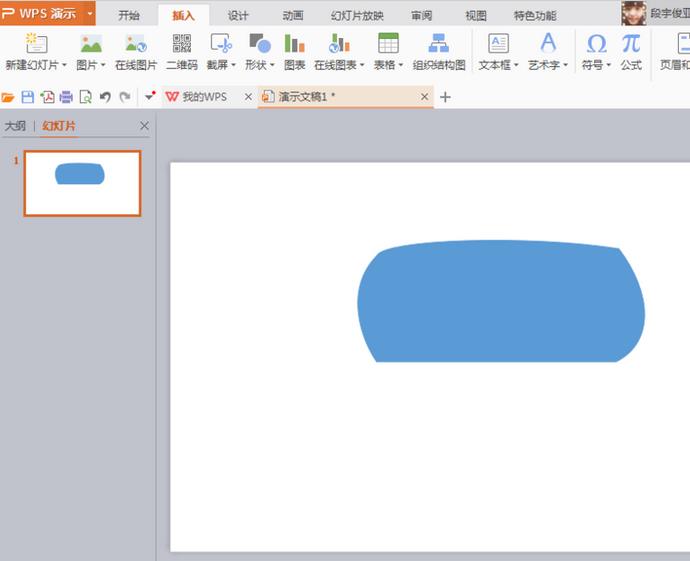
3. Select WordArt, set the font color to white, and set the outline to white.
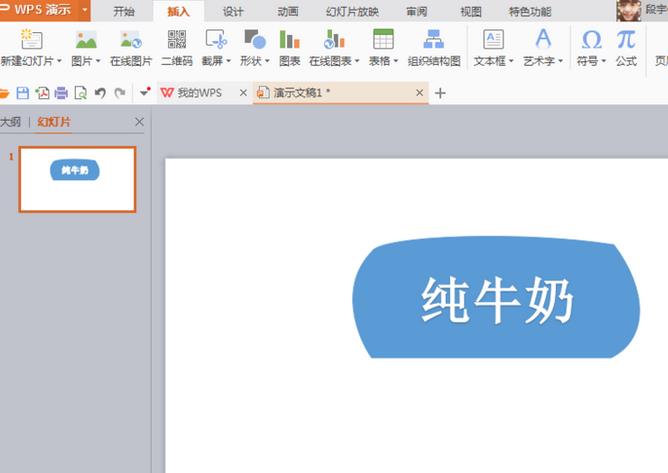
4. Draw a rectangle again, edit the vertices, press the CRL key to add vertices, select the adjustment control points, and modify the graphic to the pattern as shown in the picture.
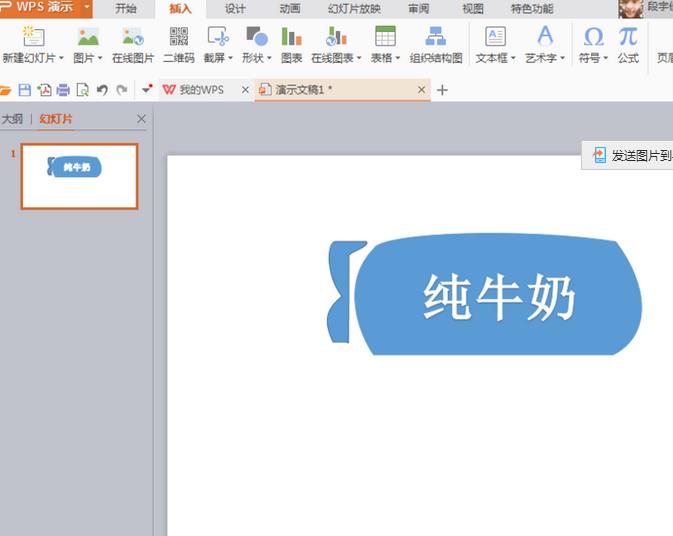
5. Press the CRL key to copy an image, select Vertical Flip, select Horizontal Flip again, and adjust it to the pattern as shown in the picture.
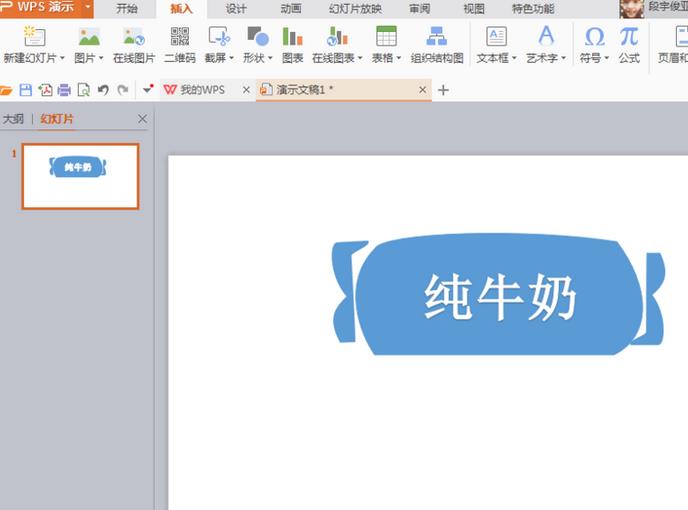
6. Select the straight line, adjust the shape, copy a line again, fill it with blue, and enter appropriate text in the middle.
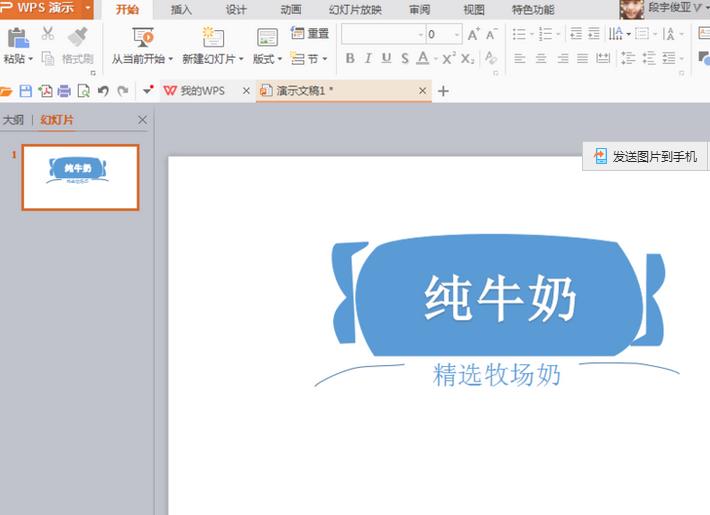
The above is the detailed content of Detailed methods for making beautiful icons in PPT. For more information, please follow other related articles on the PHP Chinese website!




