 Software Tutorial
Software Tutorial
 Office Software
Office Software
 Detailed tutorial on making PPT courseware to determine right and wrong
Detailed tutorial on making PPT courseware to determine right and wrong
Detailed tutorial on making PPT courseware to determine right and wrong
"Detailed Tutorial on Making PPT Courseware to Determine Right and Wrong" carefully written by php editor Banana aims to help readers master the skills of making PPT courseware to determine right and wrong. Through this tutorial, readers will learn how to design clear and concise true-false questions and how to make PPT content more vivid and interesting. Whether it is teaching, training or giving a speech, this tutorial will provide you with practical production methods and techniques to make your PPT production more professional and efficient.
1. Insert pictures: Insert - Picture, insert the prepared pictures, drag and place them.
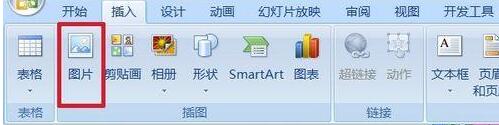
2. Put the input text box into: Development Tools - Text Box, drag the mouse to pull out a text box.
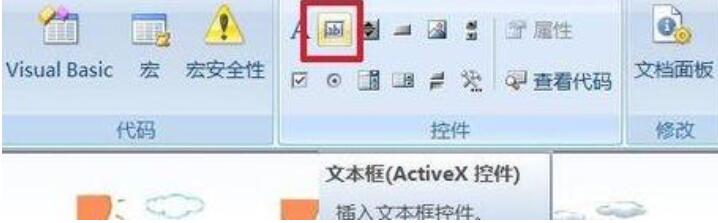
3. Set the text box properties: When the text box is selected, right-click - Properties.
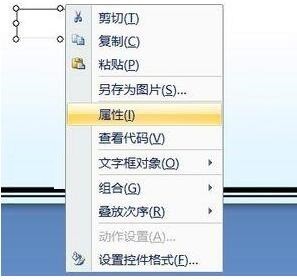
4. Click the font setting bar to the right of Font in the properties panel, and set the font, font style and size in the font panel that appears.
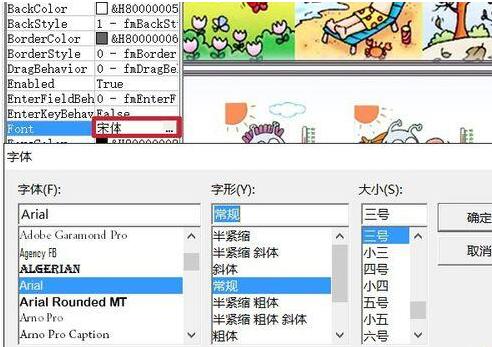
5. Of course, other options can also be set. The picture shows the settings for background color, background style, and text color. The bottom frame is the scroll bar. In this example, only words are entered, so no settings are needed.
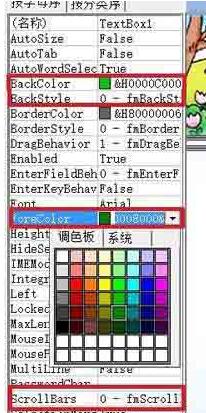
6. Copy three, select four at the same time, start-arrange-align-top alignment, horizontal distribution, so that the four text boxes are aligned at the top and evenly distributed horizontally. .
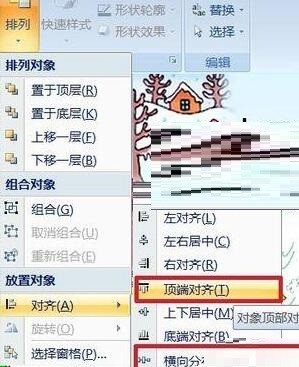
7. Add a right or wrong button: Development Tools - Command Button, pull out a command button under the text box.
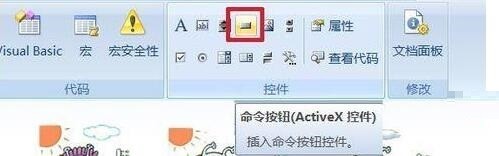
8. Change the button text: Right-click - Command Button Object - Edit, the button becomes editable, click in, delete the original name, and enter the name you want to write. This step can also be done in the attribute's Caption.
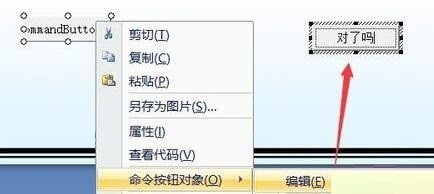
9. You can also set the font, background color, etc. in the properties.
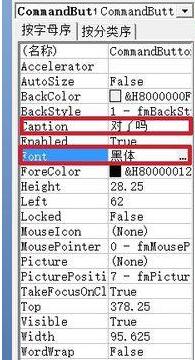
10. Double-click the command button, and in the code panel that appears, enter between Private Sub CommandButton1_Click() and End Sub: If TextBox1.Text = "warm" Then dd = MsgBox( "You are awesome!", vbOKCancel, "")Elsedd = MsgBox("Think again", vbOKCancel, "")End If the first text box is TextBox1, this code means: If the text in text box 1 is [ warm] will display [You are awesome! ] Otherwise, [Think Again] is displayed.
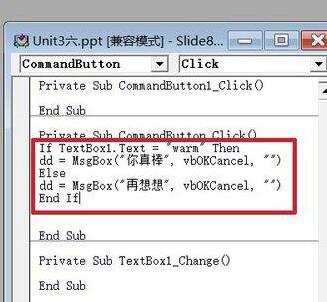
11. Note that the code must be changed one sentence to another, as shown in the picture above. Otherwise, it will be judged as an error, the statement will be displayed in red, and an editing error dialog box will appear. As shown in the picture.
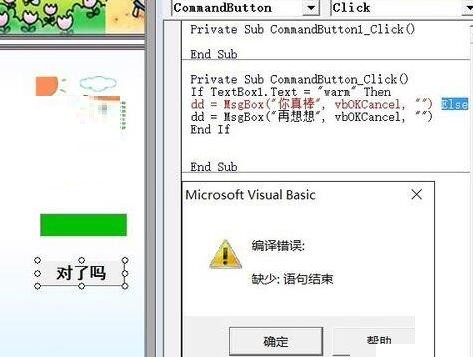
12. Copy the three command buttons and place them below the other three words. The blank codes of these three buttons will appear in the code panel. Copy and paste the code of button 1. Then change TextBox1 and [warm]. Complete production.
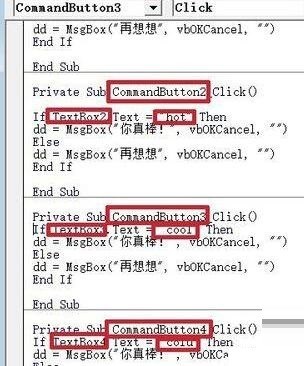
13. F5 to see the final effect.
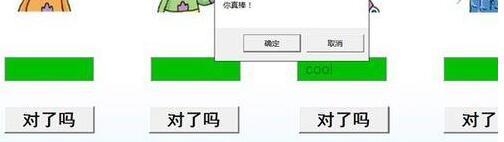
Dear friends who have just come into contact with PPT software, after learning the operation content of this article on making PPT courseware to determine whether it is right or wrong, do you think it will be easier to operate it in the future?
The above is the detailed content of Detailed tutorial on making PPT courseware to determine right and wrong. For more information, please follow other related articles on the PHP Chinese website!

Hot AI Tools

Undresser.AI Undress
AI-powered app for creating realistic nude photos

AI Clothes Remover
Online AI tool for removing clothes from photos.

Undress AI Tool
Undress images for free

Clothoff.io
AI clothes remover

AI Hentai Generator
Generate AI Hentai for free.

Hot Article

Hot Tools

Notepad++7.3.1
Easy-to-use and free code editor

SublimeText3 Chinese version
Chinese version, very easy to use

Zend Studio 13.0.1
Powerful PHP integrated development environment

Dreamweaver CS6
Visual web development tools

SublimeText3 Mac version
God-level code editing software (SublimeText3)

Hot Topics
 1386
1386
 52
52
 What are the top ten virtual currency trading platforms? Ranking of the top ten virtual currency trading platforms in the world
Feb 20, 2025 pm 02:15 PM
What are the top ten virtual currency trading platforms? Ranking of the top ten virtual currency trading platforms in the world
Feb 20, 2025 pm 02:15 PM
With the popularity of cryptocurrencies, virtual currency trading platforms have emerged. The top ten virtual currency trading platforms in the world are ranked as follows according to transaction volume and market share: Binance, Coinbase, FTX, KuCoin, Crypto.com, Kraken, Huobi, Gate.io, Bitfinex, Gemini. These platforms offer a wide range of services, ranging from a wide range of cryptocurrency choices to derivatives trading, suitable for traders of varying levels.
 Do I need to use flexbox in the center of the Bootstrap picture?
Apr 07, 2025 am 09:06 AM
Do I need to use flexbox in the center of the Bootstrap picture?
Apr 07, 2025 am 09:06 AM
There are many ways to center Bootstrap pictures, and you don’t have to use Flexbox. If you only need to center horizontally, the text-center class is enough; if you need to center vertically or multiple elements, Flexbox or Grid is more suitable. Flexbox is less compatible and may increase complexity, while Grid is more powerful and has a higher learning cost. When choosing a method, you should weigh the pros and cons and choose the most suitable method according to your needs and preferences.
 How to adjust Sesame Open Exchange into Chinese
Mar 04, 2025 pm 11:51 PM
How to adjust Sesame Open Exchange into Chinese
Mar 04, 2025 pm 11:51 PM
How to adjust Sesame Open Exchange to Chinese? This tutorial covers detailed steps on computers and Android mobile phones, from preliminary preparation to operational processes, and then to solving common problems, helping you easily switch the Sesame Open Exchange interface to Chinese and quickly get started with the trading platform.
 Top 10 cryptocurrency trading platforms, top ten recommended currency trading platform apps
Mar 17, 2025 pm 06:03 PM
Top 10 cryptocurrency trading platforms, top ten recommended currency trading platform apps
Mar 17, 2025 pm 06:03 PM
The top ten cryptocurrency trading platforms include: 1. OKX, 2. Binance, 3. Gate.io, 4. Kraken, 5. Huobi, 6. Coinbase, 7. KuCoin, 8. Crypto.com, 9. Bitfinex, 10. Gemini. Security, liquidity, handling fees, currency selection, user interface and customer support should be considered when choosing a platform.
 How to calculate c-subscript 3 subscript 5 c-subscript 3 subscript 5 algorithm tutorial
Apr 03, 2025 pm 10:33 PM
How to calculate c-subscript 3 subscript 5 c-subscript 3 subscript 5 algorithm tutorial
Apr 03, 2025 pm 10:33 PM
The calculation of C35 is essentially combinatorial mathematics, representing the number of combinations selected from 3 of 5 elements. The calculation formula is C53 = 5! / (3! * 2!), which can be directly calculated by loops to improve efficiency and avoid overflow. In addition, understanding the nature of combinations and mastering efficient calculation methods is crucial to solving many problems in the fields of probability statistics, cryptography, algorithm design, etc.
 Top 10 virtual currency trading platforms 2025 cryptocurrency trading apps ranking top ten
Mar 17, 2025 pm 05:54 PM
Top 10 virtual currency trading platforms 2025 cryptocurrency trading apps ranking top ten
Mar 17, 2025 pm 05:54 PM
Top Ten Virtual Currency Trading Platforms 2025: 1. OKX, 2. Binance, 3. Gate.io, 4. Kraken, 5. Huobi, 6. Coinbase, 7. KuCoin, 8. Crypto.com, 9. Bitfinex, 10. Gemini. Security, liquidity, handling fees, currency selection, user interface and customer support should be considered when choosing a platform.
 What are the safe and reliable digital currency platforms?
Mar 17, 2025 pm 05:42 PM
What are the safe and reliable digital currency platforms?
Mar 17, 2025 pm 05:42 PM
A safe and reliable digital currency platform: 1. OKX, 2. Binance, 3. Gate.io, 4. Kraken, 5. Huobi, 6. Coinbase, 7. KuCoin, 8. Crypto.com, 9. Bitfinex, 10. Gemini. Security, liquidity, handling fees, currency selection, user interface and customer support should be considered when choosing a platform.
 Recommended safe virtual currency software apps Top 10 digital currency trading apps ranking 2025
Mar 17, 2025 pm 05:48 PM
Recommended safe virtual currency software apps Top 10 digital currency trading apps ranking 2025
Mar 17, 2025 pm 05:48 PM
Recommended safe virtual currency software apps: 1. OKX, 2. Binance, 3. Gate.io, 4. Kraken, 5. Huobi, 6. Coinbase, 7. KuCoin, 8. Crypto.com, 9. Bitfinex, 10. Gemini. Security, liquidity, handling fees, currency selection, user interface and customer support should be considered when choosing a platform.



