
php editor Xinyi today will introduce to you how to solve the problem of being unable to modify the U disk volume label under WIN7 system. WIN7 system does not provide the option to modify the U disk volume label by default, but it can be achieved through the registry editor. First, press the Win R key to open the "Run" window, enter regedit and press Enter to open the Registry Editor. Then find the path HKEY_LOCAL_MACHINE\SYSTEM\CurrentControlSet\Control\StorageDevicePolicies, create a new DWORD (32-bit) value, name it WriteProtect, and change the numerical data to 0. Finally, restart the computer to successfully modify the USB disk volume label.
1. After entering the system, insert the USB disk, use the [Win R] shortcut key to open the run window, enter [cmd] and press Enter.
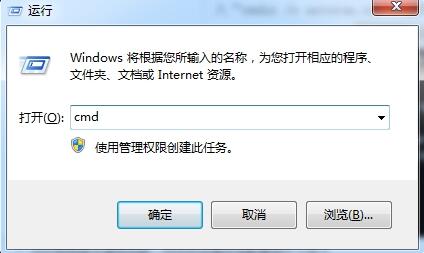
2. Enter [g:] in the command prompt (g is the U disk volume label that failed to be modified, please enter it according to your own situation), press Enter, and then continue Enter [rmdir /s autorun.inf] and press [Y] to confirm deletion.

3. Open the run window again, enter the [services.msc] command and press Enter.
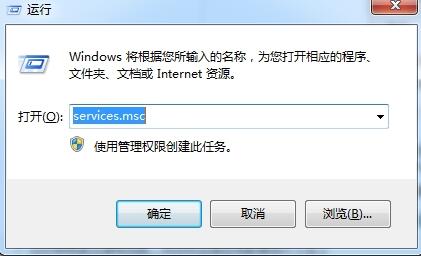
4. After entering the service window, find the [Shell Hardware Detection] service in the list and double-click to open it. Click the [Stop] button in the properties window, and then click OK.
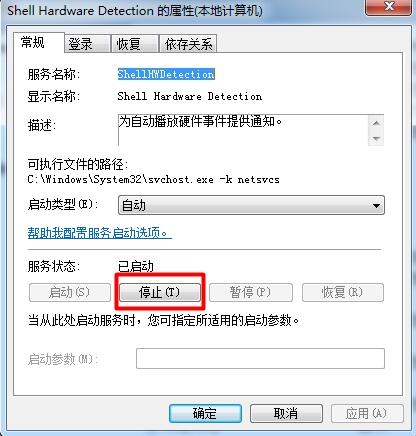
The above is the detailed content of Tips to solve the problem that WIN7 cannot modify the USB disk volume label. For more information, please follow other related articles on the PHP Chinese website!
 How to save files to USB drive
How to save files to USB drive
 How to create virtual wifi in win7
How to create virtual wifi in win7
 How to change file type in win7
How to change file type in win7
 How to set up hibernation in Win7 system
How to set up hibernation in Win7 system
 How to open Windows 7 Explorer
How to open Windows 7 Explorer
 How to solve the problem of not being able to create a new folder in Win7
How to solve the problem of not being able to create a new folder in Win7
 Solution to Win7 folder properties not sharing tab page
Solution to Win7 folder properties not sharing tab page
 Win7 prompts that application data cannot be accessed. Solution
Win7 prompts that application data cannot be accessed. Solution




