 Software Tutorial
Software Tutorial
 Mobile Application
Mobile Application
 How to set the bottom navigation of NetEase Cloud Music_Introduction to the method of setting the bottom navigation of NetEase Cloud Music
How to set the bottom navigation of NetEase Cloud Music_Introduction to the method of setting the bottom navigation of NetEase Cloud Music
How to set the bottom navigation of NetEase Cloud Music_Introduction to the method of setting the bottom navigation of NetEase Cloud Music
php Editor Xinyi will introduce to you how to set up the bottom navigation in NetEase Cloud Music. The bottom navigation is one of the important functions in the NetEase Cloud Music App, which can help users browse and operate quickly. When setting the bottom navigation, users can customize settings according to personal preferences and needs, making the music playback experience more personalized and convenient. Next, we will introduce in detail how to set up the bottom navigation of NetEase Cloud Music so that you can easily master it.
1. The first step is to enter the NetEase Cloud Music My interface, click the menu, open the sidebar, and click Settings.
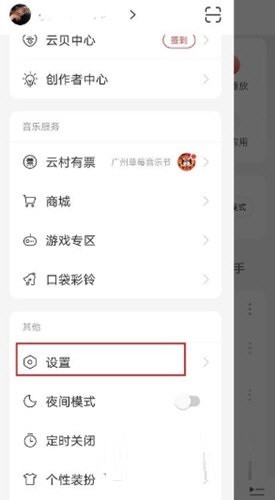
2. In the second step, go to NetEase Cloud Music settings, and then click on the bottom navigation to customize
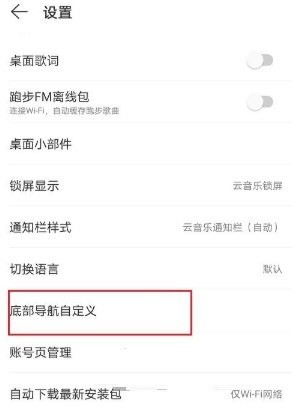
The above is the detailed content of How to set the bottom navigation of NetEase Cloud Music_Introduction to the method of setting the bottom navigation of NetEase Cloud Music. For more information, please follow other related articles on the PHP Chinese website!

Hot AI Tools

Undresser.AI Undress
AI-powered app for creating realistic nude photos

AI Clothes Remover
Online AI tool for removing clothes from photos.

Undress AI Tool
Undress images for free

Clothoff.io
AI clothes remover

AI Hentai Generator
Generate AI Hentai for free.

Hot Article

Hot Tools

Notepad++7.3.1
Easy-to-use and free code editor

SublimeText3 Chinese version
Chinese version, very easy to use

Zend Studio 13.0.1
Powerful PHP integrated development environment

Dreamweaver CS6
Visual web development tools

SublimeText3 Mac version
God-level code editing software (SublimeText3)

Hot Topics
 1359
1359
 52
52
 How to display English songs in NetEase Cloud Music in Chinese_How to translate Chinese and English lyrics in NetEase Cloud Music
Mar 26, 2024 am 10:00 AM
How to display English songs in NetEase Cloud Music in Chinese_How to translate Chinese and English lyrics in NetEase Cloud Music
Mar 26, 2024 am 10:00 AM
1. In the opened NetEase Cloud Music interface, click the three horizontal bars icon in the upper left corner. 2. After clicking, in the menu that pops up on the left, click [Settings] below. 3. After entering the settings interface, scroll down until you see [Show lyrics translation]. 4. Turn on the [Show Lyrics Translation] switch. Then when we listen to English songs, we will see subtitles with Chinese translations.
 How to turn off NetEase Cloud automatic renewal
Mar 25, 2024 pm 05:15 PM
How to turn off NetEase Cloud automatic renewal
Mar 25, 2024 pm 05:15 PM
First, open the NetEase Cloud Music app, click the menu icon in the upper left corner, and select "Member Center". Next, scroll down to the bottom, select the "VIP Help Center" option, and click "Manage Auto-Renewal." Finally, click "VIP Continuous Monthly Subscription", select "Turn off automatic renewal", and confirm the shutdown operation.
 How to recharge NetEase Cloud Music_NetEase Cloud Music recharge steps
Mar 25, 2024 pm 09:20 PM
How to recharge NetEase Cloud Music_NetEase Cloud Music recharge steps
Mar 25, 2024 pm 09:20 PM
1. Select and open the [NetEase Cloud Music] application on the mobile phone desktop, as shown in the figure. 2. Click the [Menu] button in the upper left corner to bring up the side navigation bar, as shown in the figure. 3. Click and open [My Members], as shown in the picture. 4. Select the method you need to recharge (vinyl VIP or music package), as shown in the picture. 5. Select Pay Now to complete the recharge, as shown in the picture.
 How to change account and log in to NetEase Cloud Music_Tutorial on changing account and login to NetEase Cloud Music
Mar 25, 2024 pm 10:16 PM
How to change account and log in to NetEase Cloud Music_Tutorial on changing account and login to NetEase Cloud Music
Mar 25, 2024 pm 10:16 PM
1. First, in the home page interface of the software, we need to click [three] on the upper left. 2. Then in the pop-up interface, swipe up to find the [Exit] button at the bottom, and click to exit. 3. After launch, we will be in the login interface. At that time, we can choose another account to log in.
 How to use NetEase Cloud Music Playlist Assistant_Tutorial on automatically generating playlists based on NetEase Cloud Music filter conditions
Mar 25, 2024 pm 07:11 PM
How to use NetEase Cloud Music Playlist Assistant_Tutorial on automatically generating playlists based on NetEase Cloud Music filter conditions
Mar 25, 2024 pm 07:11 PM
1. Open NetEase Cloud Music, click My, scroll down to the playlist, and click Playlist Assistant on the far right. 2. Click to try it. 3. Click to filter. 4. Select some attributes you need to filter out and click Generate Now. 5. We can find that the playlist assistant has brought you songs that meet your required attributes and generated a playlist for you.
 How to use NetEase Cloud Music Resonance Function_How to use NetEase Cloud Music Resonance Function
Mar 25, 2024 pm 02:16 PM
How to use NetEase Cloud Music Resonance Function_How to use NetEase Cloud Music Resonance Function
Mar 25, 2024 pm 02:16 PM
1. First, open the homepage of NetEase Cloud Music and switch to the follow page. 2. Then click [Music Resonance] to enter. 3. Click [Post Update] in the picture to express your sympathy. Select settings in the upper right corner to set the sharing range. 4. After sharing the song status, publish it.
 How does NetEase Cloud Music scan local music_NetEase Cloud Music scans local music tutorial
Mar 25, 2024 pm 10:21 PM
How does NetEase Cloud Music scan local music_NetEase Cloud Music scans local music tutorial
Mar 25, 2024 pm 10:21 PM
1. Open NetEase Cloud Music, click My, then click Local Music. 2. Click the three dots in the upper right corner. 3. Click Scan local music. 4. Click Scan Settings below. 5. Swipe left to filter audio files shorter than 60 seconds. 6. Go back and click Full Scan to scan all local music.
 Where to set the scheduled shutdown software for NetEase Cloud Music_Tutorial on how to use the scheduled shutdown function of NetEase Cloud Music
Mar 26, 2024 pm 01:40 PM
Where to set the scheduled shutdown software for NetEase Cloud Music_Tutorial on how to use the scheduled shutdown function of NetEase Cloud Music
Mar 26, 2024 pm 01:40 PM
1. Open NetEase Cloud Music and click the three horizontal icons in the upper left corner. 2. Click [Schedule Close]. 3. Select the set time (you can set the time to finish playing the current song and then close it by clicking the check box below). Note: This article takes Huawei mate40pro mobile phone as an example, and is suitable for EMUI11 system, NetEase Cloud Music V8.0.00 version and other Android phones.



