
php editor Strawberry will introduce in detail the steps to add dynamic background to PPT. Dynamic backgrounds can make PPT more lively and interesting and attract the audience's attention. With simple operations, you can also easily add dynamic backgrounds to PPT to make your presentations more outstanding. Next, let's take a look at the specific steps. First, select the page where you want to add a dynamic background in the PPT, then click "Set Background" in the "Design" tab, then select "Fill Effect", then select "Picture or Texture Fill" in "Fill Effect", and finally Just select the dynamic background image you want to add.
1. Right-click on the video and select Open method [Open with Photoshop].

2. After opening, click [File]-->[Save as web format]
3. Change the loop mode to [Permanent]; click Save Location output is in GIF format.
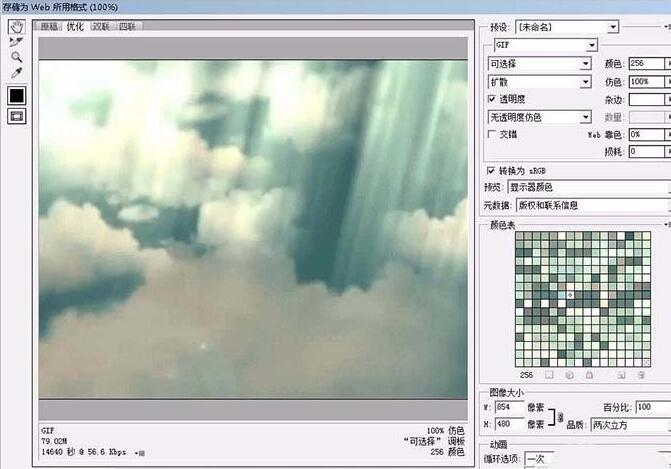
4. Open the PPT software and create a new file.
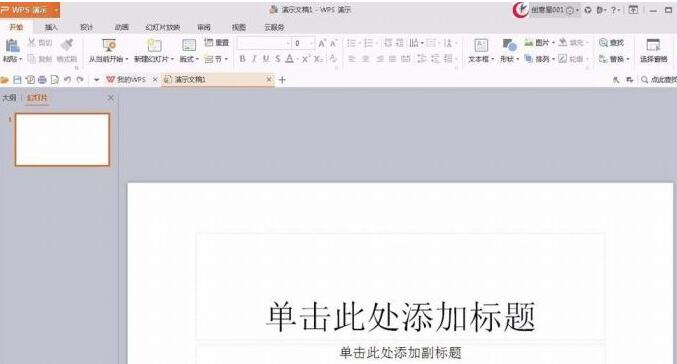
5. Click [Design]-->[Background]--->"Picture or Texture Fill" in the menu bar.
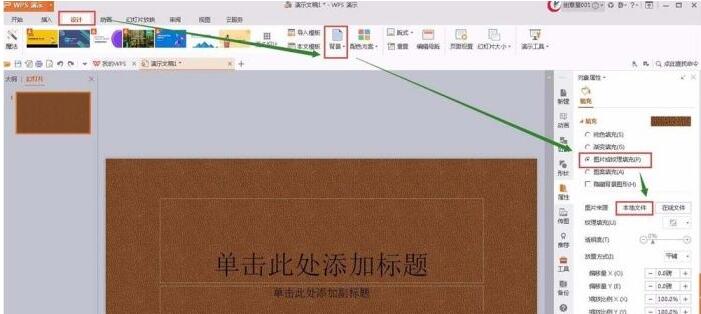
6. Click on the local file to open the GIF file just output.

The above is the detailed content of Detailed steps to add dynamic background to PPT. For more information, please follow other related articles on the PHP Chinese website!




