 Software Tutorial
Software Tutorial
 Office Software
Office Software
 Graphical tutorial on inserting pictures into elliptical annotations in PPT documents
Graphical tutorial on inserting pictures into elliptical annotations in PPT documents
Graphical tutorial on inserting pictures into elliptical annotations in PPT documents
Mar 26, 2024 pm 07:50 PMphp editor Zimo brings you a graphic tutorial on inserting pictures into oval annotations in PPT documents. When making PPT, how to label pictures skillfully is an important skill. Through oval annotation, you can highlight the key points of the picture and make the content more vivid. This tutorial will introduce in detail how to use oval annotations to insert pictures in PPT documents to make your PPT works more eye-catching.
1. Open PPT and select [Shape] in the [Illustration] palette of the Insert menu.
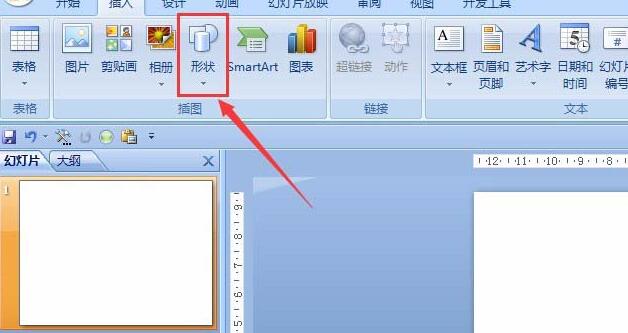
2. Find the oval annotation shape in the shape panel that appears.
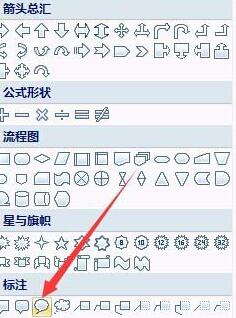
3. Drag the mouse in the blank area, select the yellow part and stretch it as shown in the picture.
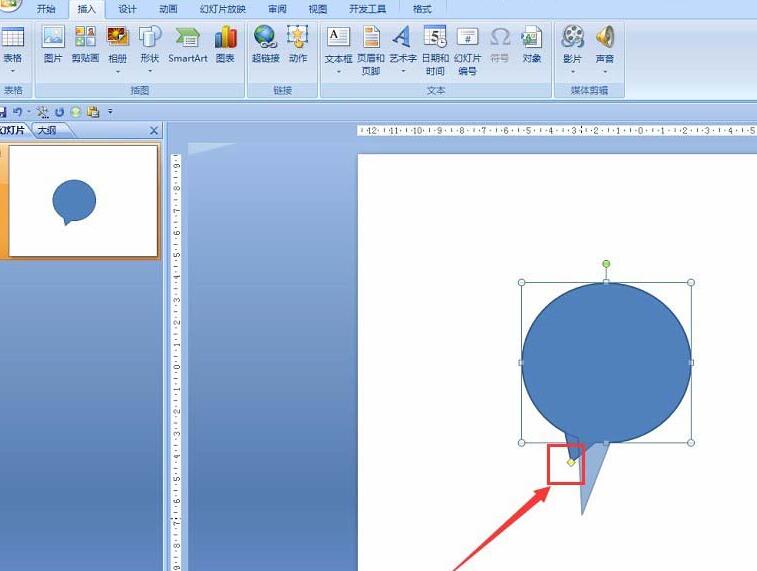
4. Right-click on the shape and select [Format Shape],
5. Select [Picture and Texture Fill] in the open panel, such as Selected by the red line.
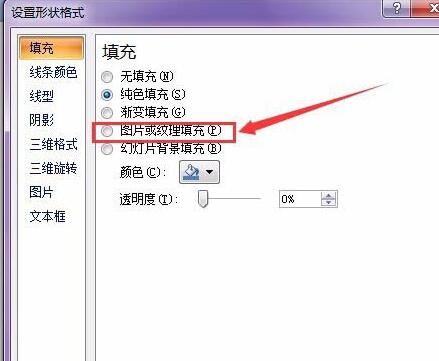
6. Click the [File] button as shown in the figure, then click and select the picture you want to insert in the dialog box that opens.
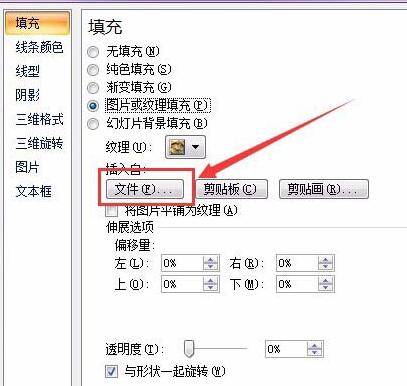
7. The final effect is as shown in the picture. The operation method for other shapes is similar. The demo pictures here are just randomly selected. You can choose the appropriate picture according to your needs.
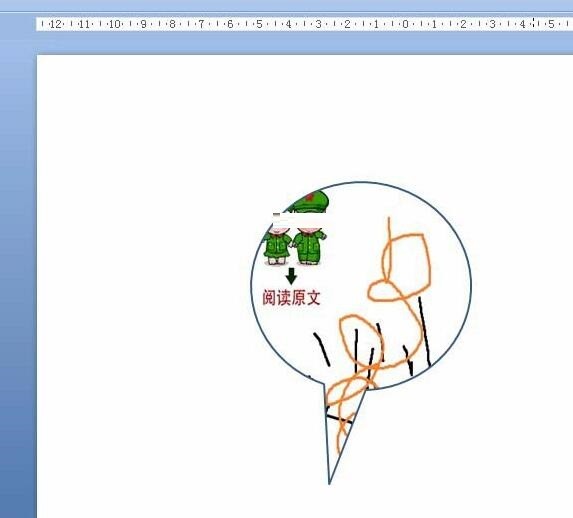
The above is the detailed content of Graphical tutorial on inserting pictures into elliptical annotations in PPT documents. For more information, please follow other related articles on the PHP Chinese website!

Hot Article

Hot tools Tags

Hot Article

Hot Article Tags

Notepad++7.3.1
Easy-to-use and free code editor

SublimeText3 Chinese version
Chinese version, very easy to use

Zend Studio 13.0.1
Powerful PHP integrated development environment

Dreamweaver CS6
Visual web development tools

SublimeText3 Mac version
God-level code editing software (SublimeText3)

Hot Topics
 Steps to adjust the format of pictures inserted in PPT tables
Mar 26, 2024 pm 04:16 PM
Steps to adjust the format of pictures inserted in PPT tables
Mar 26, 2024 pm 04:16 PM
Steps to adjust the format of pictures inserted in PPT tables
 Introduction to the method of making a human icon in PPT
Mar 26, 2024 pm 04:21 PM
Introduction to the method of making a human icon in PPT
Mar 26, 2024 pm 04:21 PM
Introduction to the method of making a human icon in PPT
 PPT operation content for drawing the animation of a bird flying over
Mar 26, 2024 pm 05:06 PM
PPT operation content for drawing the animation of a bird flying over
Mar 26, 2024 pm 05:06 PM
PPT operation content for drawing the animation of a bird flying over
 How to insert excel icons into PPT slides
Mar 26, 2024 pm 05:40 PM
How to insert excel icons into PPT slides
Mar 26, 2024 pm 05:40 PM
How to insert excel icons into PPT slides
 Detailed method of inserting formula effect flow chart into PPT
Mar 26, 2024 pm 04:36 PM
Detailed method of inserting formula effect flow chart into PPT
Mar 26, 2024 pm 04:36 PM
Detailed method of inserting formula effect flow chart into PPT
 How to deal with blanks when playing PPT slides
Mar 26, 2024 pm 07:51 PM
How to deal with blanks when playing PPT slides
Mar 26, 2024 pm 07:51 PM
How to deal with blanks when playing PPT slides
 Detailed steps for designing a light bulb icon in PPT
Mar 26, 2024 pm 08:36 PM
Detailed steps for designing a light bulb icon in PPT
Mar 26, 2024 pm 08:36 PM
Detailed steps for designing a light bulb icon in PPT
 How to create underline animation when mouse clicks text in PPT
Mar 26, 2024 pm 06:40 PM
How to create underline animation when mouse clicks text in PPT
Mar 26, 2024 pm 06:40 PM
How to create underline animation when mouse clicks text in PPT






