Simple steps to create a new photo album in OnePlus 6
php Xiaobian Yuzai brings you the simple steps to create a new photo album in OnePlus 6. When using your OnePlus 6 phone, creating a new photo album can help you better manage your photos and make your storage space tidier. Below we will introduce how to easily and quickly create a new photo album on the OnePlus 6 mobile phone to make your photo management more convenient.
1. Find [Gallery] on the mobile phone desktop and click to enter [Gallery].

2. Click to enter an album, select a photo and long press.
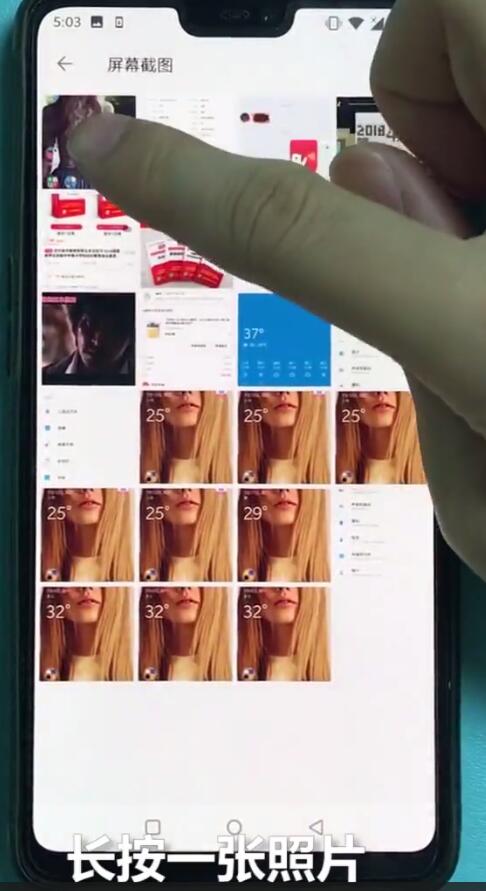
3. Click the Add to Folder icon at the top of the screen, as shown below.
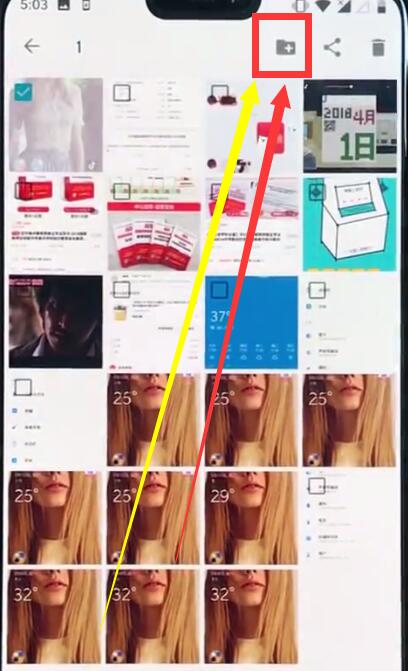
4. Click to select [New Album].
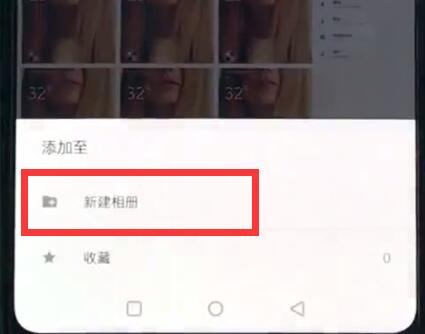
5. Enter the album name and click [New].
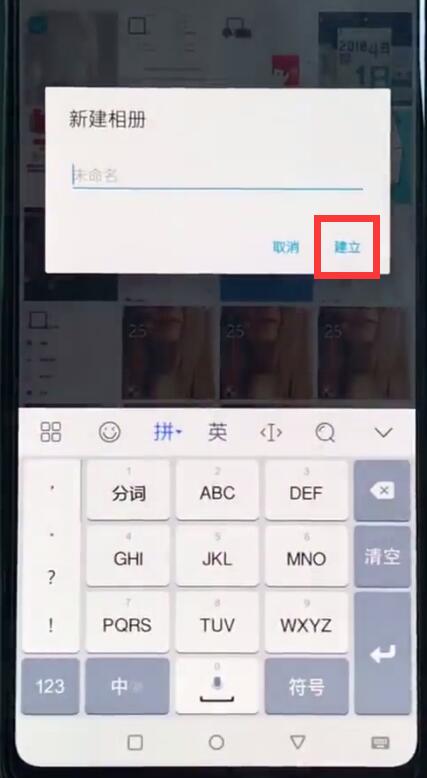
The above is the detailed content of Simple steps to create a new photo album in OnePlus 6. For more information, please follow other related articles on the PHP Chinese website!

Hot AI Tools

Undresser.AI Undress
AI-powered app for creating realistic nude photos

AI Clothes Remover
Online AI tool for removing clothes from photos.

Undress AI Tool
Undress images for free

Clothoff.io
AI clothes remover

AI Hentai Generator
Generate AI Hentai for free.

Hot Article

Hot Tools

Notepad++7.3.1
Easy-to-use and free code editor

SublimeText3 Chinese version
Chinese version, very easy to use

Zend Studio 13.0.1
Powerful PHP integrated development environment

Dreamweaver CS6
Visual web development tools

SublimeText3 Mac version
God-level code editing software (SublimeText3)

Hot Topics
 Simple steps to restore factory settings in OnePlus 6
Mar 28, 2024 pm 05:56 PM
Simple steps to restore factory settings in OnePlus 6
Mar 28, 2024 pm 05:56 PM
1. Open the mobile phone desktop and click [Settings]. 2. Click on [Restore Factory Settings] under the Settings menu. 3. Click again to enter [Restore Factory Settings]. 4. Finally, click [Restore phone factory settings].
 Simple steps to create a new photo album in OnePlus 6
Mar 26, 2024 pm 08:00 PM
Simple steps to create a new photo album in OnePlus 6
Mar 26, 2024 pm 08:00 PM
1. Find [Gallery] on the mobile phone desktop and click to enter [Gallery]. 2. Click to enter an album, select a photo and hold it. 3. Click the Add to Folder icon at the top of the screen, as shown below. 4. Click to select [New Album]. 5. Enter the album name and click [New].
 Steps to enable dual SIM 4G in OnePlus 6
Mar 26, 2024 pm 06:11 PM
Steps to enable dual SIM 4G in OnePlus 6
Mar 26, 2024 pm 06:11 PM
1. First, we open the OnePlus 6 mobile phone desktop and click to enter [Settings]. 2. Click to enter [SIM Card and Reading Network] under the settings menu. 3. Click to turn on the switch of [Dual 4G Network].
 Simple steps to set the time in OnePlus 6
Mar 23, 2024 pm 12:51 PM
Simple steps to set the time in OnePlus 6
Mar 23, 2024 pm 12:51 PM
1. First click to open [Settings] on the desktop. 2. Then click to enter [Date and Time]. 3. Click to turn off the [Automatically determine date and time] switch in the first column. Then we can click [Set Date] and [Set Time] below to set the date and time. 4. Finally, select the time and click [OK] to complete the setting.
 Steps to close applications in OnePlus 6
Mar 26, 2024 pm 03:30 PM
Steps to close applications in OnePlus 6
Mar 26, 2024 pm 03:30 PM
1. First, we click the multi-function button in the navigation bar at the bottom of the screen. 2. After entering the background running interface, drag the application to the left or slide it to the right to close the background application.
 Steps to quickly open the camera in OnePlus 6
Mar 28, 2024 pm 02:58 PM
Steps to quickly open the camera in OnePlus 6
Mar 28, 2024 pm 02:58 PM
1. Let’s set it up in the settings. You can double-click the power button to turn on the camera while the screen is locked. First, click to open [Settings]. 2. Click to open [Button]. 3. Finally, turn on the switch on the right side of [Press the power button twice to turn on the camera].
 Simple steps to enable raising your hand to turn on the screen in OnePlus 6
Mar 28, 2024 pm 05:41 PM
Simple steps to enable raising your hand to turn on the screen in OnePlus 6
Mar 28, 2024 pm 05:41 PM
1. First, click [Settings] to enter the system. 2. Click to open [Display]. 3. Find and click to enter [Active Display]. 4. Finally, turn on the switch on the right side of [Raise your hand to display] to turn on the screen by raising your hand.
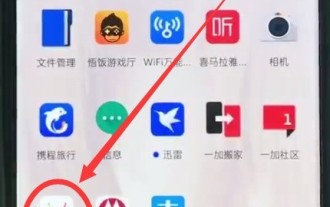 Instructions for installing software in OnePlus 6
Mar 22, 2024 pm 11:50 PM
Instructions for installing software in OnePlus 6
Mar 22, 2024 pm 11:50 PM
1. Swipe up from the bottom of the phone screen, call out the App Center, find and click to enter [App Store]. 2. Click the search bar and enter the software you want to download. 3. After entering the software name, click [Search] on the input keyboard. 4. Click [Download] on the right side of the application. 5. After the download is completed, click [Install]. If automatic installation is turned on, the mobile phone will automatically install the software after downloading it.






