
php editor Apple will introduce you in detail the steps to open mdb files in win7. The mdb file is the extension of Microsoft Access database file and needs to be opened using Access software or other compatible tools. In Win7 system, you can open the mdb file through the following simple steps: First, make sure that Access software is installed; then, double-click the mdb file or select "Open" in the Access software and locate the location of the mdb file; finally, click "Open" ” button to successfully open the mdb file for viewing or editing.
1. Download the access database viewer.
2. The viewer software is a green version. It only has a single running file. You can open the software by double-clicking it. As shown in the picture:
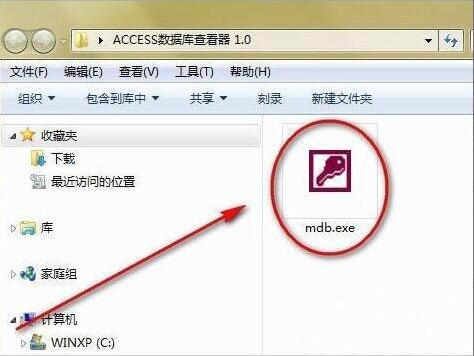
3. To open the software, click the [Open] button in the upper left corner. As shown in the figure:
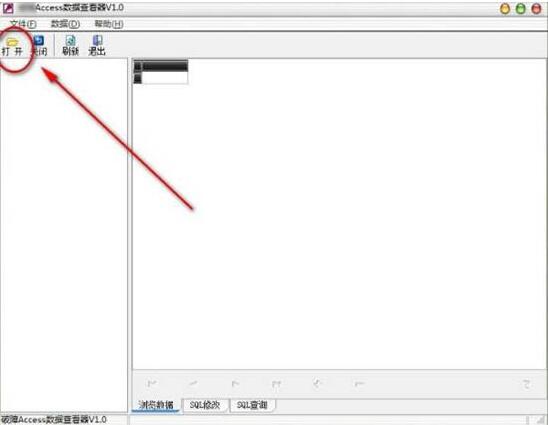
4. Find the location of the mdb database you want to view in the open window, and click to open. As shown in the figure:
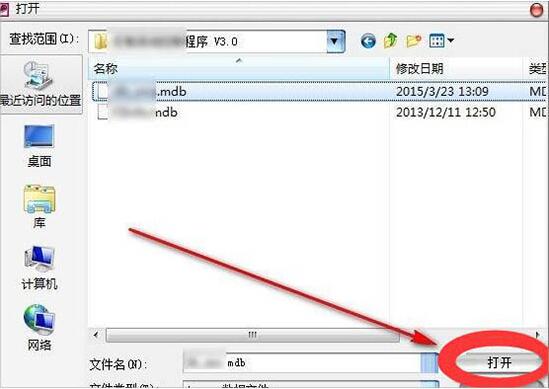
5. On the left side of the software window, you can see the name list of the data tables included in the database file. Click on a data table to see the list on the right side. See the data in the table. In the toolbar below, you can quickly move the currently selected row to the first or last row. as the picture shows:
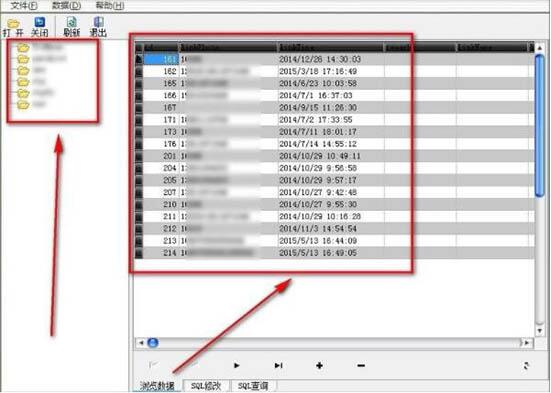
The above is the detailed content of How to open mdb file in win7. For more information, please follow other related articles on the PHP Chinese website!
 How to create virtual wifi in win7
How to create virtual wifi in win7
 How to change file type in win7
How to change file type in win7
 How to set up hibernation in Win7 system
How to set up hibernation in Win7 system
 How to open Windows 7 Explorer
How to open Windows 7 Explorer
 How to solve the problem of not being able to create a new folder in Win7
How to solve the problem of not being able to create a new folder in Win7
 Solution to Win7 folder properties not sharing tab page
Solution to Win7 folder properties not sharing tab page
 Win7 prompts that application data cannot be accessed. Solution
Win7 prompts that application data cannot be accessed. Solution
 Introduction to screenshot shortcut keys in Windows 7 system
Introduction to screenshot shortcut keys in Windows 7 system




