
php editor Xinyi will introduce you in detail how to increase virtual memory in WIN7. When using the WIN7 system, with software running and file operations, virtual memory settings play a crucial role in system performance. By increasing the operation of virtual memory, the operating efficiency and stability of the system can be improved, making your computer smoother. Next, let us learn the specific steps to increase virtual memory in WIN7 system!
1. Open the Start menu, right-click the computer option on the Start menu, and then select the Properties option.
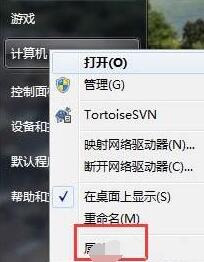
2. Open the computer properties page. There is an advanced system option on the left side of the property page. Click to open it.
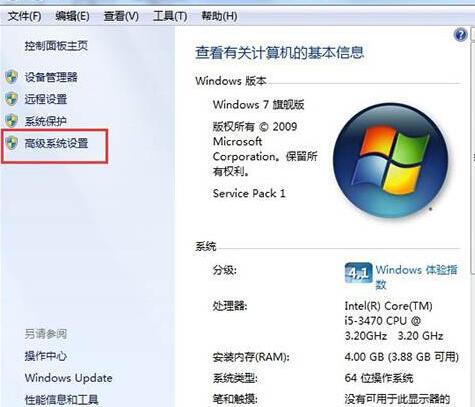
3. In the system properties page, open the settings button of the performance category above.
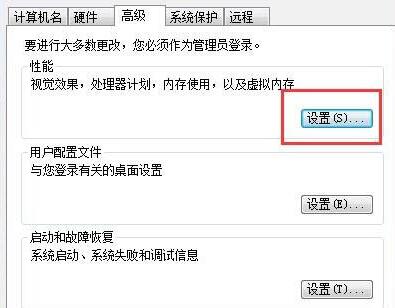
4. After opening the performance options, we first need to switch to the advanced menu options. In the advanced options, click the change button in the virtual intrinsic.
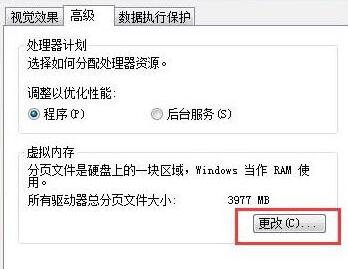
5. Then, we need to uncheck the checkbox at the top of the page, then click on the drive where the system is located, and then click Custom Size, in the blank space after Custom Size Enter the size of virtual memory you want to set in the box. When the input is complete, click OK to exit.
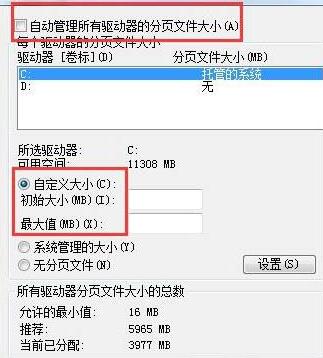
The above is the detailed content of How to increase virtual memory in WIN7. For more information, please follow other related articles on the PHP Chinese website!
 How to create virtual wifi in win7
How to create virtual wifi in win7
 How to set up virtual memory
How to set up virtual memory
 How to set up computer virtual memory
How to set up computer virtual memory
 How to change file type in win7
How to change file type in win7
 How to set up hibernation in Win7 system
How to set up hibernation in Win7 system
 How to open Windows 7 Explorer
How to open Windows 7 Explorer
 What is the appropriate virtual memory setting?
What is the appropriate virtual memory setting?
 How to solve the problem of not being able to create a new folder in Win7
How to solve the problem of not being able to create a new folder in Win7




