
php editor Yuzai brings you an explanation of the operation of using the ntsd command in Win7 system. The ntsd command is a debugging tool in Windows systems that can help users view information when the program is running, debug and troubleshoot. This article will introduce in detail the basic usage of the ntsd command, including how to start the ntsd command, view program information, set breakpoints, etc., so that you can easily master the use of this powerful tool.
1. Open [Run] and enter [cmd].
2. Enter [ntsd] and press Enter to open ntsd.
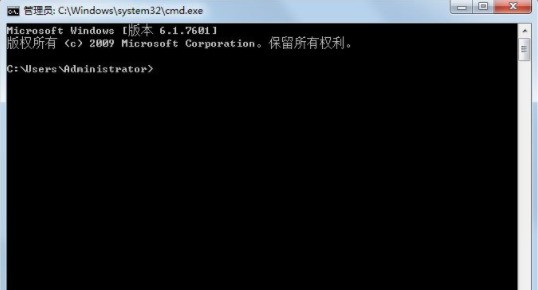
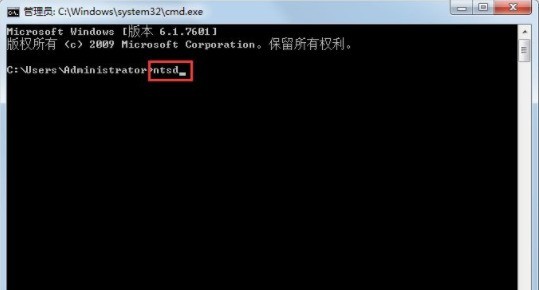
3. Copy the following content to Notepad and save it as pid.bat.
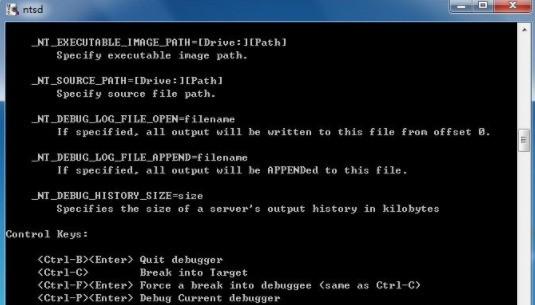
====================Dividing line================== ======
@echo off
mode con cols=30 lines=10
rem resize window
color 1e
rem Set window color
echo.
set /p t=Please enter the process name:
echo PID NAME& echo ========== ==
for /f [tokens=2 delims=,] %%i in ('tasklist /fo csv /fi [imagename eq %t%.exe] /nh') do ntsd -c q -p %%i&echo %%i %t%
pause 》nul
exit
==================== =Separating line======================
4. A window will pop up when you open it.

5. Enter the process name to end the process.
The above is the detailed content of Explanation of the operation content of using ntsd command in Win7 system. For more information, please follow other related articles on the PHP Chinese website!
 NTSD command usage
NTSD command usage
 Introduction to screenshot shortcut keys in Windows 7 system
Introduction to screenshot shortcut keys in Windows 7 system
 Solution to the problem that win7 system cannot start
Solution to the problem that win7 system cannot start
 How to repair win7 system if it is damaged and cannot be booted
How to repair win7 system if it is damaged and cannot be booted
 Solution to no sound in win7 system
Solution to no sound in win7 system
 Detailed process of upgrading win7 system to win10 system
Detailed process of upgrading win7 system to win10 system
 The specific process of connecting to wifi in win7 system
The specific process of connecting to wifi in win7 system
 How to configure jdk environment variables
How to configure jdk environment variables
 What does kol mean?
What does kol mean?




