 Software Tutorial
Software Tutorial
 Mobile Application
Mobile Application
 Where to set the battery percentage of Huawei mobile phones? Recommended method to set the battery of Huawei mobile phones.
Where to set the battery percentage of Huawei mobile phones? Recommended method to set the battery of Huawei mobile phones.
Where to set the battery percentage of Huawei mobile phones? Recommended method to set the battery of Huawei mobile phones.
php editor Baicao introduces to you how to set the battery percentage of Huawei mobile phones. Want to know how to display the battery percentage on your Huawei phone? Don't worry, this article will explain in detail how to set up the battery of Huawei mobile phones for you, so that you can easily master it. Come and learn how to set the battery percentage and optimize battery usage on your Huawei phone to make your phone's battery last longer!
There are several points that we often pay attention to when using mobile phones. Among them, mobile phone battery life is one of them. Many people pay great attention to mobile phone battery life.
In today’s fast-paced life, mobile phones are used in various scenarios and have become an indispensable tool for life, office, and study.
Therefore, when using mobile phones on a daily basis, it is very important to have a comprehensive understanding of the mobile phone battery, so that you can better utilize the battery life and other hidden functions of the mobile phone.
Where are the mobile phone battery settings?
Mobile devices usually provide a special battery setting interface, and users can set related functions on this interface. To open the battery settings of your phone, just enter the phone settings interface, then find and click the [Battery] option.
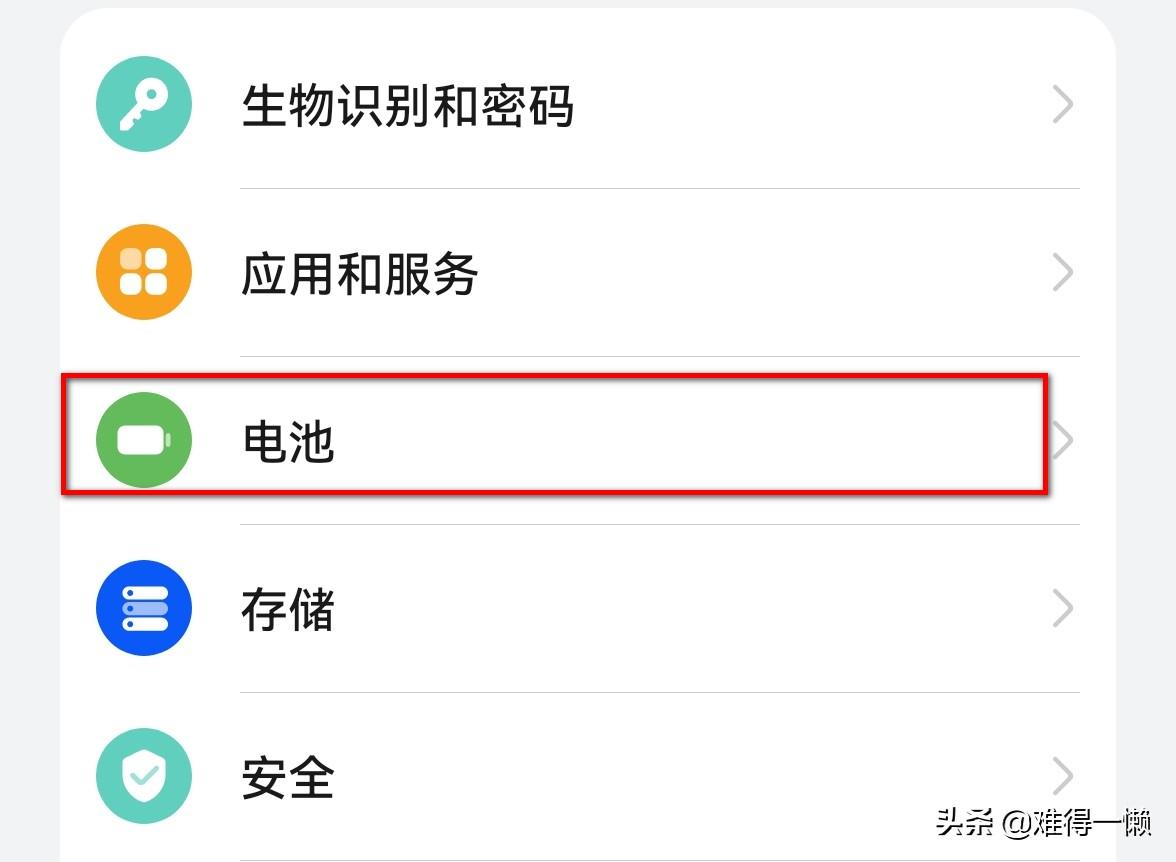
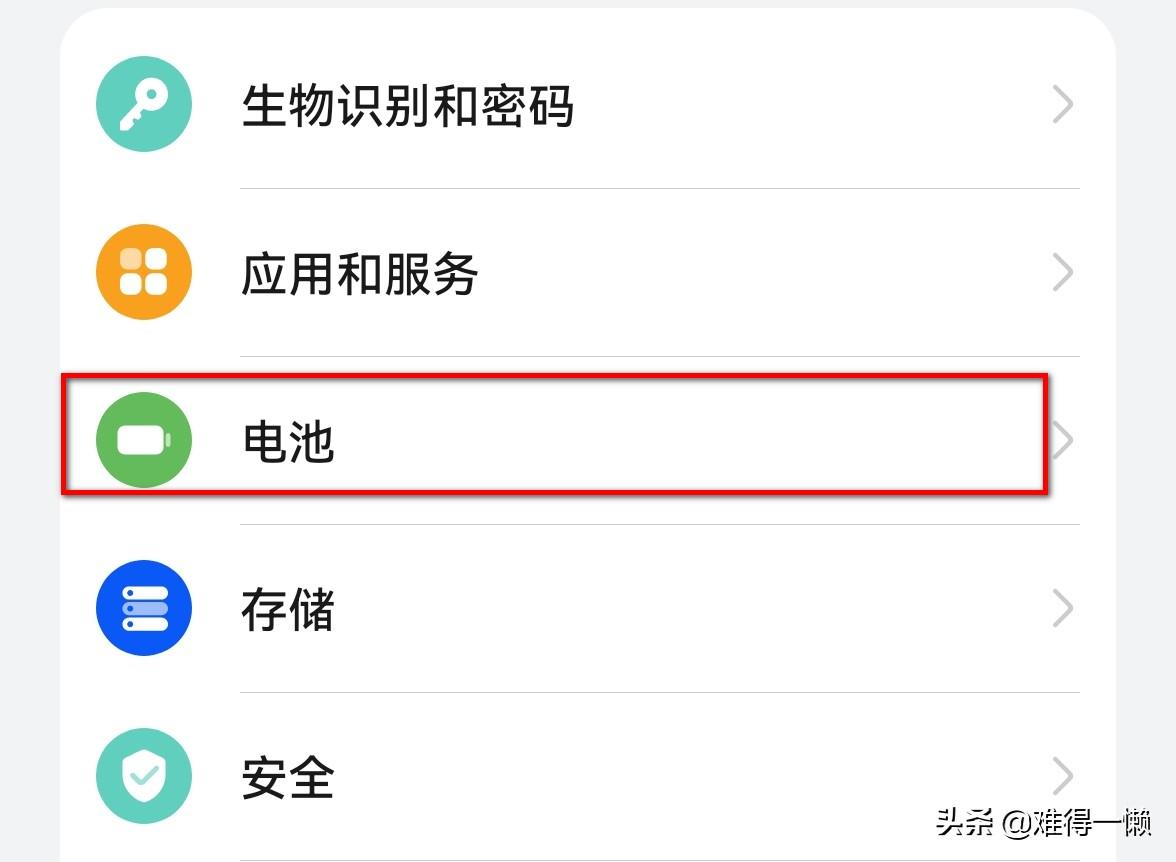
Battery battery percentage display
The mobile phone battery does not display the percentage value by default. After setting the display, the battery The current battery percentage value will appear in the position.
The display mode can be set to [outside the battery icon] or [inside the battery icon]
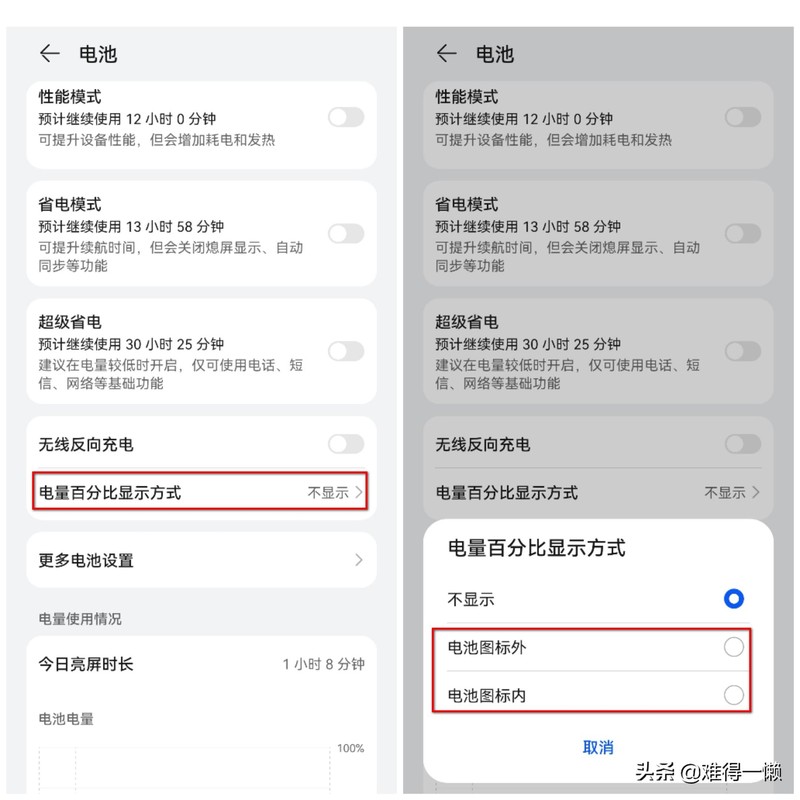
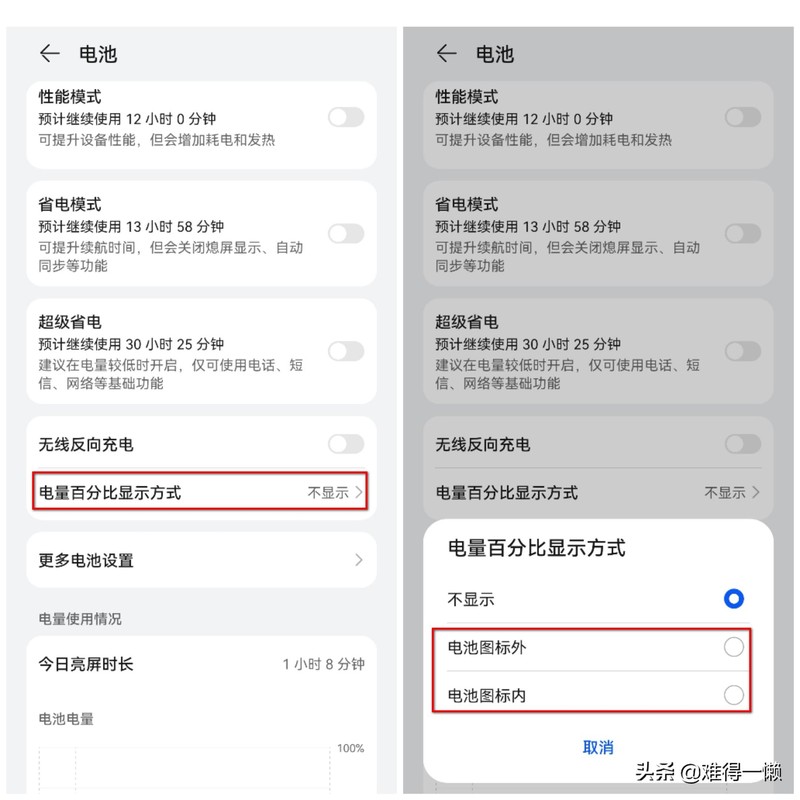
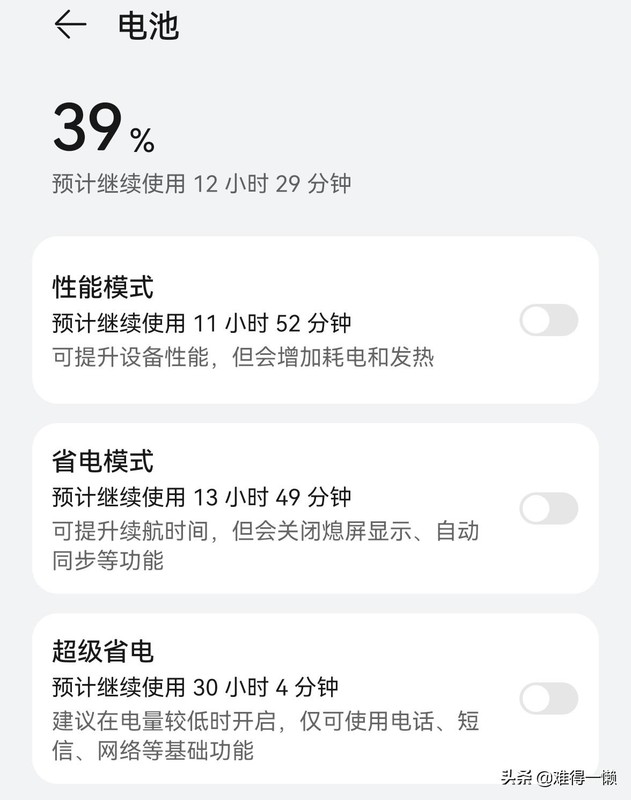
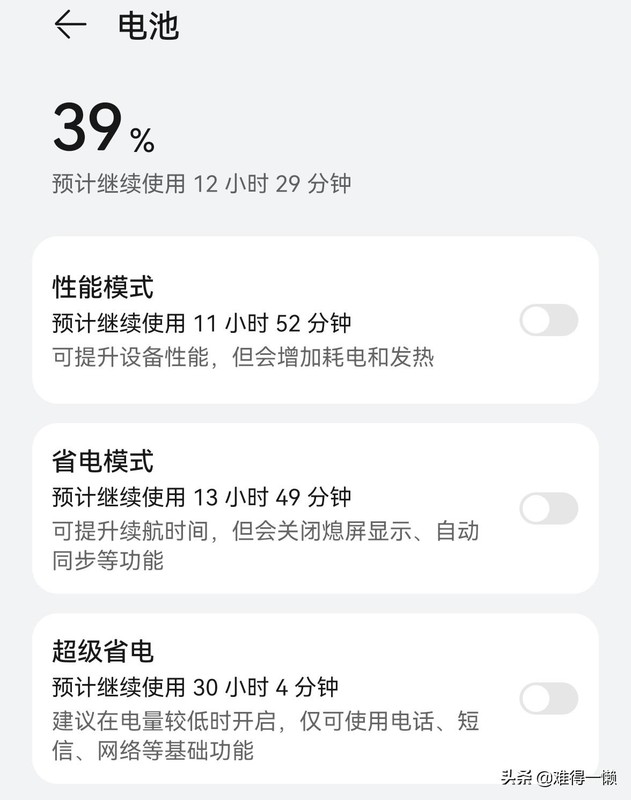
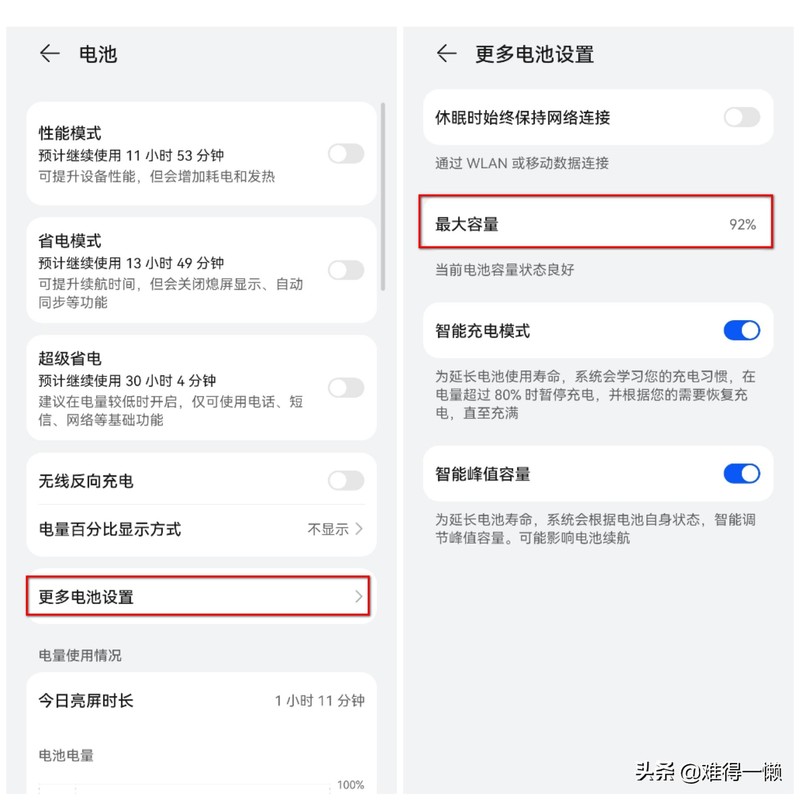
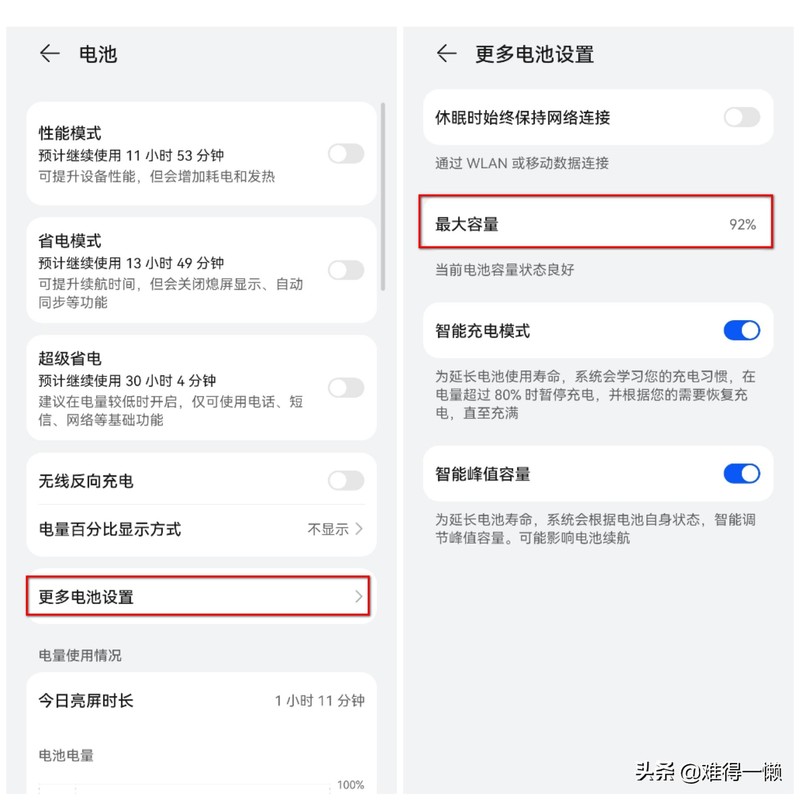
Smart charging mode and smart peak capacity
You can view the relevant function descriptions and set them here according to actual usage.
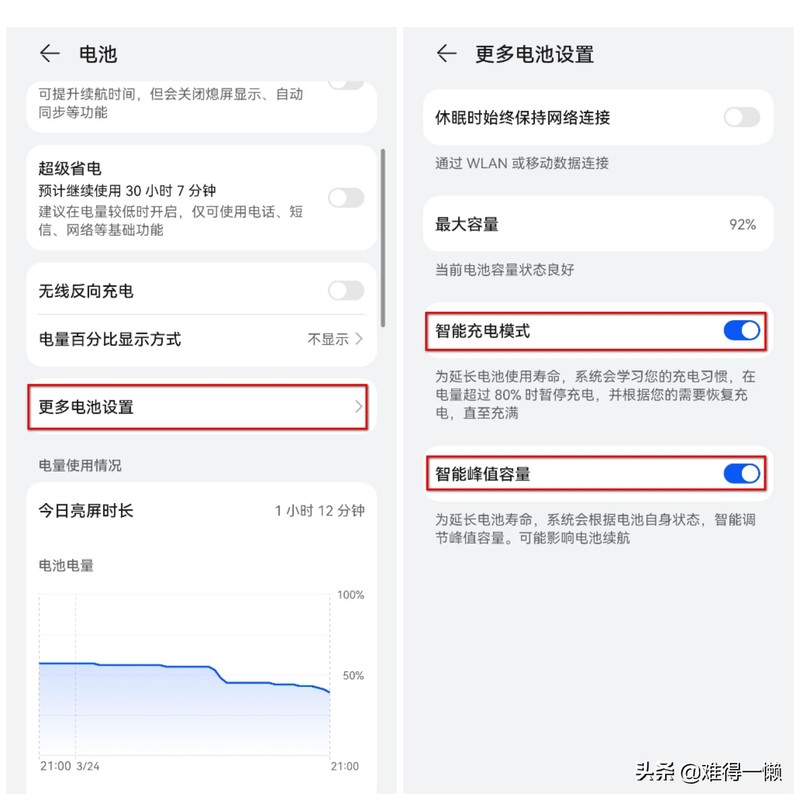
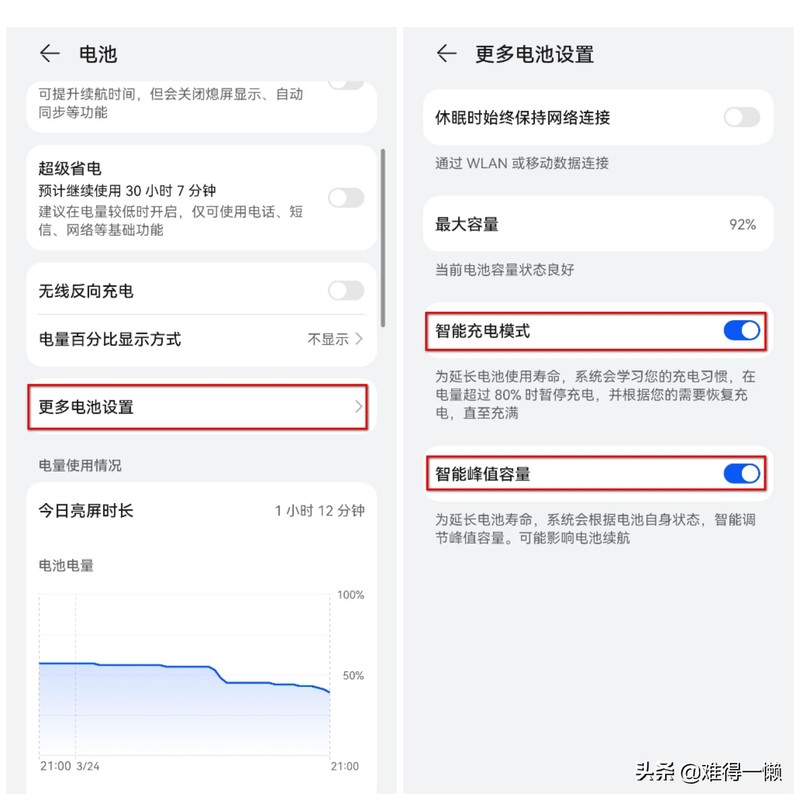
Mobile phone battery usage
You can view the power consumption ranking at the bottom of the battery settings interface to understand what is currently The application is consuming power.
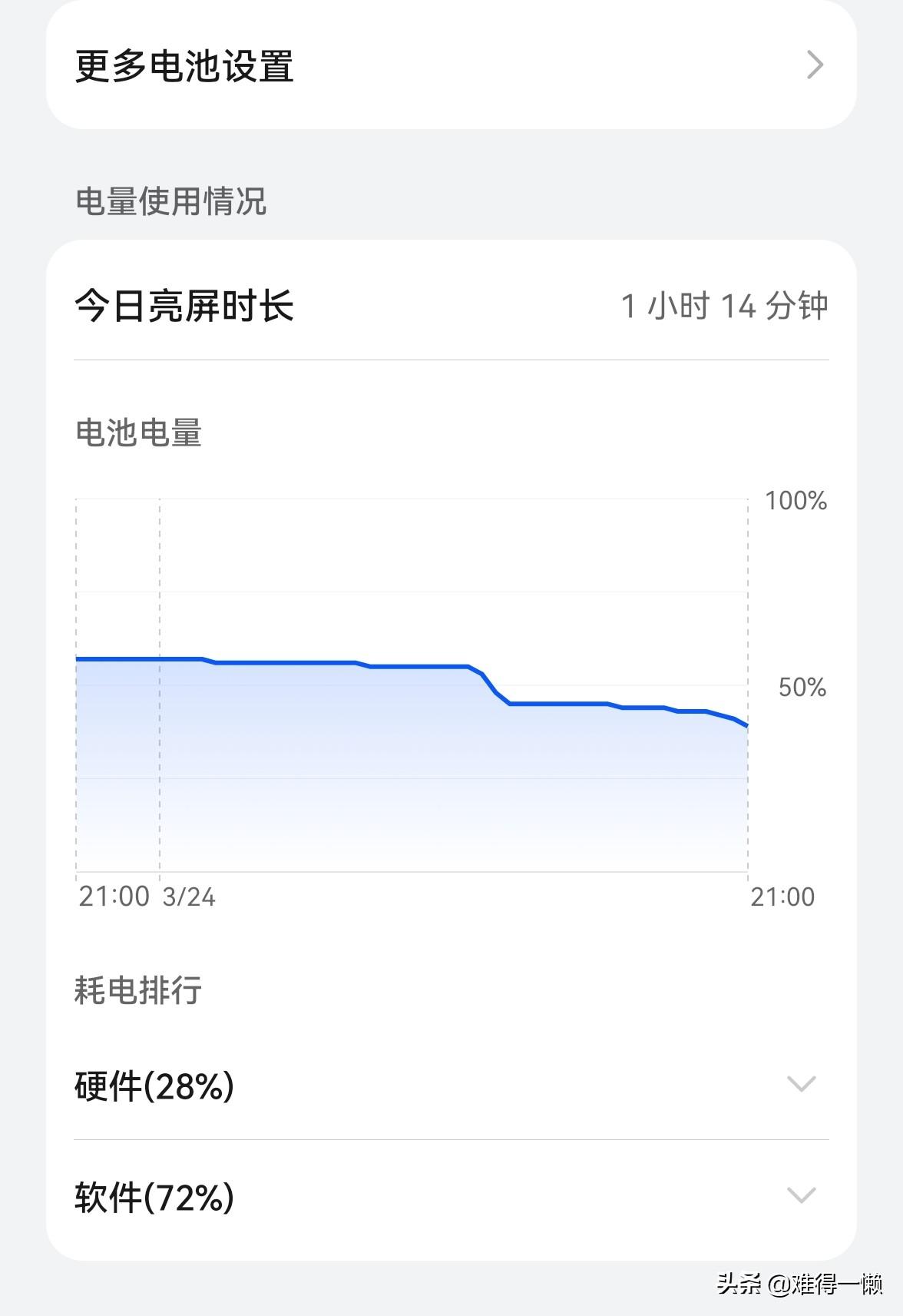
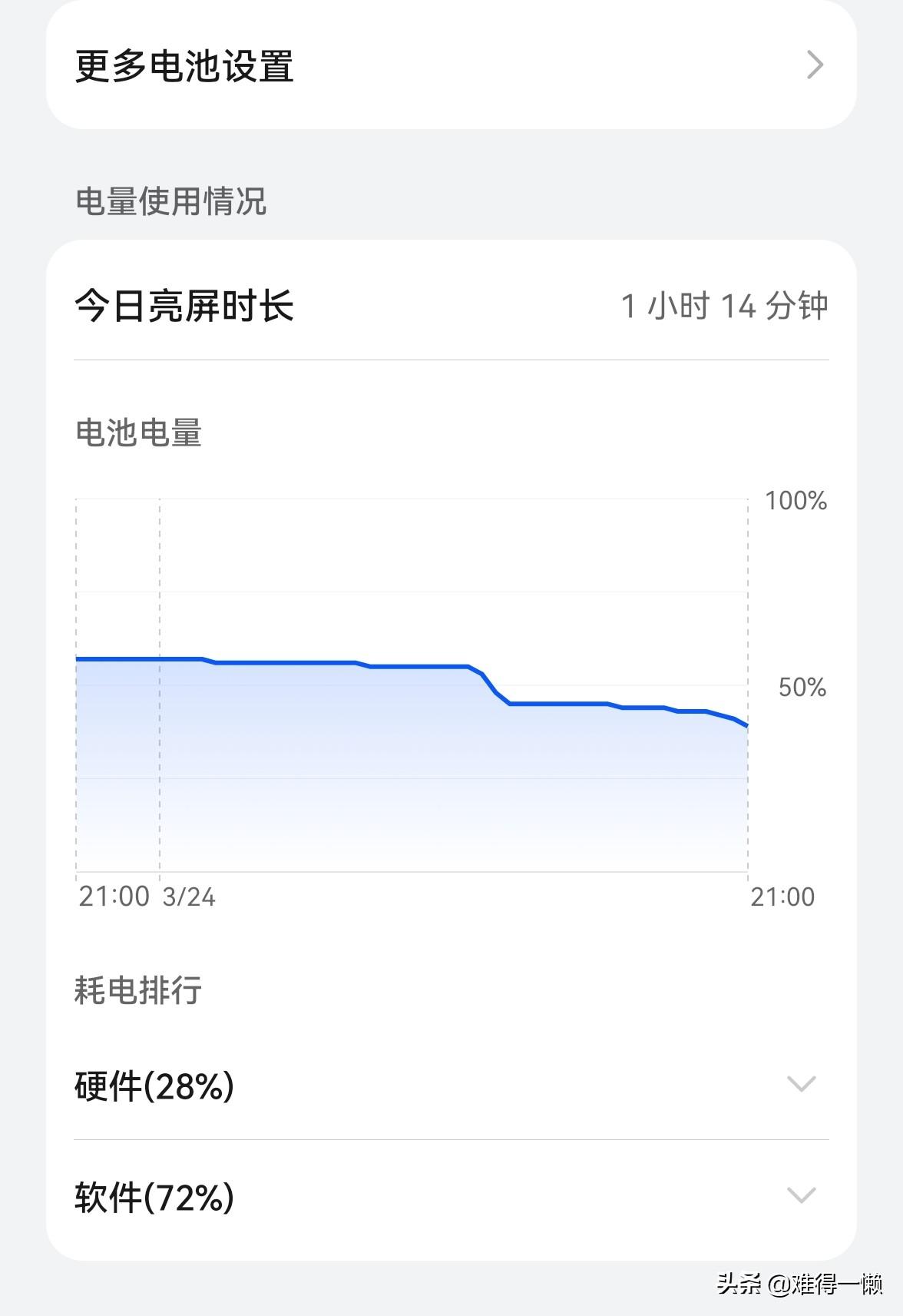
Wireless Reverse Charging
Turn on wireless reverse charging, which can be used for devices that support wireless charging. Charging is done on the back of the phone. This feature is only available on certain models. If it is not displayed in the battery settings, it means this function is not supported.
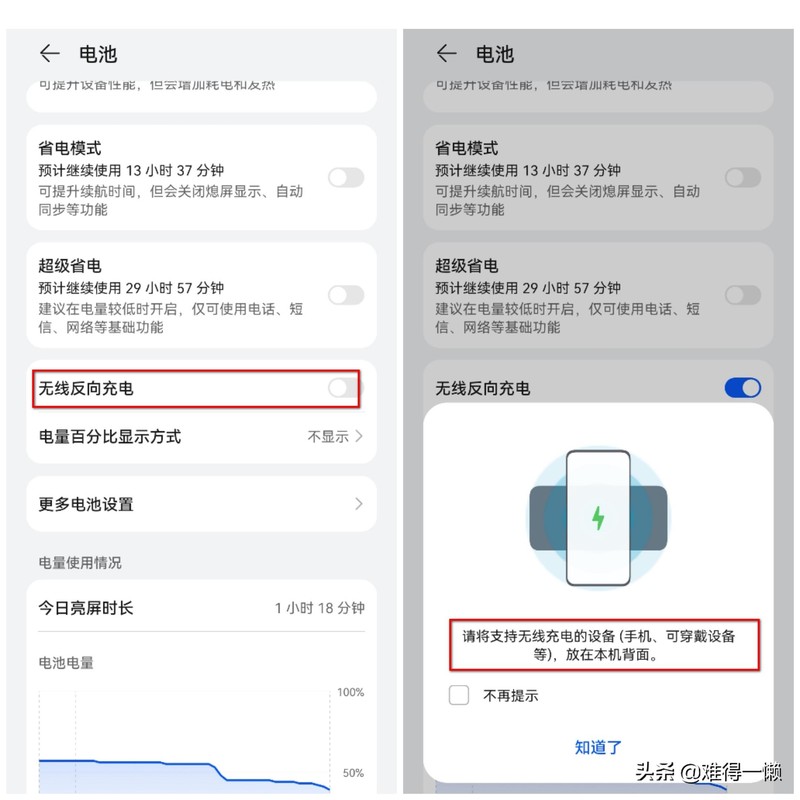
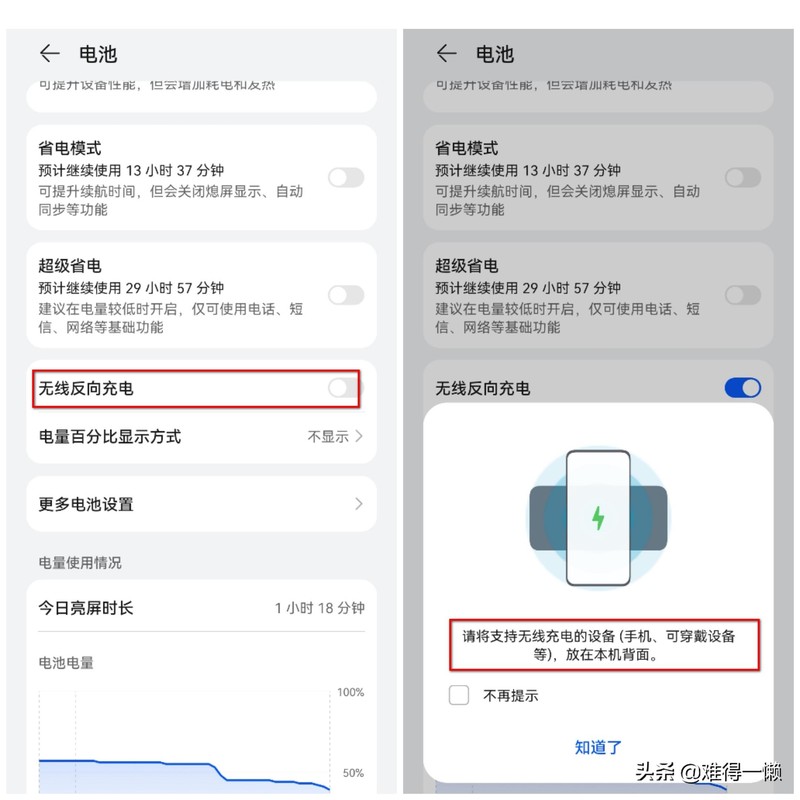
Battery Optimization Settings
This function is a hidden function that many people may not know. You can search for [Battery Optimization] in the settings and directly select to open it to set it. After turning it on, the battery life of the mobile phone can be improved.
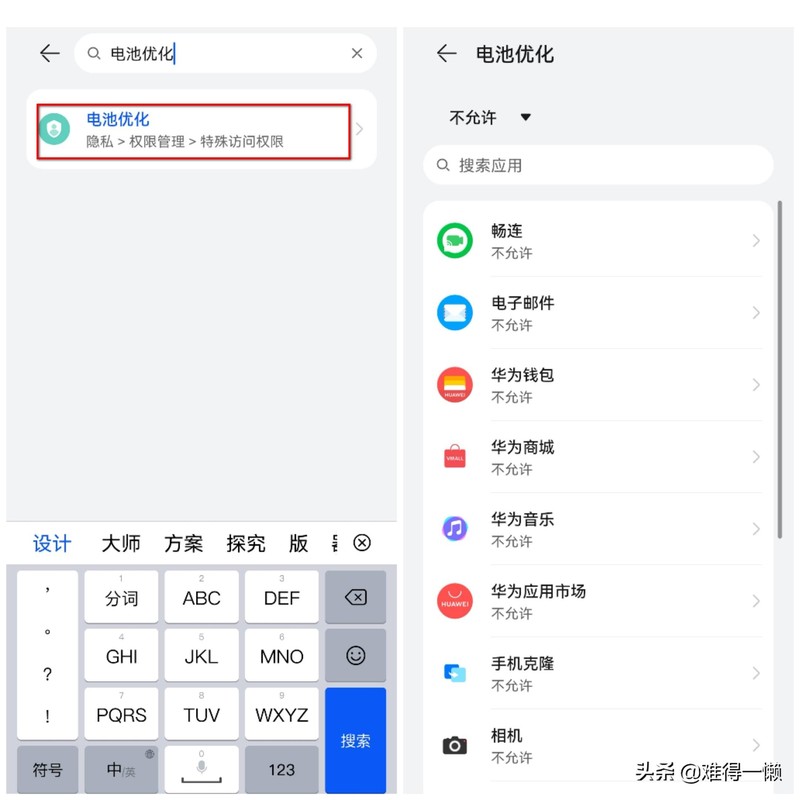
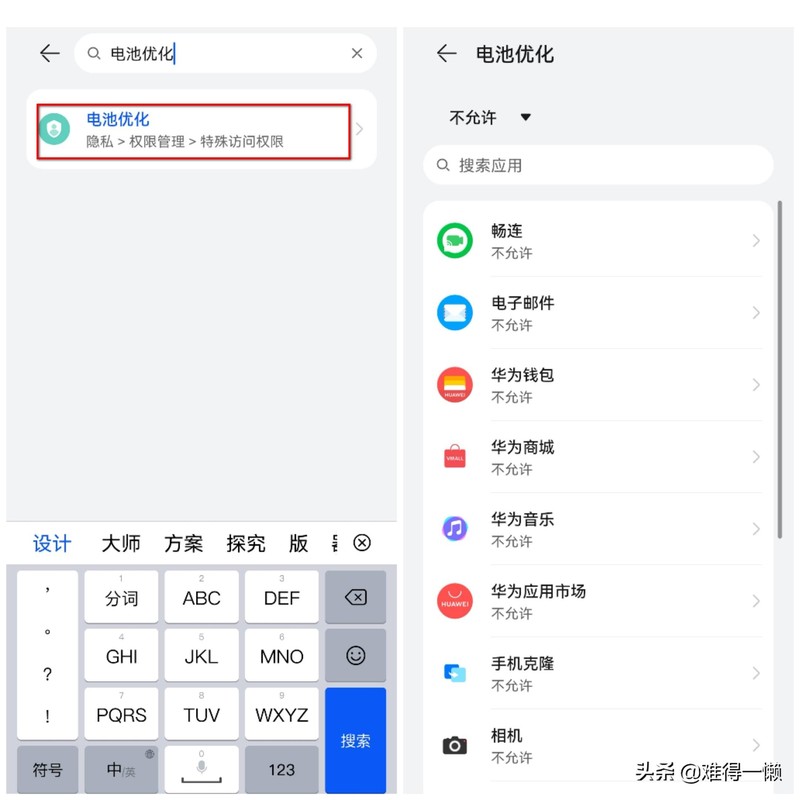
Learned about the various settings and functions of mobile phone battery. You can set and use it according to your actual use.
This article ends here. I hope this article I compiled can help you. After carefully reading the article "Where to set the battery percentage of Huawei mobile phones" "Recommended Huawei mobile phone battery setting methods" article, I feel I have gained a lot, and you can help share it.
The above is the detailed content of Where to set the battery percentage of Huawei mobile phones? Recommended method to set the battery of Huawei mobile phones.. For more information, please follow other related articles on the PHP Chinese website!

Hot AI Tools

Undresser.AI Undress
AI-powered app for creating realistic nude photos

AI Clothes Remover
Online AI tool for removing clothes from photos.

Undress AI Tool
Undress images for free

Clothoff.io
AI clothes remover

AI Hentai Generator
Generate AI Hentai for free.

Hot Article

Hot Tools

Notepad++7.3.1
Easy-to-use and free code editor

SublimeText3 Chinese version
Chinese version, very easy to use

Zend Studio 13.0.1
Powerful PHP integrated development environment

Dreamweaver CS6
Visual web development tools

SublimeText3 Mac version
God-level code editing software (SublimeText3)

Hot Topics
 1385
1385
 52
52
 How to set the 24-hour time format on Huawei mobile phones. Learn in seconds: Set the 24-hour time on Huawei Honor mobile phones.
Mar 26, 2024 am 11:11 AM
How to set the 24-hour time format on Huawei mobile phones. Learn in seconds: Set the 24-hour time on Huawei Honor mobile phones.
Mar 26, 2024 am 11:11 AM
Huawei Honor mobile phones provide you with two timing methods, which are divided into 12 hours and 24 hours. Generally, mobile phones default to the 12-hour format, but many friends are more accustomed to using the 24-hour format, which allows us to understand morning and afternoon more clearly. Let’s take a look at the specific setting tutorial! How to enable the 24-hour clock on Huawei Honor mobile phones: 1. Open the phone settings and click [System and Updates]. 2. Click [Date and Time] on the system update page. 3. Turn on the switch on the right side of [24-hour format]. This is all the content of the entire article. I hope more novice friends can get help. After reading this article on how to adjust the 24-hour time format on Huawei mobile phones, "Understand in seconds: Setting the 24-hour time on Huawei Honor mobile phones" is still not quite right.
 Easy to do! Data migration guide for new and old Huawei mobile phones
Mar 23, 2024 pm 01:54 PM
Easy to do! Data migration guide for new and old Huawei mobile phones
Mar 23, 2024 pm 01:54 PM
In today's society, mobile phones have become an indispensable part of people's lives, and with the rapid development of technology, mobile phone updates are becoming more and more frequent. When we buy a new Huawei mobile phone, one of the most vexing issues is how to smoothly migrate important data from the old phone to the new phone. As a leading domestic communications equipment manufacturer, Huawei's own data migration tools can solve this problem. This article will introduce in detail how to use the data migration tool officially provided by Huawei mobile phones to easily migrate old and new phones.
 How to implement dual WeChat login on Huawei mobile phones?
Mar 24, 2024 am 11:27 AM
How to implement dual WeChat login on Huawei mobile phones?
Mar 24, 2024 am 11:27 AM
How to implement dual WeChat login on Huawei mobile phones? With the rise of social media, WeChat has become one of the indispensable communication tools in people's daily lives. However, many people may encounter a problem: logging into multiple WeChat accounts at the same time on the same mobile phone. For Huawei mobile phone users, it is not difficult to achieve dual WeChat login. This article will introduce how to achieve dual WeChat login on Huawei mobile phones. First of all, the EMUI system that comes with Huawei mobile phones provides a very convenient function - dual application opening. Through the application dual opening function, users can simultaneously
 Switch easily! Tips for perfect data migration from old and new Huawei mobile phones
Mar 24, 2024 am 10:03 AM
Switch easily! Tips for perfect data migration from old and new Huawei mobile phones
Mar 24, 2024 am 10:03 AM
In today's era of rapid advancement in mobile device technology, with the emergence of various new mobile phones in an endless stream, many users may experience the situation of changing their mobile phones. For users of Huawei mobile phones, migrating data is a very important thing. Because only by perfectly migrating the data from the old mobile phone to the new mobile phone can users be guaranteed to continue to use the original information and settings, thereby entering a new mobile phone life more smoothly. As China's leading smartphone brand, Huawei mobile phones have many models and each generation has many loyal users. To help these users
 Done in one minute! How to cast screen from Huawei mobile phone to TV revealed
Mar 22, 2024 pm 06:09 PM
Done in one minute! How to cast screen from Huawei mobile phone to TV revealed
Mar 22, 2024 pm 06:09 PM
In this digital era, mobile phones have become one of the indispensable tools in people's lives, and smartphones have made our lives more convenient and diverse. As one of the world's leading communication technology solution providers, Huawei's mobile phones have been highly praised. In addition to powerful performance and photography functions, Huawei mobile phones also have practical screen projection functions, allowing users to project content on their mobile phones to TVs for viewing, achieving a larger-screen audio-visual entertainment experience. In daily life, we often have such a situation: we want to be with our family
 One click to get it done! How to quickly import data from old mobile phones to Huawei mobile phones
Mar 22, 2024 pm 09:51 PM
One click to get it done! How to quickly import data from old mobile phones to Huawei mobile phones
Mar 22, 2024 pm 09:51 PM
In daily life, we often have the need to replace our mobile phones with new ones. When we buy a new Huawei mobile phone, how to quickly and conveniently import the data from the old phone to the new phone has become a concern for many users. Fortunately, Huawei mobile phones provide a series of convenient methods to help users quickly import old mobile phone data to new mobile phones with one click, allowing us to easily transition to a new mobile phone experience. First of all, we can use the "Quick Transfer" function that comes with Huawei mobile phones to achieve fast data transmission. Open the settings of the new phone and find “Quick
 How to implement the WeChat clone function on Huawei mobile phones
Mar 24, 2024 pm 06:03 PM
How to implement the WeChat clone function on Huawei mobile phones
Mar 24, 2024 pm 06:03 PM
How to implement the WeChat clone function on Huawei mobile phones With the popularity of social software and people's increasing emphasis on privacy and security, the WeChat clone function has gradually become the focus of people's attention. The WeChat clone function can help users log in to multiple WeChat accounts on the same mobile phone at the same time, making it easier to manage and use. It is not difficult to implement the WeChat clone function on Huawei mobile phones. You only need to follow the following steps. Step 1: Make sure that the mobile phone system version and WeChat version meet the requirements. First, make sure that your Huawei mobile phone system version has been updated to the latest version, as well as the WeChat App.
 oppoa57 operation process for setting battery percentage
Mar 25, 2024 pm 09:00 PM
oppoa57 operation process for setting battery percentage
Mar 25, 2024 pm 09:00 PM
1. First, we open the [Settings] button on the phone, and then click [Notifications and Status Bar] in the settings menu. 2. Next, we find [Battery Percentage] in the status bar, and then turn on the switch.



