
php editor Yuzai will help you solve the difficult problem that the input method cannot be switched under win7 system. In daily use, the win7 system may be unable to switch the input method, causing trouble to users. In response to this problem, this article will introduce the solution in detail to help users quickly solve the problem of input method switching and restore the normal use experience.
1. Click the [Start Icon] in the lower left corner of the screen and select the [Control Panel] option in the pop-up dialog box and open it; as shown in the figure:

2 . After entering the control panel page, set the viewing mode to large icons and drag the right scroll bar to find the [Region and Language] option and open it; as shown in the figure:
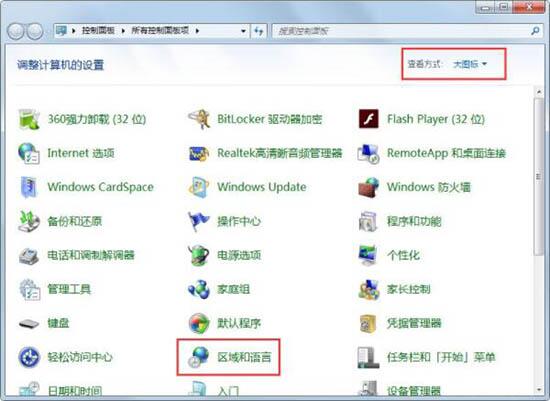
3. After opening the Region and Language dialog box, click the [Keyboard and Language] option in the middle and open [Change Keyboard]; as shown in the figure:
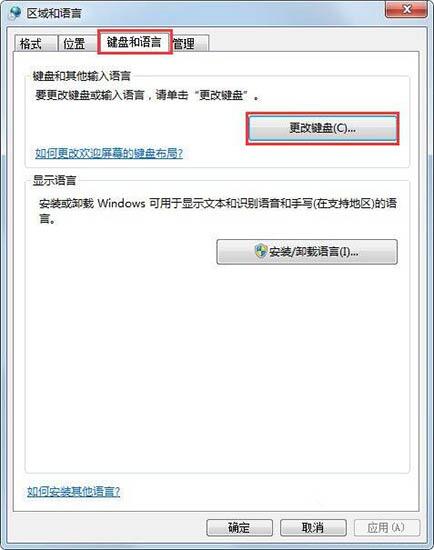
4. Enter the text service and input language dialog After the box, you can see the input method currently used. Let's do the switching settings. Click [Advanced Key Settings] above; as shown in the picture:
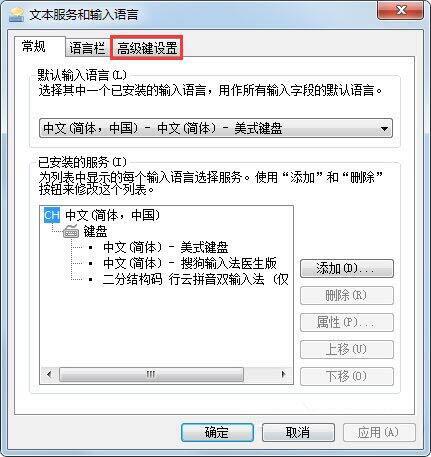
5. In the Advanced Key Under the settings option, click [Change key sequence] below, enter this page and re-check Ctrl Shift under the switch keyboard layout option! as the picture shows:
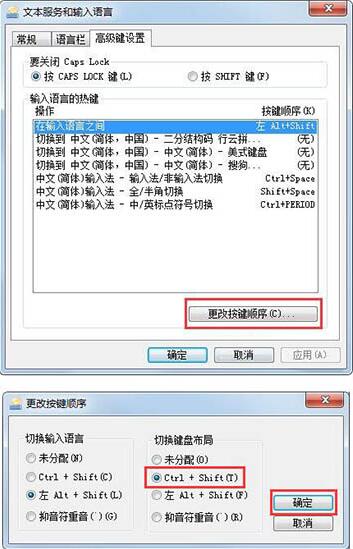
The above is the detailed content of Solution to the problem that the input method cannot be switched in win7. For more information, please follow other related articles on the PHP Chinese website!
 How to create virtual wifi in win7
How to create virtual wifi in win7
 How to change file type in win7
How to change file type in win7
 How to set up hibernation in Win7 system
How to set up hibernation in Win7 system
 How to open Windows 7 Explorer
How to open Windows 7 Explorer
 How to solve the problem of not being able to create a new folder in Win7
How to solve the problem of not being able to create a new folder in Win7
 Solution to Win7 folder properties not sharing tab page
Solution to Win7 folder properties not sharing tab page
 Win7 prompts that application data cannot be accessed. Solution
Win7 prompts that application data cannot be accessed. Solution
 Introduction to screenshot shortcut keys in Windows 7 system
Introduction to screenshot shortcut keys in Windows 7 system




