Solution to restore monitor overclocking in Windows 7 system
php editor Xinyi will share with you the solution to restore monitor overclocking in win7 system. When using a monitor, overclocking sometimes causes display abnormalities, which causes trouble to users. This article will introduce simple and easy solutions to help you successfully restore the normal operation of the monitor and make your computer system more stable and reliable.
1. If the computer display is overclocked, you only need to make the settings you want to turn off. Click the [Start] icon button in the lower left corner of the computer, and then click [Control Panel]; as shown in the figure:
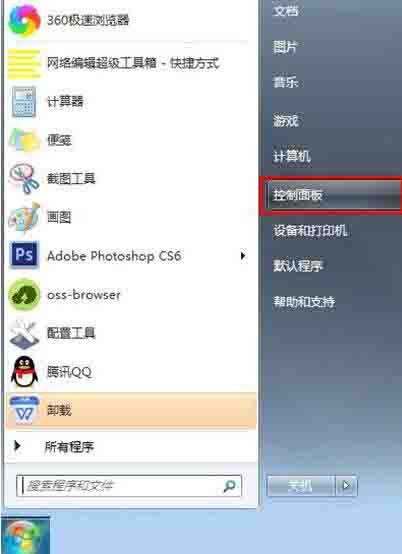
2. Find the [Adjust Screen Resolution] option under [Appearance and Personalization] in the control panel interface and click; as shown in the figure:
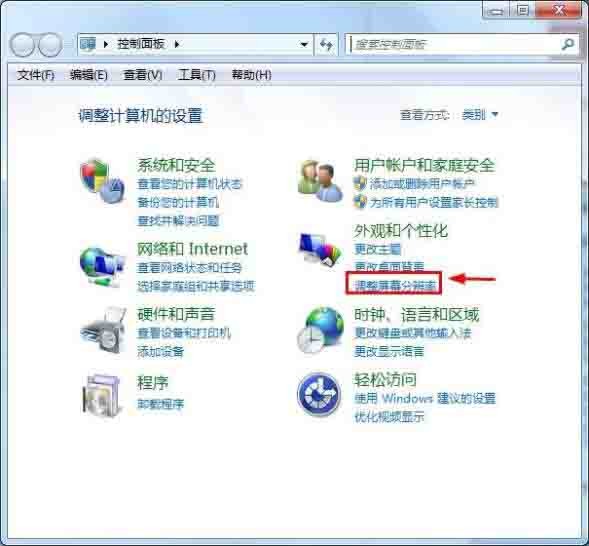
3. Next, click the [Advanced Settings] function in the lower right corner of the screen resolution setting interface; as shown in the figure:
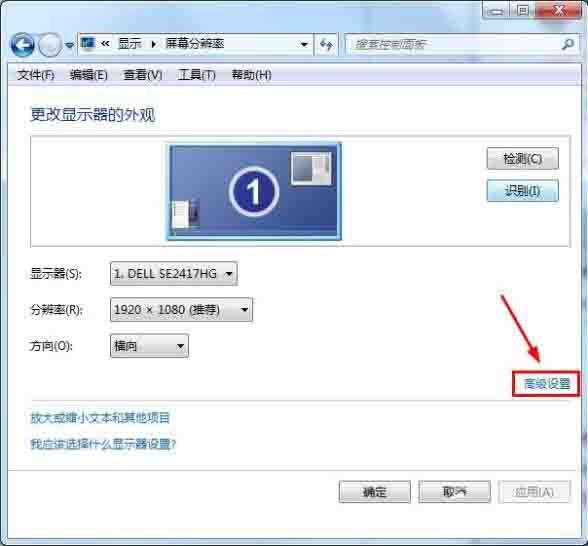
4. Then click on the advanced settings of the monitor In the settings interface, click [Monitor] in the top function; as shown in the figure:

5. Find the drop-down triangle arrow under [Screen Refresh Frequency] in the monitor settings. Click the drop-down arrow, and then you can reselect the screen refresh frequency. as the picture shows:

The above is the detailed content of Solution to restore monitor overclocking in Windows 7 system. For more information, please follow other related articles on the PHP Chinese website!

Hot AI Tools

Undresser.AI Undress
AI-powered app for creating realistic nude photos

AI Clothes Remover
Online AI tool for removing clothes from photos.

Undress AI Tool
Undress images for free

Clothoff.io
AI clothes remover

Video Face Swap
Swap faces in any video effortlessly with our completely free AI face swap tool!

Hot Article

Hot Tools

Notepad++7.3.1
Easy-to-use and free code editor

SublimeText3 Chinese version
Chinese version, very easy to use

Zend Studio 13.0.1
Powerful PHP integrated development environment

Dreamweaver CS6
Visual web development tools

SublimeText3 Mac version
God-level code editing software (SublimeText3)

Hot Topics
 1386
1386
 52
52
 How to install WinNTSetup into Win11 system_How to install WinNTSetup into Win11 system
May 08, 2024 am 11:19 AM
How to install WinNTSetup into Win11 system_How to install WinNTSetup into Win11 system
May 08, 2024 am 11:19 AM
First download the latest Win11 system ISO image, and then in Win10 system, you can directly right-click on the downloaded ISO image file and select [Load]; if it is under WinPE, WinXP, or Win7 system, you need to use the virtual optical drive tool to load the ISO Image; or you can directly decompress the ISO image file without using a virtual optical drive. Then run WinNTSetup. The software interface is as shown in the figure: First locate the location of the install.wim file. You can find the install.wim file in the sources directory of the Win11 ISO image loaded or decompressed by the virtual optical drive. Then set the location of the boot disk and installation disk. Generally, you are going to put W
 When I turn on the computer, it always stops at the motherboard logo screen. Nothing happens when I press anything, and I can't enter the bios?
Apr 23, 2024 am 09:13 AM
When I turn on the computer, it always stops at the motherboard logo screen. Nothing happens when I press anything, and I can't enter the bios?
Apr 23, 2024 am 09:13 AM
When I turn on the computer, it always stops at the motherboard logo screen. Nothing happens when I press anything, and I can't enter the bios? This is usually because the BIOS battery voltage is too low, and the system time has returned to the BIOS preset time, such as 2000.1.1, 00:00. You can use it after pressing F1 to enter the bios and set the time. Do not turn off the AC power after shutting down at night. Generally, the system time will not be lost when you turn on the computer the next day, and you can still enter the system normally. If the AC power is cut off, the battery voltage cannot sustain the power consumption of the bios, and the computer will be in the same state again the next day when it is turned on. Replacing the bios battery is the ultimate solution. Win11 is stuck on the motherboard logo interface when booting? 1. It is a problem with bios settings. We only need to find the corresponding setting items.
 Why can't Xiaohongshu reply to other people's comments be posted? What should I do if I can't reply to other people's comments?
Apr 27, 2024 pm 02:23 PM
Why can't Xiaohongshu reply to other people's comments be posted? What should I do if I can't reply to other people's comments?
Apr 27, 2024 pm 02:23 PM
On the social platform Xiaohongshu, the interaction between users is a reflection of the vitality of the platform. Sometimes users encounter problems being unable to send when replying to other people's comments. So, why can’t Xiaohongshu reply to other people’s comments and send them out? How to solve this situation? Next, I will answer these two questions in detail for you. 1. Why can’t Xiaohongshu reply to other people’s comments be posted? Xiaohongshu's failure to reply to other people's comments may be due to the following reasons: 1. Network problem: The network connection is unstable or the signal is poor, resulting in the failure to successfully send the comment. 2. Account problems: There may be abnormalities in the account, such as not logging in for a long time, illegal operations, etc., resulting in failure to send comments. 3. System problems: There may be system failures or maintenance on the Xiaohongshu platform, which affects the comment sending function. 4.Content
 The computer is starting up and preparing for automatic repair.
Apr 17, 2024 pm 09:30 PM
The computer is starting up and preparing for automatic repair.
Apr 17, 2024 pm 09:30 PM
The computer keeps showing that it is preparing for automatic repair. In summary, when the computer shows that it is preparing for automatic repair, it may be caused by damaged system files, hardware problems, or operating system update issues. Depending on the situation, you can wait for the system to automatically repair, check your hardware connections, or perform a system restore to resolve the issue. Automatic repair at startup may be related to improper operations you performed before shutting down, such as: playing games, watching videos, operating large things, using the computer for a long time, causing card lag, or downloading inappropriate things, or deleting the system. Files, or power outages, shutdowns, etc., failures will not occur for no reason. The operating system file is corrupted. When operating system files on your computer become corrupted or corrupted, your computer may attempt to initiate automatic repair to resolve the issue.
 Win7 network adapter is missing, how to restore it (methods and steps to solve the problem of Win7 network adapter disappearing)
Apr 23, 2024 pm 06:19 PM
Win7 network adapter is missing, how to restore it (methods and steps to solve the problem of Win7 network adapter disappearing)
Apr 23, 2024 pm 06:19 PM
But sometimes users may encounter the problem that the network adapter suddenly disappears. Win7 operating system is a widely used operating system, which brings great troubles to network connection and use. To help users quickly solve network connection problems, this article will introduce the methods and steps on how to restore the Win7 network adapter. 1. Check the network adapter in the device manager 2. Uninstall and reinstall the network adapter driver. Select, right-click the network adapter and "Uninstall Device" and then restart the computer and install the driver automatically, or go to the official website to download the latest driver and install it manually. . 3. Check whether the device is disabled. Search for "Network Connections" in the start menu, open it, right-click the wireless connection or Ethernet connection, and select "Enable" to ensure that the device has not been disabled.
 How long does it take to initialize the computer in win10
May 02, 2024 pm 04:04 PM
How long does it take to initialize the computer in win10
May 02, 2024 pm 04:04 PM
How long does it take to prepare for resetting the computer in Windows 10? 1. Generally, you need to wait for about half an hour. This situation usually means that the system is being updated, so just wait. Generally speaking, the update can be completed within half an hour. It is recommended to wait for a while. If a screen showing that windons is being prepared appears on the computer desktop, be careful not to restart the computer and wait patiently for it to be installed. 2. Wait for a while: Sometimes, the reset process may take longer to complete, especially if you have a lot of data or applications on your computer. It is recommended to wait patiently for a while and observe whether the reset progress continues. Restart your computer: If the reset process is stuck, you can try restarting your computer. 3. How to reset win10 system
 Graphic designer computer configuration
May 05, 2024 pm 04:01 PM
Graphic designer computer configuration
May 05, 2024 pm 04:01 PM
What computer should I use for graphic design? 1. - If you know how to use an Apple computer, it is best to use an Apple computer. The system is smooth and can well meet the design requirements. 2. It is recommended to use Nvidia GeForce or AMD Radeon series graphics cards. Storage device: For graphic designers, fast storage devices are very important to speed up the reading and writing of files. It is recommended to use SSD (Solid State Drive) to store operating system, application and project files. 3. The following are some common graphic design computer configurations: Processor: requires a processor with high performance, such as Intel i5 or i7, or AMD Ryzen5 or 7, etc. These processors provide enough computing power to quickly process complex image and video files. Electricians who want to design
 Should I install win7 or win10 on my old computer?
May 06, 2024 am 09:13 AM
Should I install win7 or win10 on my old computer?
May 06, 2024 am 09:13 AM
Should old computers be installed with win7 or win10 in terms of security and user experience? Generally speaking, if your computer is more than 5 years old, then Win7 may be more suitable for you. If you pay attention to new technologies, security, and have higher hardware configuration, then Win10 may be more suitable for you. Win10 can actually be regarded as a fusion and upgraded version of Win7 and Win8. Win10 solves the embarrassment of Win8 not having a start menu. The returned start menu is very similar to Win7, and has been improved and upgraded, adding a patch function. For older computers, it is recommended to install the win10 system, which is safer and more worry-free. If you need to use some old software that does not officially support win10, it is better to install win7 system. Computer performance mainly depends on hardware. but




