
php editor Yuzai will explain the solution to the problem that the win10 system time cannot be modified. When using the Windows 10 system, sometimes the system time cannot be modified, causing trouble to users. This article will detail the possible causes and solutions to help users solve this problem and ensure that the system time runs normally.
1. Press the Win R key to pop up the run interface. Enter [gpedit.msc] in the run interface, and then click [OK]; as shown in the figure:
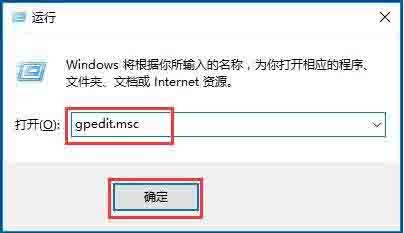
2. Then the Local Group Policy Editor pops up, click Computer Configuration → Windows Settings → Security Settings → Local Policy → User Rights Assignment, find [Change System Time] on the right and double-click; as shown in the figure:
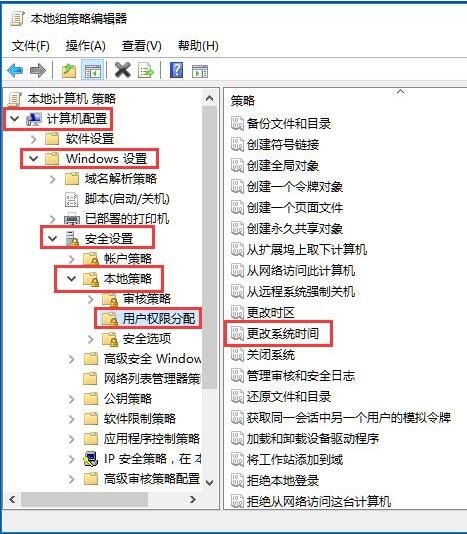
3. The interface as shown in the figure will pop up. Click [Add User or Group]; as shown in the figure:
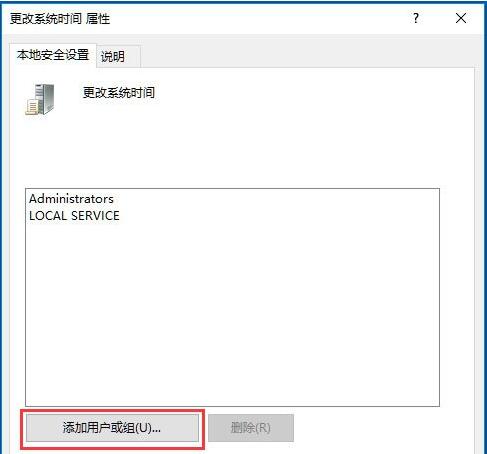
4. The dialog box as shown in the figure will pop up. Enter [Adminstrator] where the object name is entered, and click [Check Name] after entering it; as shown in the figure:
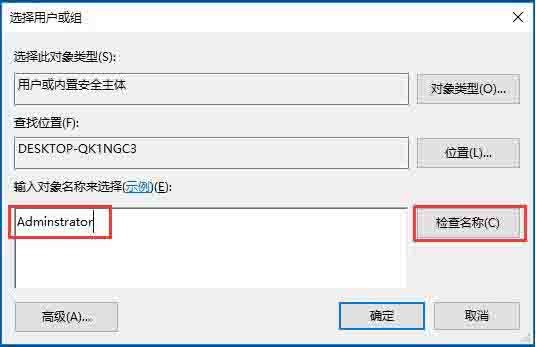
5. Then the corresponding name appears, as shown in the figure, click [OK] 】;As shown in the picture:
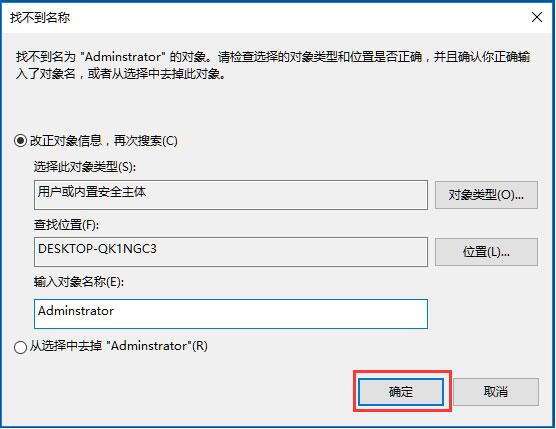
6. Finally, click OK again.
The above is the detailed content of Solution to the problem that the win10 system time cannot be modified. For more information, please follow other related articles on the PHP Chinese website!
 win10 bluetooth switch is missing
win10 bluetooth switch is missing
 Why do all the icons in the lower right corner of win10 show up?
Why do all the icons in the lower right corner of win10 show up?
 The difference between win10 sleep and hibernation
The difference between win10 sleep and hibernation
 Win10 pauses updates
Win10 pauses updates
 What to do if the Bluetooth switch is missing in Windows 10
What to do if the Bluetooth switch is missing in Windows 10
 win10 connect to shared printer
win10 connect to shared printer
 Clean up junk in win10
Clean up junk in win10
 How to share printer in win10
How to share printer in win10




