
php editor Youzi will introduce to you the solution to the problem that the Win10 Action Center cannot be opened. The Action Center is an important function of the Win10 system, but sometimes it cannot be opened, making it impossible for users to conveniently view and control system notifications. If you encounter this problem, don’t worry. Next, we will introduce you to several solutions in detail to help you successfully solve the problem that the Win10 Action Center cannot be opened.
1. Open the Task Manager, select [File], [Run New Task] (Note: You need to use administrator status to create this task); as shown in the figure:
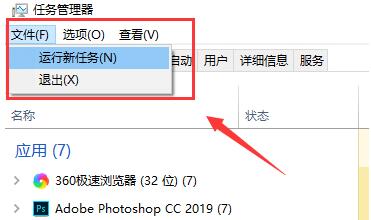
2. Enter ]Powershell[ in the new task pop-up window, and press the [OK] button; as shown in the figure:
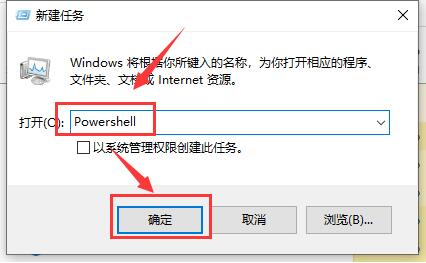
3. Then, in Powershell , enter the following two commands: $manifest = (Get-AppxPackage Microsoft.WindowsStore).InstallLocation 'AppxManifest.xml' ; Add-AppxPackage -DisableDevelopmentMode -Register $manifest; as shown in the figure:
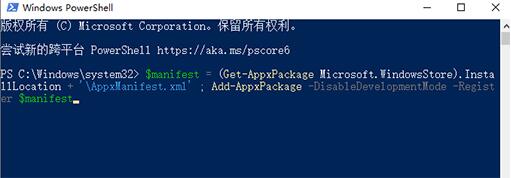
4. Get-AppXPackage -AllUsers |Where-Object {$_.InstallLocation -like [*SystemApps*]} (Note: The second command requires clicking Enter); as shown in the figure:
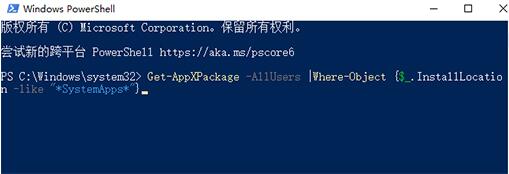
After completion, close Powershell and restart the computer.
The above is the detailed content of How to deal with the problem that Win10 Operation Center cannot be opened. For more information, please follow other related articles on the PHP Chinese website!
 win10 bluetooth switch is missing
win10 bluetooth switch is missing
 Why do all the icons in the lower right corner of win10 show up?
Why do all the icons in the lower right corner of win10 show up?
 The difference between win10 sleep and hibernation
The difference between win10 sleep and hibernation
 Win10 pauses updates
Win10 pauses updates
 What to do if the Bluetooth switch is missing in Windows 10
What to do if the Bluetooth switch is missing in Windows 10
 win10 connect to shared printer
win10 connect to shared printer
 Clean up junk in win10
Clean up junk in win10
 How to share printer in win10
How to share printer in win10




