
php editor Xinyi will introduce to you how to set the right collar chapter bending effect in WPS text. With simple steps, you can easily embellish your text to make your content look more unique and eye-catching. Follow our guide and quickly master how to set the right collar chapter bending effect to make your documents more beautiful and professional!
1. Open the wps presentation content.
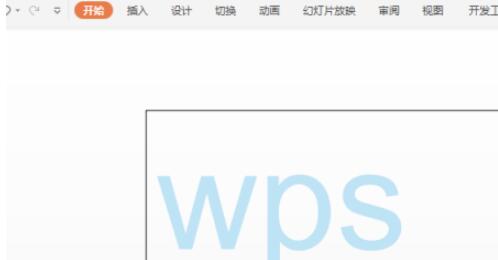
2. Select the text box and click the [Object Properties] button on the right.
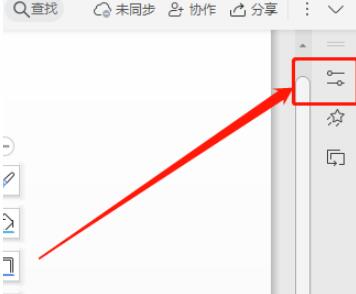
3. Click [Text Options].
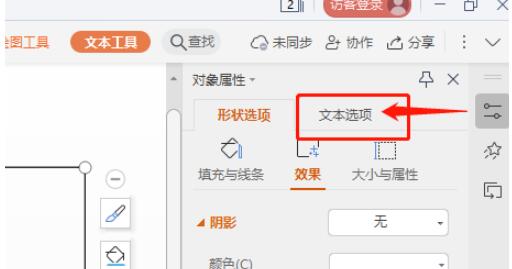
4. Scroll down to the bottom and click the [Convert] option.
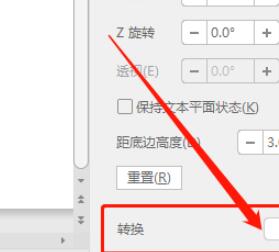
5. In [Convert], click [Right Collar Chapter] to convert the bending effect.
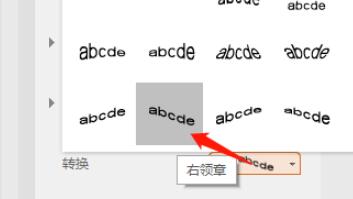
6. At this time, the font arrangement effect is the [right collar seal] conversion and bending effect.
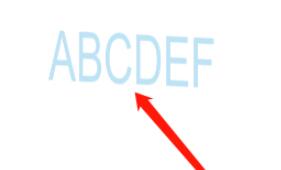
The above is the detailed content of How to set the right collar chapter bending effect in wps text_A list of steps to set the right collar chapter bending effect in wps text. For more information, please follow other related articles on the PHP Chinese website!
 Commonly used permutation and combination formulas
Commonly used permutation and combination formulas
 c language printf function usage
c language printf function usage
 How to set up web page automatic refresh
How to set up web page automatic refresh
 lightning interface introduction
lightning interface introduction
 The difference between shingled disks and vertical disks
The difference between shingled disks and vertical disks
 How to refund Douyin recharged Doucoin
How to refund Douyin recharged Doucoin
 Will Sols inscription coins return to zero?
Will Sols inscription coins return to zero?
 Why is there no response when headphones are plugged into the computer?
Why is there no response when headphones are plugged into the computer?




