
Firefox is a powerful web browser with rich extensions and personalized settings, which is loved by users. In daily use, collecting frequently visited URLs is one of the important ways to improve browsing efficiency. This article will introduce how to save URLs in Firefox to help users better manage their browsing bookmarks. Let’s find out together!
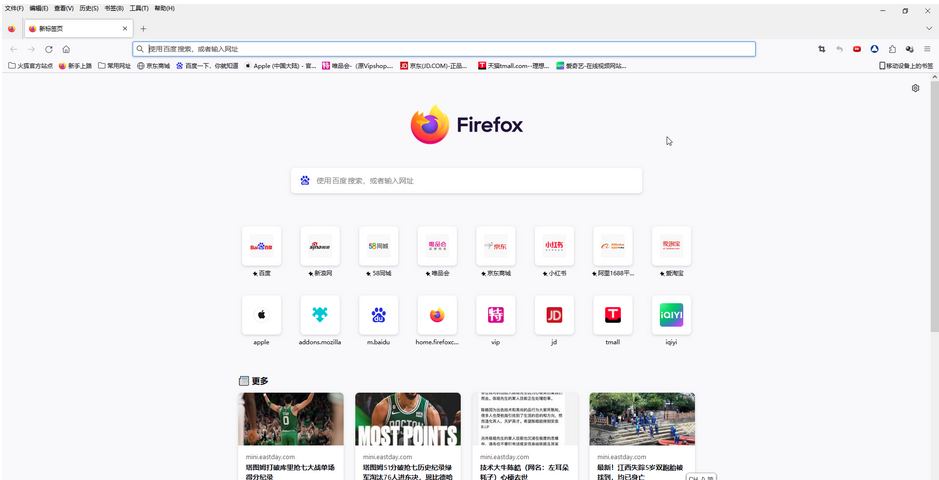
Step 2: Click to enter the web page that needs to be collected;
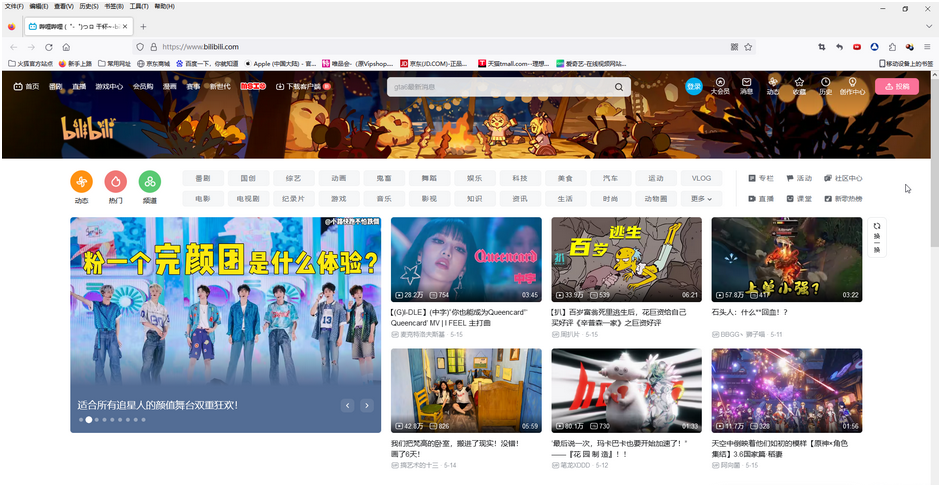
Step 3: Click the star icon as shown in the upper right corner of the interface, or press the Ctrl D key to set the required name and location in the window that opens. You can check "Save to show the editor" according to actual needs, and then Just click "Save";
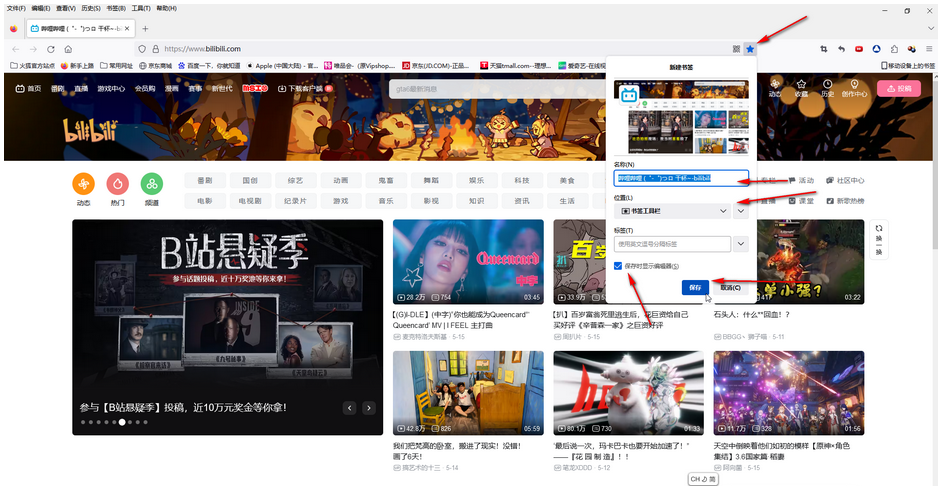
Step 4: You will be able to see your favorite web pages at the top of the interface. If they are not displayed, you can click "Bookmarks" - "Bookmark Toolbar" in the menu bar above, and you can see them in the sub-options;
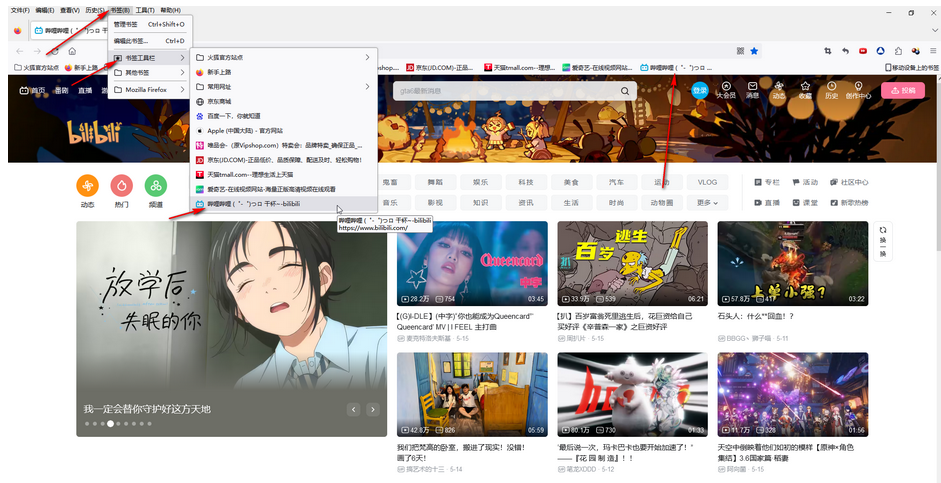
Step 5: You can also right-click in the blank space above, click to check "Menu Bar" to bring up the menu bar above, click "Bookmark Toolbar" and click to check "Always Show" to bring up the bookmark bar.
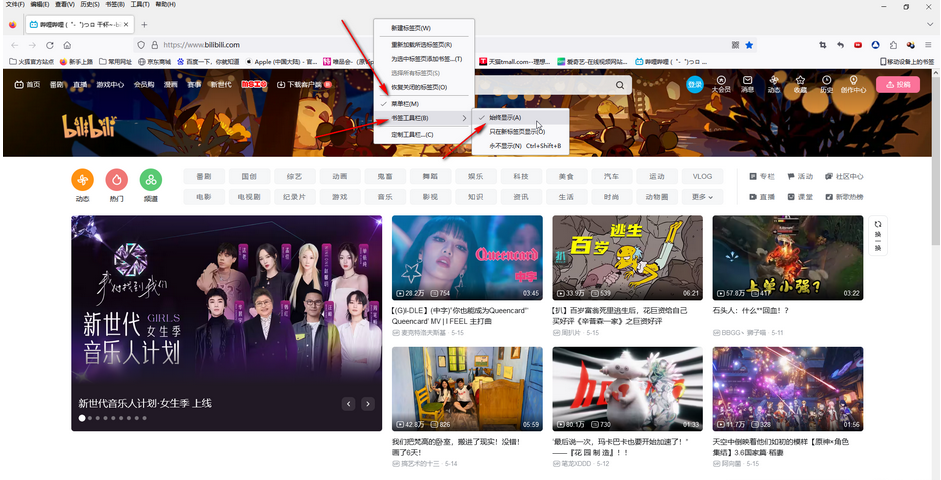
The above is the detailed content of How to bookmark URLs in Firefox? -How to bookmark URLs in Firefox. For more information, please follow other related articles on the PHP Chinese website!
 How to use digital currency
How to use digital currency
 what is okx
what is okx
 Software testing tools
Software testing tools
 How to change ip address in linux
How to change ip address in linux
 What are the advantages of the Spring Boot framework?
What are the advantages of the Spring Boot framework?
 What are the spring frameworks?
What are the spring frameworks?
 How to use plot function in Python
How to use plot function in Python
 Introduction to the main work content of front-end engineers
Introduction to the main work content of front-end engineers
 What is the shortcut key for brush size?
What is the shortcut key for brush size?




