 Computer Tutorials
Computer Tutorials
 Computer Knowledge
Computer Knowledge
 Baidu search: Lan Yiyun [Detailed explanation of Git submission specifications]
Baidu search: Lan Yiyun [Detailed explanation of Git submission specifications]
Baidu search: Lan Yiyun [Detailed explanation of Git submission specifications]
![Baidu search: Lan Yiyun [Detailed explanation of Git submission specifications]](https://img.php.cn/upload/article/000/887/227/171151383044769.jpg)
Git submission specifications are essential for team collaboration and code management. The following is a detailed explanation of common Git commit specifications:
-
Commit Type:
- feat: new function(feature)
- fix:fix bug
- docs:Document modification
- style: Code style adjustment without affecting code logic
- refactor: code refactoring, neither fixing bugs nor adding new features
- perf: performance optimization
- test: Add or modify test code
- chore: changes to the build process or auxiliary tools
- Submission Scope:
Indicate the specific scope of modules, components, files, etc. involved in this submission. - Subject:
Describe the content of this submission concisely and avoid using long or unclear descriptions. - Submit body:
Optional, you can provide more detailed information, such as the cause of the problem, solution, etc. - Submit comments (Footer):
Optional, used to associate the issue ID or other related information in the issue tracking system (such as JIRA).
According to the above specifications, a typical Git commit message looks as follows:
feat: 添加用户登录功能- 添加用户登录页面- 实现用户登录逻辑- 增加用户登录验证Issue-Id: #123
Following Git submission specifications helps improve the readability and maintainability of code management. Through clear submission messages, team members can quickly understand the purpose and content of each submission, which facilitates code review, version control, and issue tracking. At the same time, using canonical commit messages also helps to automatically generate documents such as change logs and version release notes.
Git commit specifications should be customized and adjusted according to the actual needs of the team. What is provided above is a general specification for reference. It can be modified appropriately based on team preferences and project characteristics.
The above is the detailed content of Baidu search: Lan Yiyun [Detailed explanation of Git submission specifications]. For more information, please follow other related articles on the PHP Chinese website!

Hot AI Tools

Undresser.AI Undress
AI-powered app for creating realistic nude photos

AI Clothes Remover
Online AI tool for removing clothes from photos.

Undress AI Tool
Undress images for free

Clothoff.io
AI clothes remover

Video Face Swap
Swap faces in any video effortlessly with our completely free AI face swap tool!

Hot Article

Hot Tools

Notepad++7.3.1
Easy-to-use and free code editor

SublimeText3 Chinese version
Chinese version, very easy to use

Zend Studio 13.0.1
Powerful PHP integrated development environment

Dreamweaver CS6
Visual web development tools

SublimeText3 Mac version
God-level code editing software (SublimeText3)

Hot Topics
 1389
1389
 52
52
 How to set QQ browser default Baidu search engine
Apr 11, 2024 pm 02:22 PM
How to set QQ browser default Baidu search engine
Apr 11, 2024 pm 02:22 PM
How to set QQ Browser as the default Baidu search engine? QQ Browser is a web browser tool that is very suitable for office or study. This browser has a simple interface. The default search engine is Search Dog. However, many users are more accustomed to using Baidu search. We can change the default search engine to Searching on Baidu, many friends still don’t know exactly how to operate. Next, the editor will bring you a guide to setting Baidu as the default search engine for QQ browser. Friends who are interested must not miss it. Tips for setting Baidu as the default search engine in QQ Browser 1. Enable QQ Browser and click the [three] icon that appears in the upper right corner (as shown in the picture). 2. At this time, a function window will pop up below. In this window, click to enter the [Settings] option.
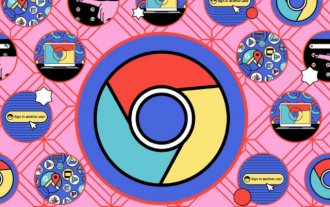 How to add Baidu search engine on Google Chrome
Mar 02, 2024 pm 01:31 PM
How to add Baidu search engine on Google Chrome
Mar 02, 2024 pm 01:31 PM
How to add Baidu search engine on Google Chrome? Google Chrome is the choice of many young people today. Under normal circumstances, we install Google Chrome and open the main page to the official Google search engine. However, Google search cannot be used in China, so we need to change the search engine to another Yes, many users like to use Baidu search, so how to set the Google main page to Baidu search. The editor below will bring you a tutorial on adding Baidu search engine to Google Chrome, hoping to help you. Tutorial on adding Baidu search engine to Google Chrome 1. Open Google Chrome and enter the settings in the upper right corner, as shown in the figure below. 2. Click the settings button on the left, and then select "Search Engine", as shown in the figure below. 3. In the search engine, search
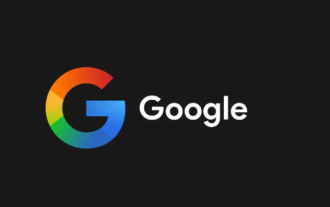 How to set Google Chrome to open Baidu
Mar 14, 2024 pm 07:30 PM
How to set Google Chrome to open Baidu
Mar 14, 2024 pm 07:30 PM
How to set Google Chrome to open Baidu? Under normal circumstances, after everyone downloads and installs Google Chrome, the search engine that opens by default is Google Search. Although Google Search is very powerful, it cannot be used in China. Therefore, many friends like to set the search engine of the browser to Baidu Search. , so how to modify it specifically. The editor below will give you a detailed introduction to the specific method of setting up Google Chrome to open Baidu. Friends who are interested can come and take a look to find out. The specific method of opening Google Chrome settings is Baidu. First, open Google Chrome on your computer, and then find the three dots icon in the upper right corner. Next, click on this icon and select the Settings option. Some users' versions may require clicking the "Options" button
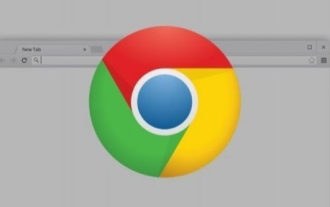 How does opening Google Chrome turn into Baidu?
Mar 27, 2024 pm 03:50 PM
How does opening Google Chrome turn into Baidu?
Mar 27, 2024 pm 03:50 PM
Why does it turn into Baidu when I open Google Chrome? The default home page search interface of the Google Chrome we downloaded and installed is Google Search. However, the home page of this browser has also been tampered with by other browsers. Many users said that when they open the Google Chrome home page, Baidu Search is displayed. So how do we change the default search of Google Chrome to the default in this situation? Now let the editor bring you the solution of Baidu page opening on Google Chrome. Friends in need must not miss it. Opening Google Chrome is the Baidu page solution. Method 1: 1. Click the three dots in the upper right corner of Google Chrome, then enter settings and modify what URL is opened at startup. For example, Bing or other URLs can be used (as shown in the picture). 2. You can also
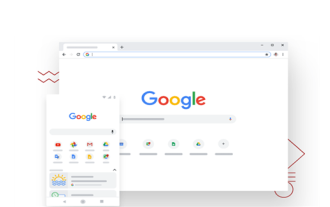 How to set Baidu as the homepage in Google Chrome
Mar 19, 2024 pm 07:50 PM
How to set Baidu as the homepage in Google Chrome
Mar 19, 2024 pm 07:50 PM
How to set Baidu as the homepage of Google Chrome? Nowadays, many people like to use Google Chrome. After downloading and installing this browser, the default search engine is usually Google. However, Google search is not available in China, so we need to change the homepage search engine of Google Chrome to another one. Yes, many friends like Baidu search, so how to set the homepage of Google Chrome to Baidu. This article will bring you a graphic tutorial on setting Baidu as the homepage of Google Chrome. I hope it can be helpful to you. Graphical tutorial on setting Baidu as the homepage of Google Chrome 1. Click to open Google Chrome. You can see that the current default is Google search, as shown in the figure below. 2. Click the three dots icon in the upper right corner of the interface, and then select
 PHP crawler practice: crawling Baidu search results
Jun 13, 2023 pm 12:39 PM
PHP crawler practice: crawling Baidu search results
Jun 13, 2023 pm 12:39 PM
With the development of the Internet, we can easily obtain various information through various search engines. For developers, how to obtain various data from search engines is a very important skill. Today, we will learn how to use PHP to write a crawler to crawl Baidu search results. 1. How the crawler works Before we start, let’s first understand the basic principles of how the crawler works. First, the crawler will send a request to the server to request the content of the website. After the server receives the request, it will return the content of the web page. The crawler received the
 Baidu search: Lan Yiyun [detailed explanation of common cmd commands. 】
Mar 27, 2024 pm 02:06 PM
Baidu search: Lan Yiyun [detailed explanation of common cmd commands. 】
Mar 27, 2024 pm 02:06 PM
The following is a detailed explanation and usage of some commonly used CMD commands: dir: Displays a list of files and subdirectories in the current directory. Usage: dir [directory path] cd: change the current directory. Usage: cd [directory path] mkdir: Create a new directory. Usage: mkdir [directory name] copy: copy a file or directory. Usage: copy[source file path][destination file path]move: move files or directories. Usage: move[source file path][destination file path]del: delete the file. Usage: del[file path]rmdir: delete directory. Usage: rmdir[directory path]ren: Rename a file or directory. Usage: ren[original name][new name]
 How to use Vue to implement Baidu-like search effects
Sep 19, 2023 pm 01:24 PM
How to use Vue to implement Baidu-like search effects
Sep 19, 2023 pm 01:24 PM
How to use Vue to implement Baidu-like search effects requires specific code examples. Baidu search engine has always been one of the most used search engines by domestic users, and its unique search effects also bring a good experience to users. Among them, the drop-down box effect that imitates Baidu search is also very popular. This article will introduce how to use Vue to implement Baidu-like search effects and provide specific code examples. First, we need to create a Vue project. In the project's entry file (main.js), introduce Vue and related components: impo



