 System Tutorial
System Tutorial
 Windows Series
Windows Series
 What to do if colored stripes appear on the bottom of the win10 laptop screen_How to solve the problem of colorful stripes on the win10 laptop screen
What to do if colored stripes appear on the bottom of the win10 laptop screen_How to solve the problem of colorful stripes on the win10 laptop screen
What to do if colored stripes appear on the bottom of the win10 laptop screen_How to solve the problem of colorful stripes on the win10 laptop screen
Mar 27, 2024 pm 02:26 PMphp editor Youzi will introduce to you how to solve the problem of color stripes on the screen of win10 notebook. Colored streaks can be caused by driver issues, hardware failures, or connection issues. First, you can try upgrading the graphics card driver or restarting the laptop. If the problem is not resolved, you may need to check your hardware connections or seek professional repair help. Remember to back up your important data before trying any solution to avoid unnecessary losses. Hope these methods can help you solve the problem of color streaks on your laptop screen!
1. Right-click this computer and select Properties.
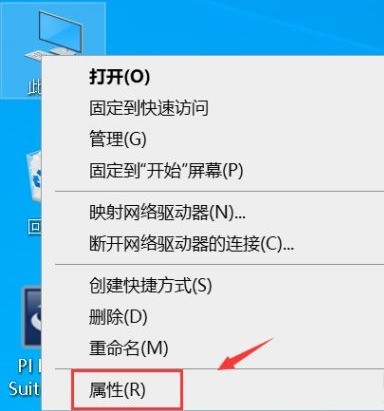
2. Click Device Manager to enter.
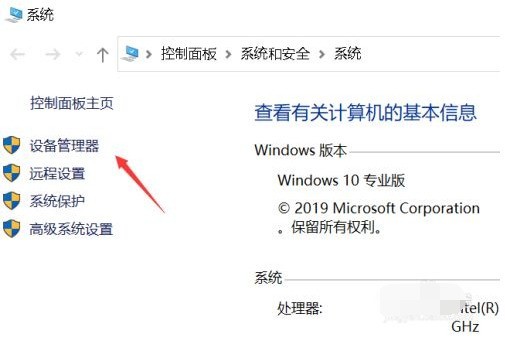
3. Click Display Adapter.
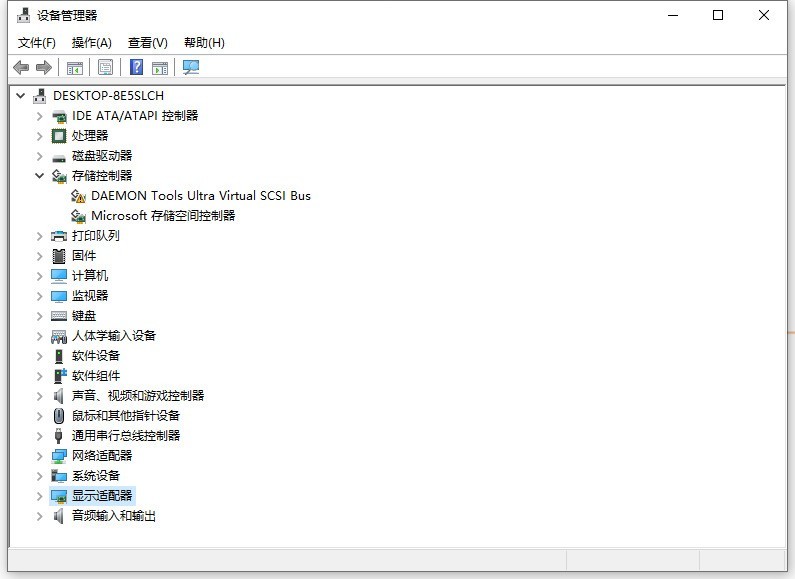
4. Double-click your graphics card hardware.
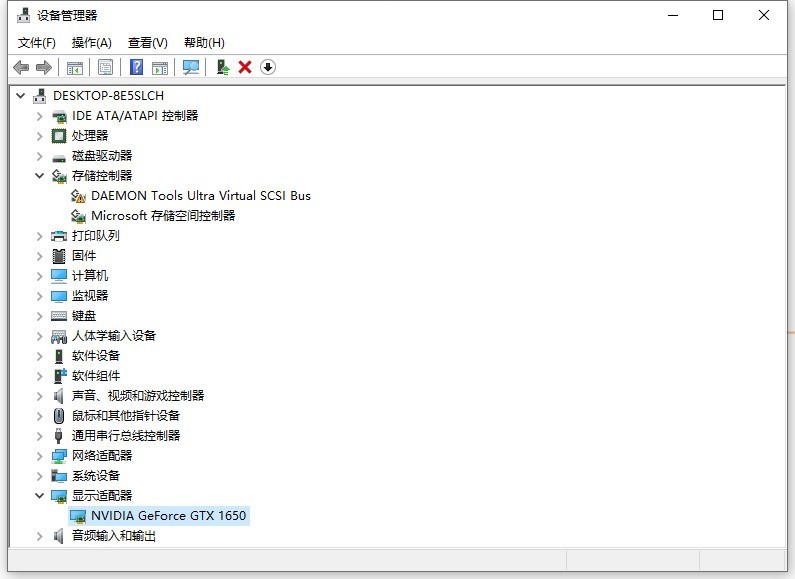
5. Click the Driver tab, click Uninstall Device, check Delete Driver, and click Uninstall.
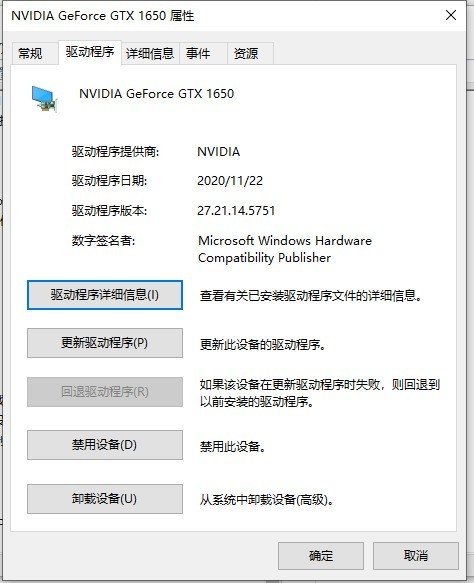
6. Click Operations on Device Manager - Scan for hardware changes.
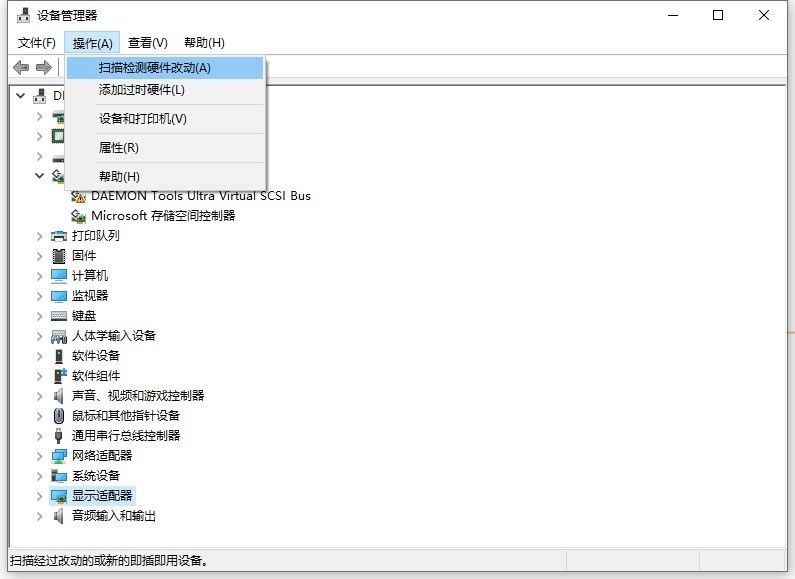
7. Right-click the graphics card below and select Update Driver.
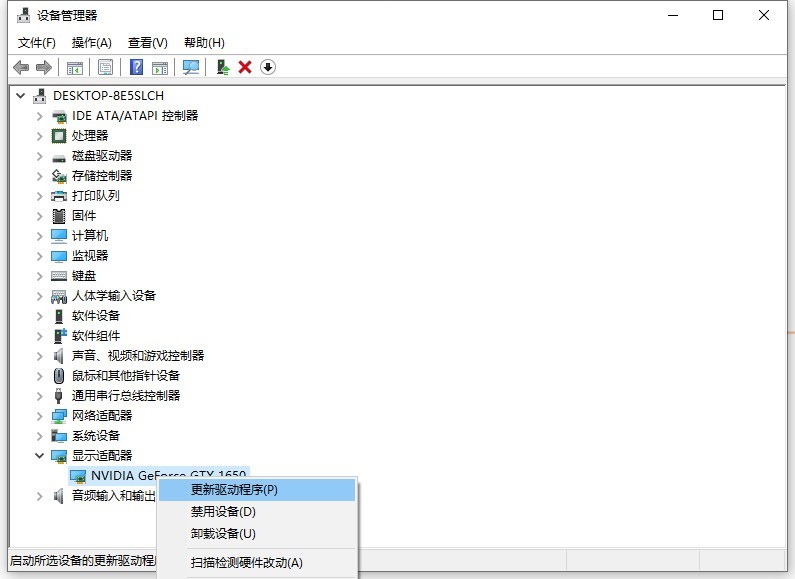
8. Choose to automatically search for the driver on your computer.
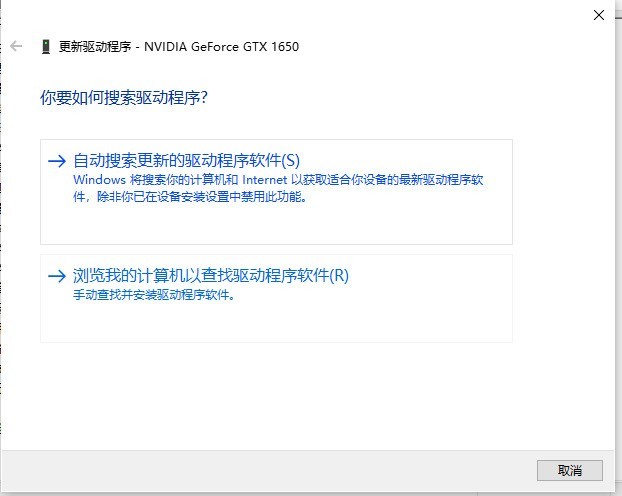
9. The system automatically adapts to the best driver, and the monitor can return to normal.
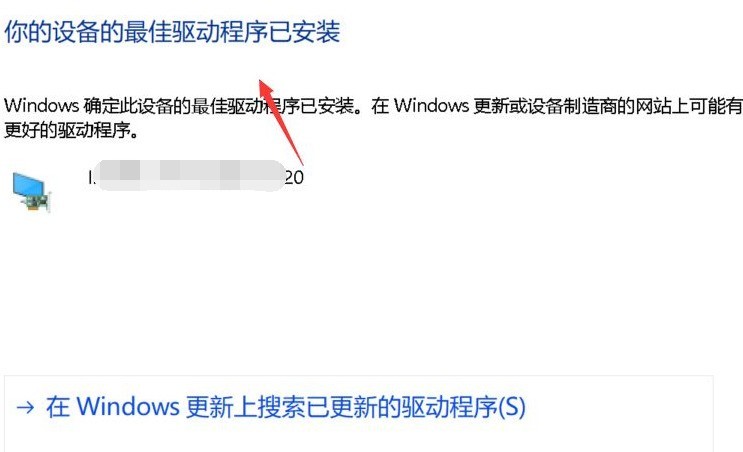
10. If it still doesn’t work after updating the driver, re-insert and unplug the graphics card and check the computer graphics card connection problem. If it still doesn't work, it is recommended to send it to repair to check the hardware problem.
The above is the detailed content of What to do if colored stripes appear on the bottom of the win10 laptop screen_How to solve the problem of colorful stripes on the win10 laptop screen. For more information, please follow other related articles on the PHP Chinese website!

Hot Article

Hot tools Tags

Hot Article

Hot Article Tags

Notepad++7.3.1
Easy-to-use and free code editor

SublimeText3 Chinese version
Chinese version, very easy to use

Zend Studio 13.0.1
Powerful PHP integrated development environment

Dreamweaver CS6
Visual web development tools

SublimeText3 Mac version
God-level code editing software (SublimeText3)

Hot Topics
 System Restore prompts that you must enable system protection on this drive
Jun 19, 2024 pm 12:23 PM
System Restore prompts that you must enable system protection on this drive
Jun 19, 2024 pm 12:23 PM
System Restore prompts that you must enable system protection on this drive
 What should I do if win10 does not switch users? Win10 login interface does not have the option to switch users. Solution
Jun 25, 2024 pm 05:21 PM
What should I do if win10 does not switch users? Win10 login interface does not have the option to switch users. Solution
Jun 25, 2024 pm 05:21 PM
What should I do if win10 does not switch users? Win10 login interface does not have the option to switch users. Solution
 How to permanently turn off real-time protection in win10? How to disable real-time protection function in win10 computer 0
Jun 05, 2024 pm 09:46 PM
How to permanently turn off real-time protection in win10? How to disable real-time protection function in win10 computer 0
Jun 05, 2024 pm 09:46 PM
How to permanently turn off real-time protection in win10? How to disable real-time protection function in win10 computer 0
 How to restore the default wallpaper in win10? One trick to quickly restore the default wallpaper in Windows 10 system
Jun 02, 2024 pm 02:07 PM
How to restore the default wallpaper in win10? One trick to quickly restore the default wallpaper in Windows 10 system
Jun 02, 2024 pm 02:07 PM
How to restore the default wallpaper in win10? One trick to quickly restore the default wallpaper in Windows 10 system
 What should I do if Win10 takes a screenshot and crashes? How to solve the problem of Win10 flashing and then disappearing after taking a screenshot?
Jun 02, 2024 pm 12:48 PM
What should I do if Win10 takes a screenshot and crashes? How to solve the problem of Win10 flashing and then disappearing after taking a screenshot?
Jun 02, 2024 pm 12:48 PM
What should I do if Win10 takes a screenshot and crashes? How to solve the problem of Win10 flashing and then disappearing after taking a screenshot?
 Windows cannot start the Windows Audio service Error 0x80070005
Jun 19, 2024 pm 01:08 PM
Windows cannot start the Windows Audio service Error 0x80070005
Jun 19, 2024 pm 01:08 PM
Windows cannot start the Windows Audio service Error 0x80070005
 What to do if the Win10 Task Manager crashes? How to fix the Win10 Task Manager crash?
Jun 25, 2024 pm 04:31 PM
What to do if the Win10 Task Manager crashes? How to fix the Win10 Task Manager crash?
Jun 25, 2024 pm 04:31 PM
What to do if the Win10 Task Manager crashes? How to fix the Win10 Task Manager crash?







