
Firefox is one of the most popular web browsers, but as the time of use increases, the browser cache will gradually accumulate, affecting the running speed of the browser. How to clear the cache of Firefox has become a concern for many users. In this article, PHP editor Youzi will introduce to you how to clear the cache of Firefox browser to help you easily solve cache problems and improve the speed and performance of the browser.
Step 2: Click the three horizontal lines icon as shown in the figure in the upper right corner of the interface, and click "Settings" in the expanded sub-options;
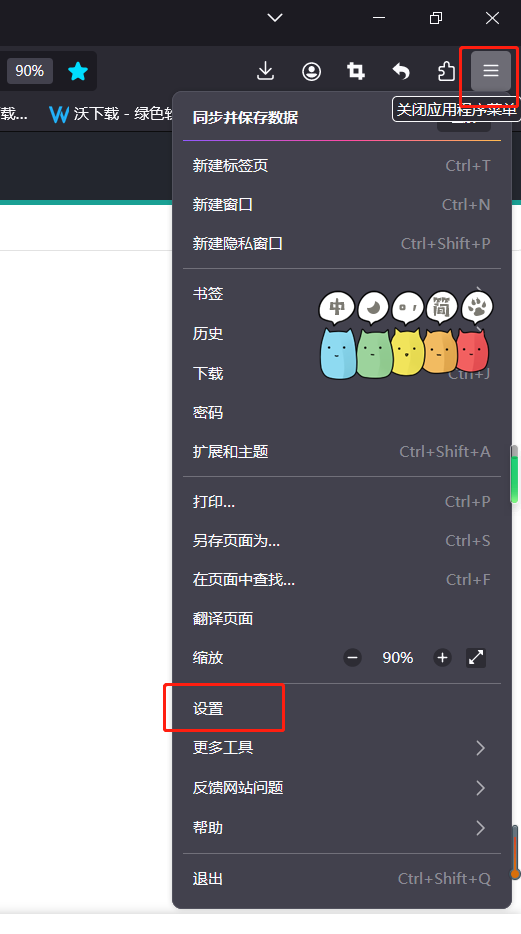
Step 3: Click to switch to the "Privacy and Security" column in the window that opens, slide the mouse wheel to find "Cookies and Website Data", and click "Clear Data";
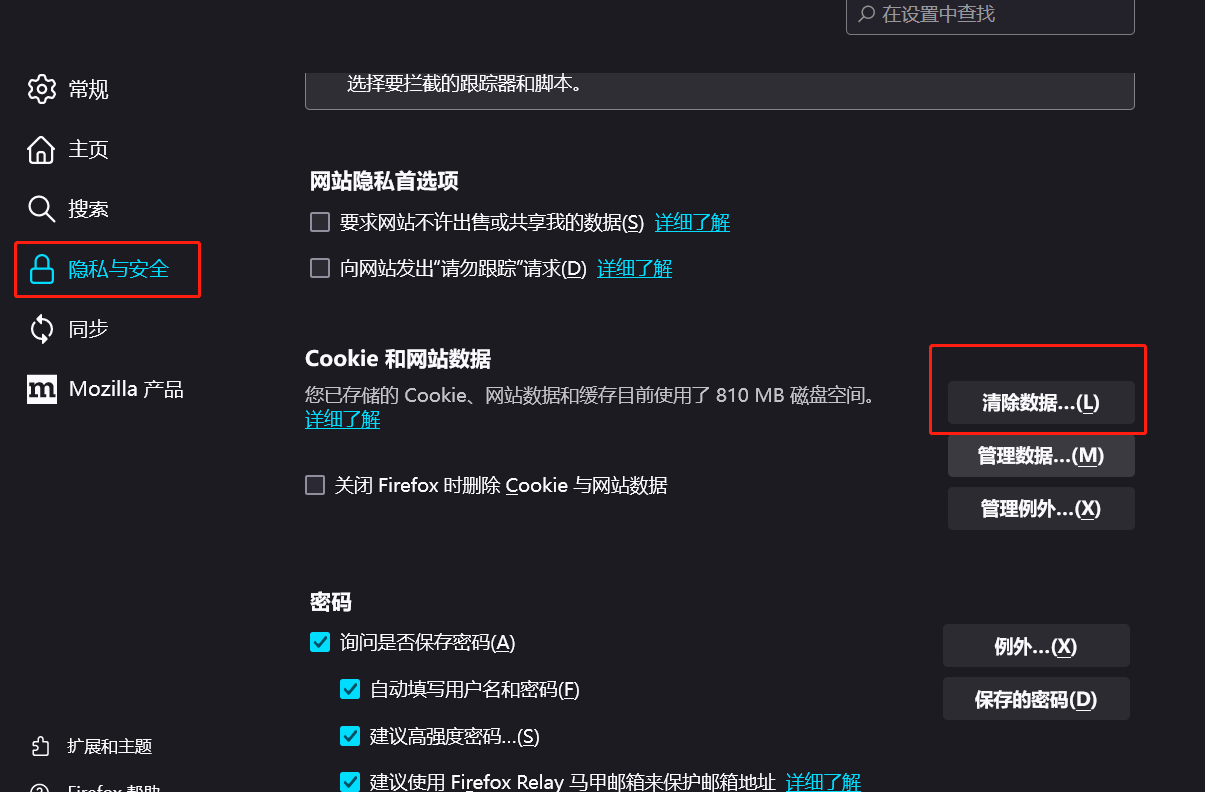
Step 4: In the new window that opens, click to check the data that needs to be cleared and click "Clear". When the prompt window pops up, click "Clear Now";
Step 5: Continue to slide the mouse wheel to find the history record, click the "Clear History" button, set the range to be cleared in the window that opens, and click the Clear Now button.
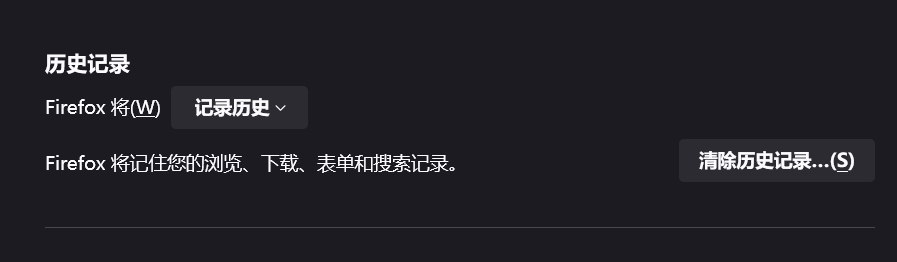
The above is the detailed content of How to clear cache in Firefox browser? -How to clear cache in Firefox browser. For more information, please follow other related articles on the PHP Chinese website!




