
php editor Strawberry provides you with a tutorial on how to deal with Cortana's no sound under Win10 system. When using the computer, it will be troublesome to encounter the situation where Cortana has no voice, and the voice assistant function cannot be used normally. In response to this problem, we will introduce possible solutions to you in detail to help you quickly restore Cortana's sound function and make your Win10 system smoother and more stable.
1. Enter msconfig.exe in the Cortana search bar and press Enter or press WIN R and then enter msconfig during run and confirm; as shown in the picture:
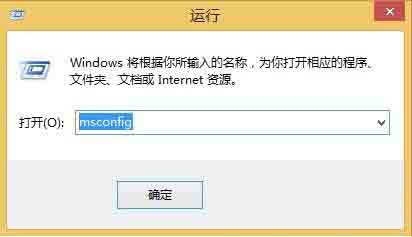
2. Select the [Boot] tab → click the [Advanced Options] button; as shown in the figure:
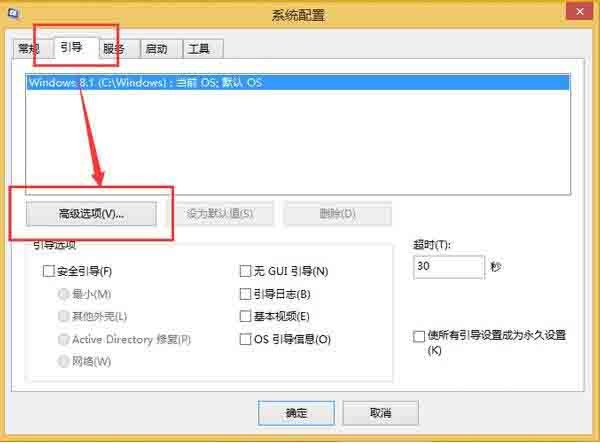
3. Finally, check [Maximum Memory] → enter [3072] and click OK; such as As shown in the picture:
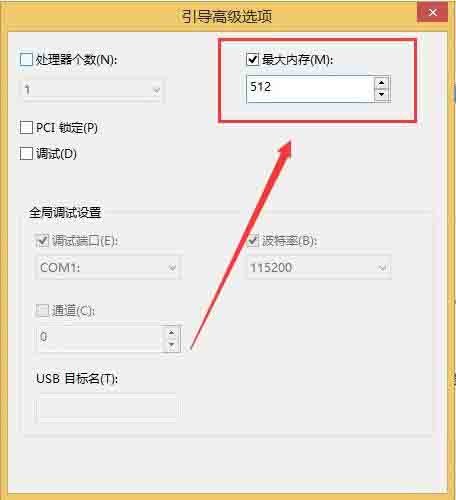
4. Restart the Win10 system to check whether Cortana is normal after repair.
The above is the detailed content of Tutorial on how to solve the problem of Xiaona having no sound in win10 system. For more information, please follow other related articles on the PHP Chinese website!
 win10 bluetooth switch is missing
win10 bluetooth switch is missing
 Why do all the icons in the lower right corner of win10 show up?
Why do all the icons in the lower right corner of win10 show up?
 The difference between win10 sleep and hibernation
The difference between win10 sleep and hibernation
 Win10 pauses updates
Win10 pauses updates
 What to do if the Bluetooth switch is missing in Windows 10
What to do if the Bluetooth switch is missing in Windows 10
 win10 connect to shared printer
win10 connect to shared printer
 Clean up junk in win10
Clean up junk in win10
 How to share printer in win10
How to share printer in win10




