
php editor Xinyi brings you the operation guide for handling the suspended animation of the taskbar in Win10 system. A suspended taskbar may cause system operations to become abnormally slow or unresponsive, affecting user experience. Through simple command operations, you can quickly solve the problem of suspended taskbar and restore the normal operation of the system. This article will give you a detailed introduction to the causes and solutions for the Win10 taskbar to freeze, allowing you to easily deal with system abnormalities and keep your computer running stably.
1. Click the search button (Cortana) in the taskbar.
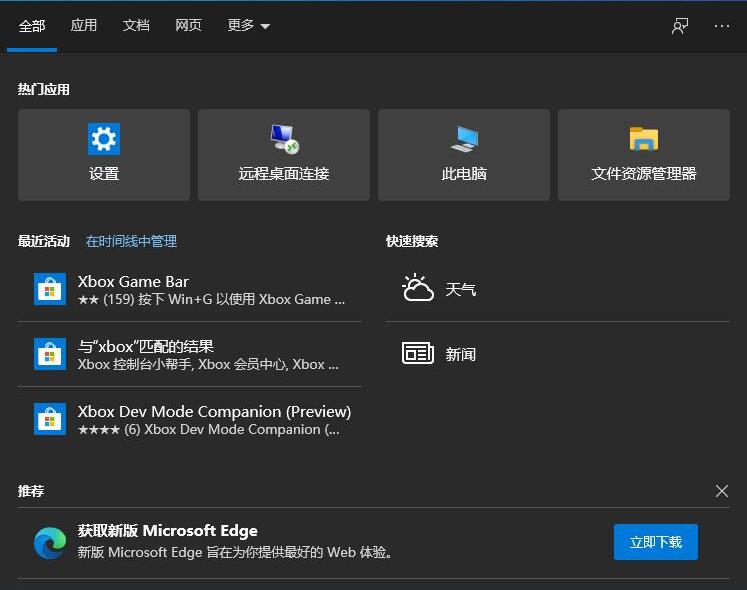
2. Enter [PowerShell] and the search results will appear. Choose to run as administrator.
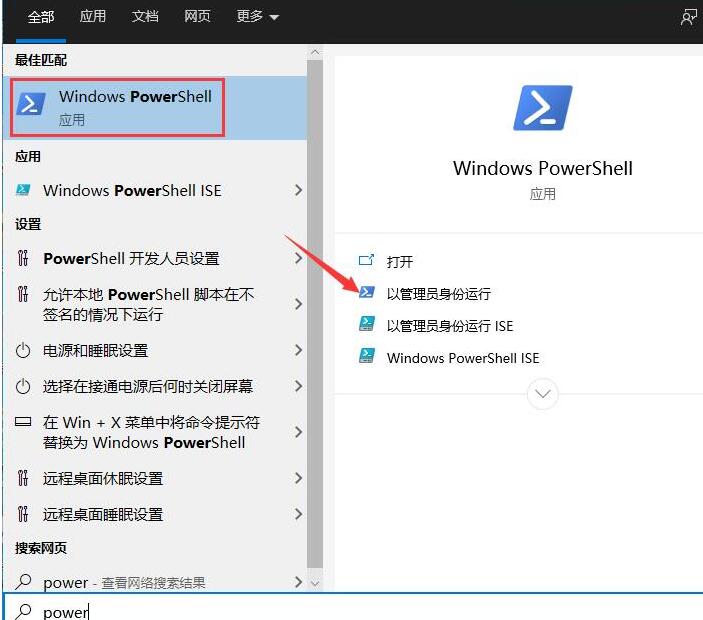
3. Copy and paste the following command into the command prompt interface: Get-AppXPackage -AllUsers | Foreach {Add-AppxPackage -DisableDevelopmentMode -Register [$($_.InstallLocation)AppXManifest .xml]}.
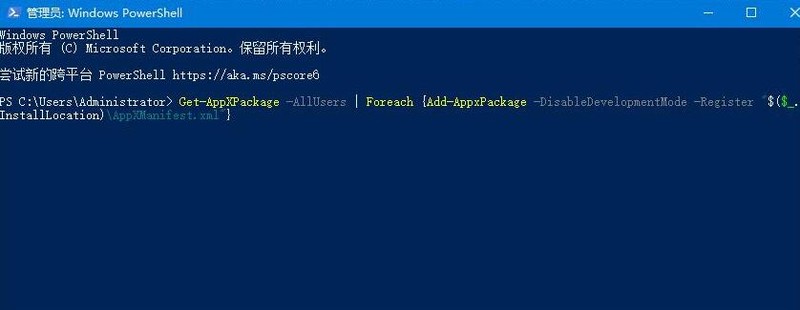
4. Finally, wait patiently for the completion of the [System Deployment Process] operation. The whole process will take about 2 to 10 minutes. Finally, you can try right-clicking the taskbar to perform other related operations.
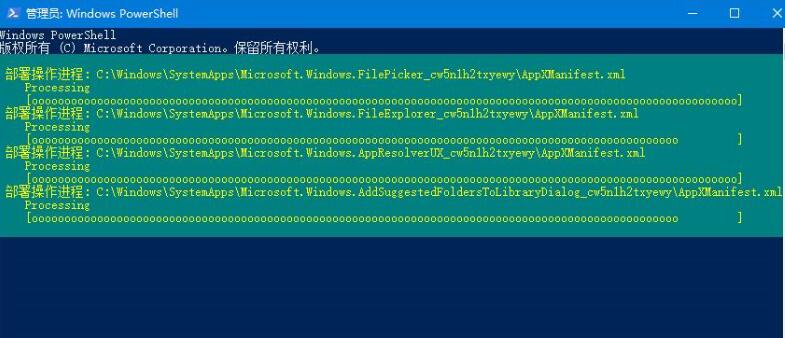
The above is the detailed content of WIN10 command to solve the problem of suspended taskbar. For more information, please follow other related articles on the PHP Chinese website!
 win10 bluetooth switch is missing
win10 bluetooth switch is missing
 Why do all the icons in the lower right corner of win10 show up?
Why do all the icons in the lower right corner of win10 show up?
 The difference between win10 sleep and hibernation
The difference between win10 sleep and hibernation
 Win10 pauses updates
Win10 pauses updates
 What to do if the Bluetooth switch is missing in Windows 10
What to do if the Bluetooth switch is missing in Windows 10
 win10 connect to shared printer
win10 connect to shared printer
 Clean up junk in win10
Clean up junk in win10
 How to share printer in win10
How to share printer in win10




