
php editor Apple introduces you how to adjust the contrast on win10 computers. In daily use, contrast adjustment can help optimize the display effect and improve the viewing experience. Adjusting contrast can make images clearer and colors more vivid. The following is a detailed introduction to how to adjust the contrast on a win10 computer so that you can easily master the adjustment techniques.
1. Press the win key i key and click to use it easily.
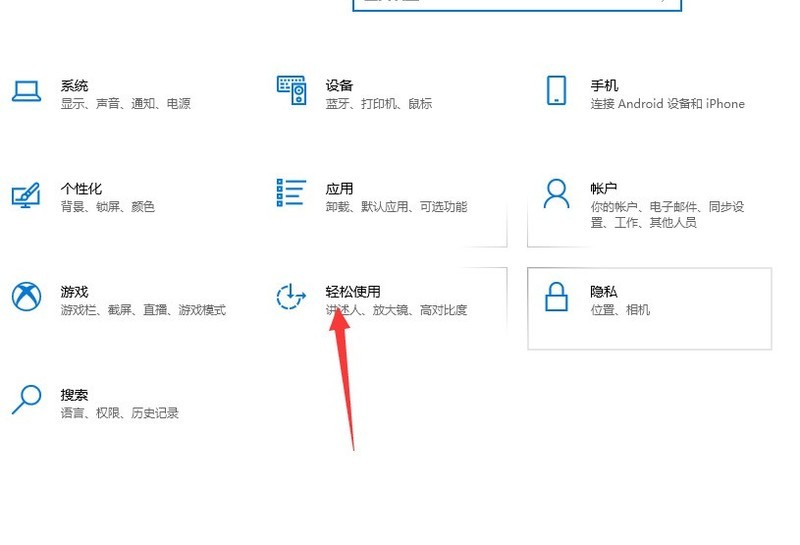
2. Click High Contrast, select the contrast we like and click Apply.
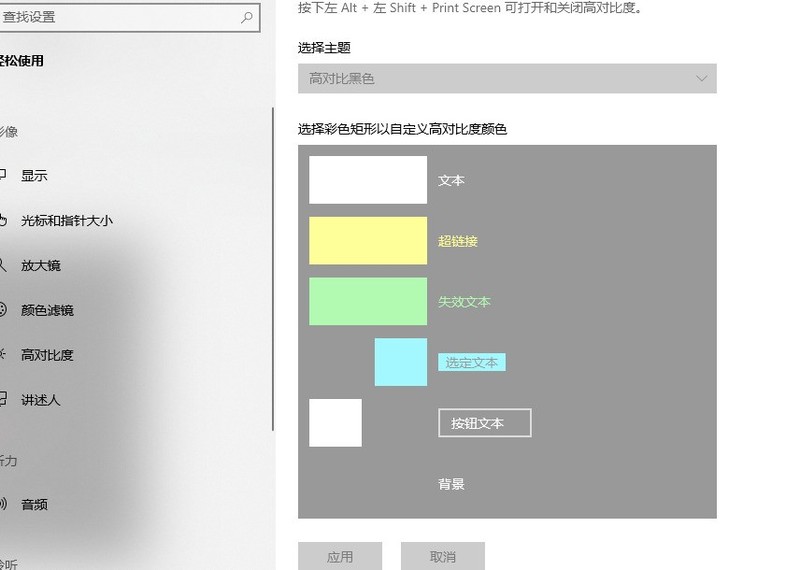
Method 2:
1. We right-click a blank space on the desktop and click NVIDIA Control Panel.
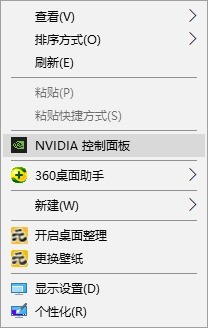
2. Click to adjust the desktop color settings, slide the contrast to adjust and click Apply!
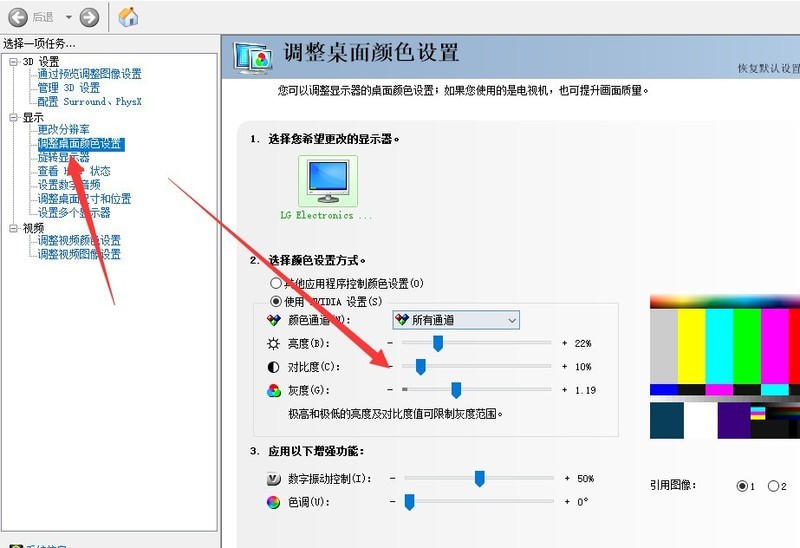
The above is the detailed content of How to adjust the contrast of win10 computer_How to adjust the contrast of win10 computer. For more information, please follow other related articles on the PHP Chinese website!
 win10 bluetooth switch is missing
win10 bluetooth switch is missing
 Why do all the icons in the lower right corner of win10 show up?
Why do all the icons in the lower right corner of win10 show up?
 The difference between win10 sleep and hibernation
The difference between win10 sleep and hibernation
 Win10 pauses updates
Win10 pauses updates
 What to do if the Bluetooth switch is missing in Windows 10
What to do if the Bluetooth switch is missing in Windows 10
 win10 connect to shared printer
win10 connect to shared printer
 Clean up junk in win10
Clean up junk in win10
 How to share printer in win10
How to share printer in win10




