
php editor Youzi will introduce to you the specific methods to improve the boot speed of win10. Over time, the computer may start slower, affecting the user experience. Through some simple operations, you can effectively improve the boot speed of win10 and give your computer a new lease of life. From optimizing startup items, cleaning up system junk, upgrading hardware, and setting up fast startup, these methods can help you speed up your computer startup and make your win10 system smoother and more stable.
1. On the Win10 system desktop, right-click the start button in the lower left corner of the desktop, and select the [Run] menu item in the pop-up menu; as shown in the figure:
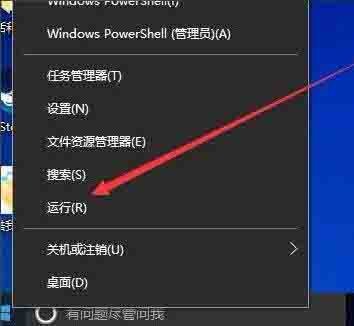
2. Enter the command [msconfig] in the opened run window, and then click the OK button; as shown in the figure:

3. In the opened system configuration window, click the above [Boot] tab; as shown in the picture:
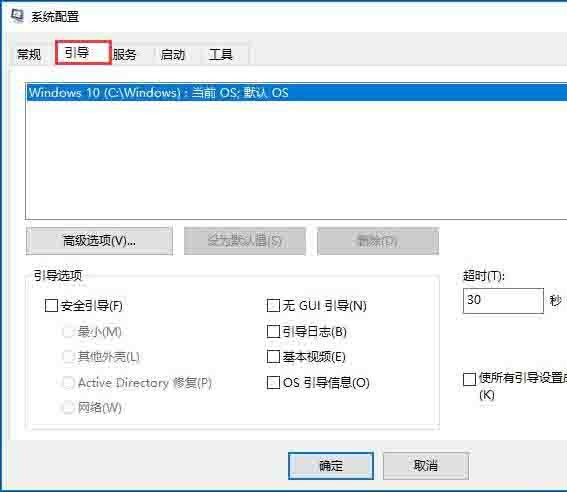
4. The boot settings page will open, click the [Advanced Options] button below; as shown in the picture:
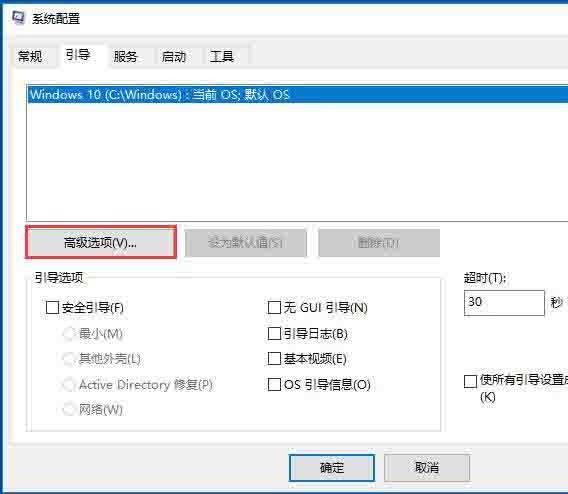
5. The boot advanced options window will open. Select the check box in front of [Number of processors], then select our number of processors in the drop-down menu, and set it in the same way. OK the [Maximum Memory] item, and finally click the OK button. as the picture shows:
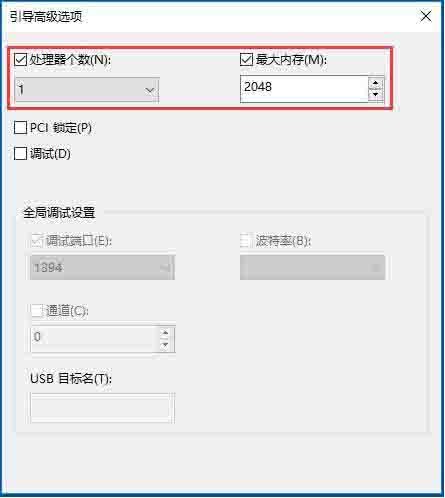
The above is the detailed content of Specific methods to improve win10 boot speed. For more information, please follow other related articles on the PHP Chinese website!
 win10 bluetooth switch is missing
win10 bluetooth switch is missing
 Why do all the icons in the lower right corner of win10 show up?
Why do all the icons in the lower right corner of win10 show up?
 The difference between win10 sleep and hibernation
The difference between win10 sleep and hibernation
 Win10 pauses updates
Win10 pauses updates
 What to do if the Bluetooth switch is missing in Windows 10
What to do if the Bluetooth switch is missing in Windows 10
 win10 connect to shared printer
win10 connect to shared printer
 Clean up junk in win10
Clean up junk in win10
 How to share printer in win10
How to share printer in win10




