
php editor Zimo brings you the graphic and text steps to enable the biometric recognition function in WIN10. Biometric recognition technology has been widely used in the WIN10 system, such as fingerprints, facial recognition, etc. With simple settings, you can enjoy a more convenient login method. Next, we will introduce in detail how to turn on the biometric function in the WIN10 system to easily achieve safe login.
1. Press the [Win X] key combination to call out the system menu, and click [Control Panel].
2. Change the view mode of the control panel to [Large Icons], find [Biometric Device] below and click; as shown:
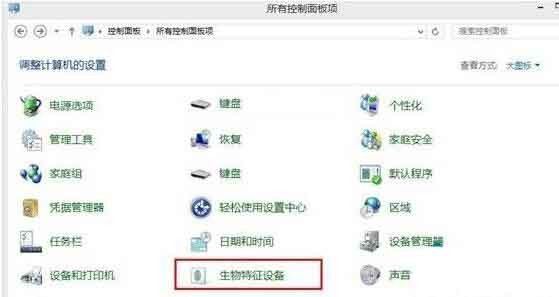
3. Click [Change biometric settings]; as shown in the figure:
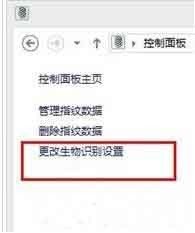
4. The system default setting is to turn off this function; as shown in the figure:
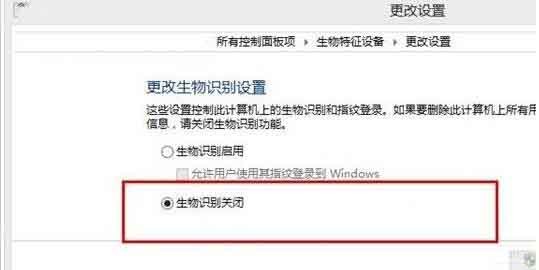
5. We click [Enable Biometrics] and click Save to turn on this function.
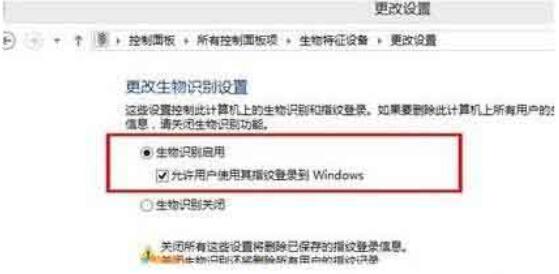
The above is the detailed content of Graphical steps to enable biometric recognition in WIN10. For more information, please follow other related articles on the PHP Chinese website!
 win10 bluetooth switch is missing
win10 bluetooth switch is missing
 Why do all the icons in the lower right corner of win10 show up?
Why do all the icons in the lower right corner of win10 show up?
 The difference between win10 sleep and hibernation
The difference between win10 sleep and hibernation
 Win10 pauses updates
Win10 pauses updates
 What to do if the Bluetooth switch is missing in Windows 10
What to do if the Bluetooth switch is missing in Windows 10
 win10 connect to shared printer
win10 connect to shared printer
 Clean up junk in win10
Clean up junk in win10
 How to share printer in win10
How to share printer in win10




