
php editor Xinyi introduces to you in detail the method of displaying multiple pages of WPS setting documents. When using WPS, sometimes you need to view multiple pages of a document, but by default only a single page can be displayed. If you want to set a document to be displayed on multiple pages, you can do it through simple operations. Next, we will show you the specific operation steps step by step, so that you can easily master the skills of multi-page display of WPS setting documents.
1. Open wps text, create a new document and enter the operation interface.
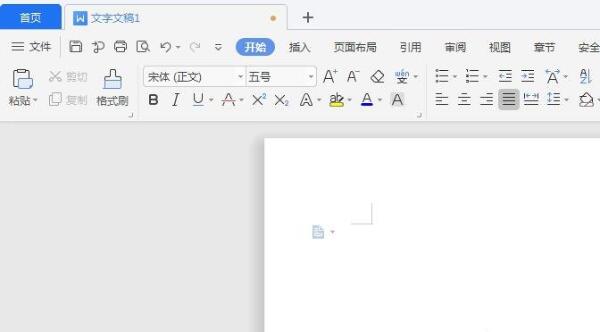
2. In order to facilitate the demonstration operation, two blank pages are inserted here continuously. You can see that the current default is to display a single page.
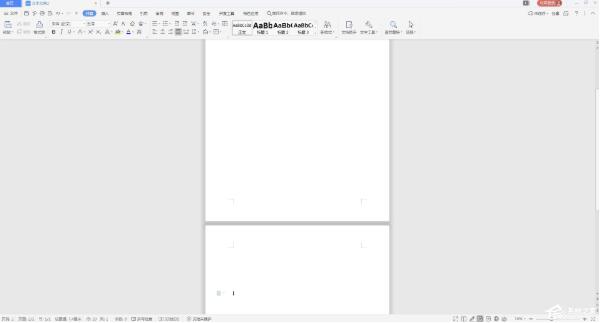
3. Click the View tab, find Multiple Pages in the drop-down and click it.

4. Now, the screen will display as a double page.
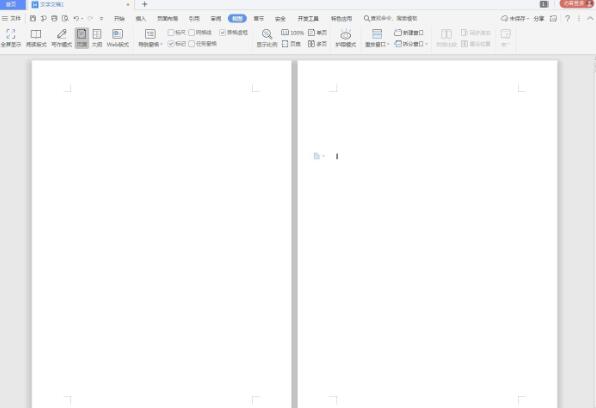
5. If you want to return to the original single page state, click the mouse again to switch back to the single page.
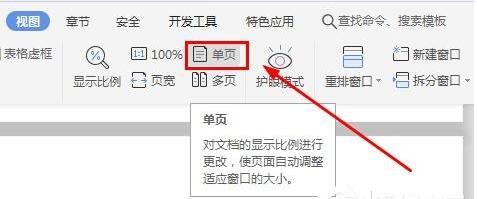
The above is the detailed content of Detailed method for setting up multi-page display of documents in WPS. For more information, please follow other related articles on the PHP Chinese website!
 wps replacement shortcut keys
wps replacement shortcut keys
 How to clear the WPS cloud document space when it is full?
How to clear the WPS cloud document space when it is full?
 What private information will Douyin's close friends see?
What private information will Douyin's close friends see?
 What to do if the documents folder pops up when the computer is turned on
What to do if the documents folder pops up when the computer is turned on
 How to delete WeChat emoticons
How to delete WeChat emoticons
 Can the appdata folder be deleted?
Can the appdata folder be deleted?
 How to use count function
How to use count function
 OKEX official website
OKEX official website




