
php editor Xiaoxin will introduce to you how to set password protection for 7Z volume compressed files. 7Z is a common compressed file format that can effectively protect the security of file contents by setting a password. When using compression software such as 7-Zip to create volume-compressed files, you can find the function of setting a password in the compression options, enter the password and save it. In this way, you need to enter a password when decompressing to ensure that the file is not accessed without authorization. Setting up password protection is a simple and effective file security measure that helps you protect important files from being leaked.
We can use 7-Zip to decompress files and directly set the password when compressing 7Z volumes.
First, select the file or folder that needs to be compressed, right-click the mouse and select [Add to compressed package] in the 7-Zip list;
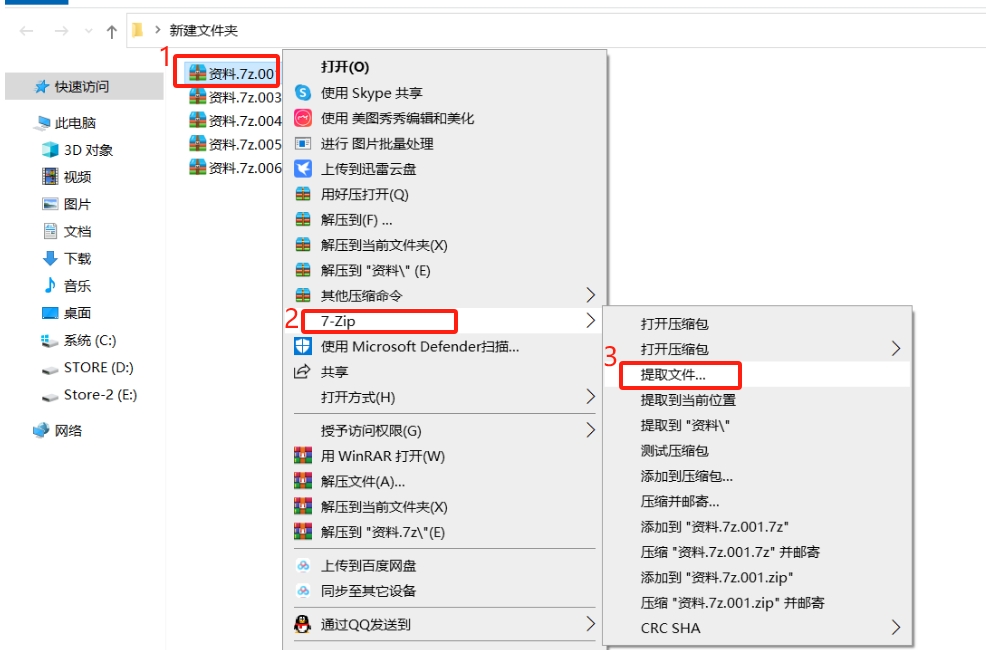
After the dialog box pops up, click the icon behind [Compressed Package] to set the file save path, then click the drop-down button of [Volume Size, Bytes], select the size of the volume file in the list, or enter the unit data yourself. , finally set the password in the [Password] column, click [OK], and the file will be compressed into a 7Z volume compressed file with a password.
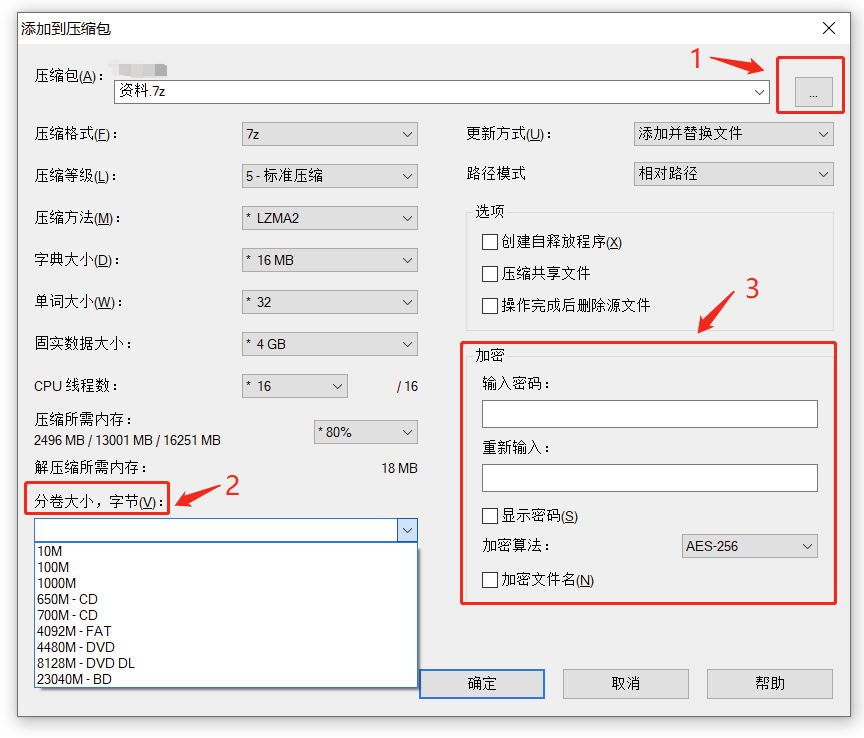
After the setting is completed, click on any file in the 7Z volume, and a dialog box will pop up, prompting you to enter a password to open the file.
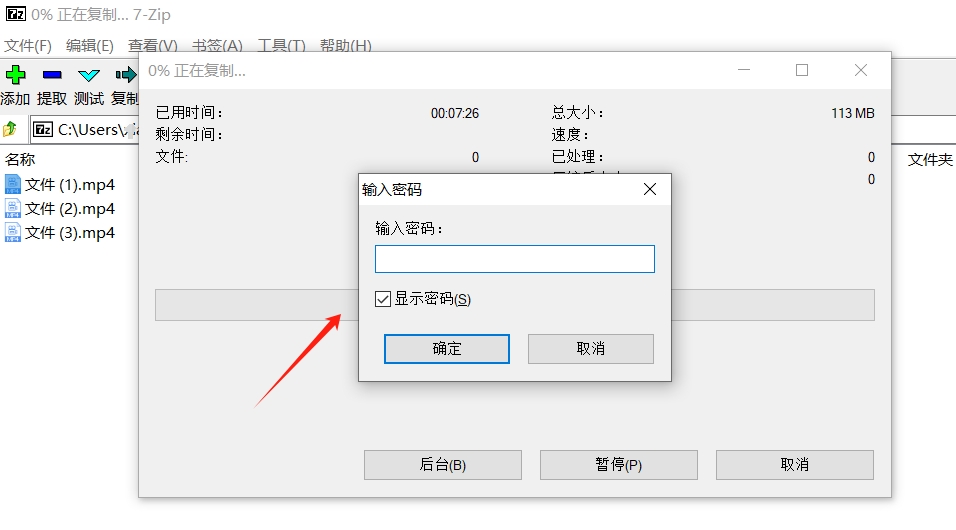
It should be noted that the compressed 7Z volume files must be placed in the same folder, there must be no missing parts, and the naming of the volume files must also maintain the original style and cannot be changed, otherwise an error message will pop up. , the dialog box for entering the password will not pop up, that is, the volume file cannot be opened or decompressed.
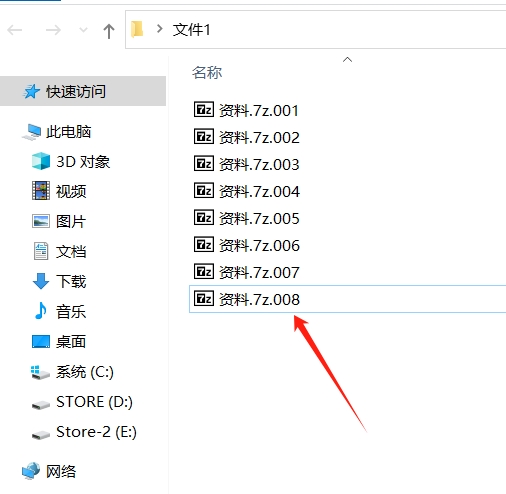
Another point to note is that after setting a password for the 7Z volume file, you must save or remember the password, because the decompression software does not have a "forgot password" related option, that is, if there is no password, even if it is The setter can no longer open or decompress the volume file.
If you accidentally forget the password of the 7Z volume compressed file, you can try to use other tools to solve the problem.
For example, Pepsi Niu ZIP Password Recovery Tool can help us retrieve the password of 7Z compressed files or 7Z volume compressed files.
The tool provides 4 retrieval methods, but you need to compress the 7Z files into one file first, then import them into the tool, then select the appropriate method and follow the prompts.
If you don’t know how to merge 7Z volume compressed files, you can continue to look at the method below.
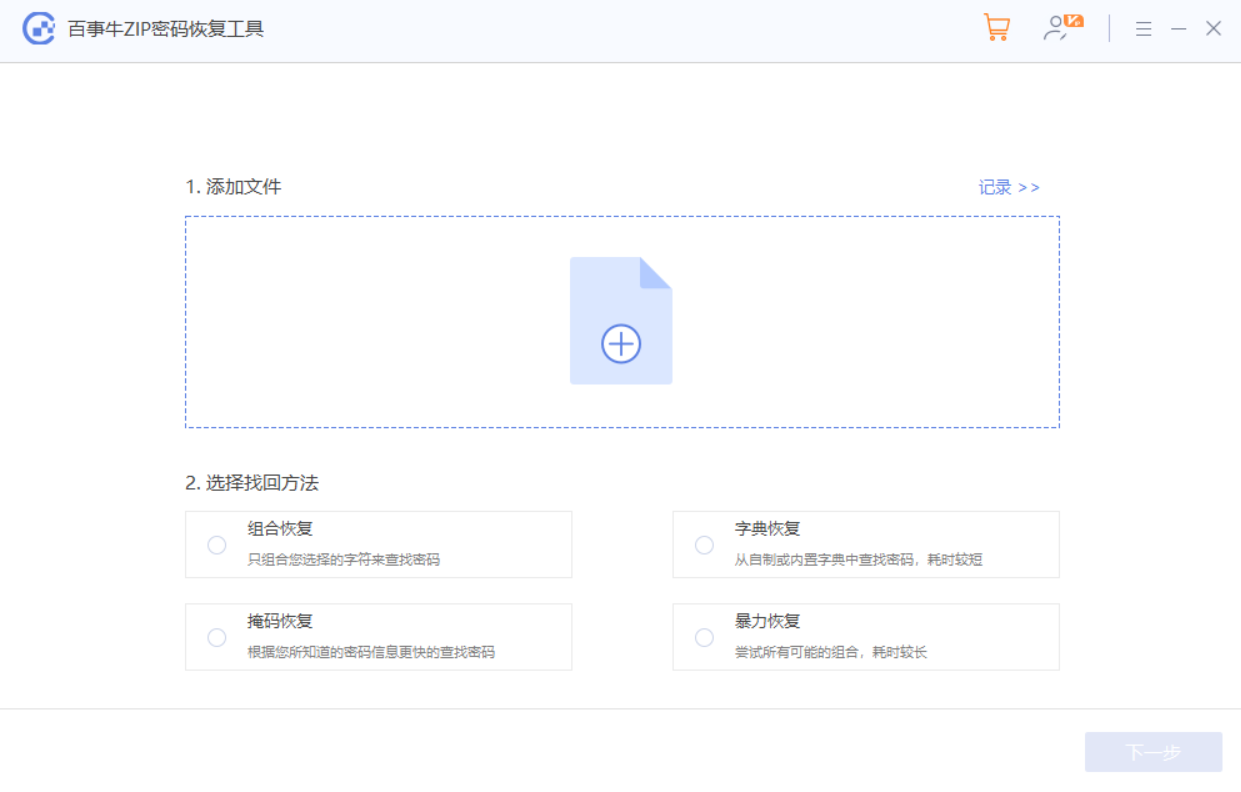
If you want to merge 7-Zip volume files, first open the 7-Zip decompression software, find the folder where the volume files are located, and select the first volume file;
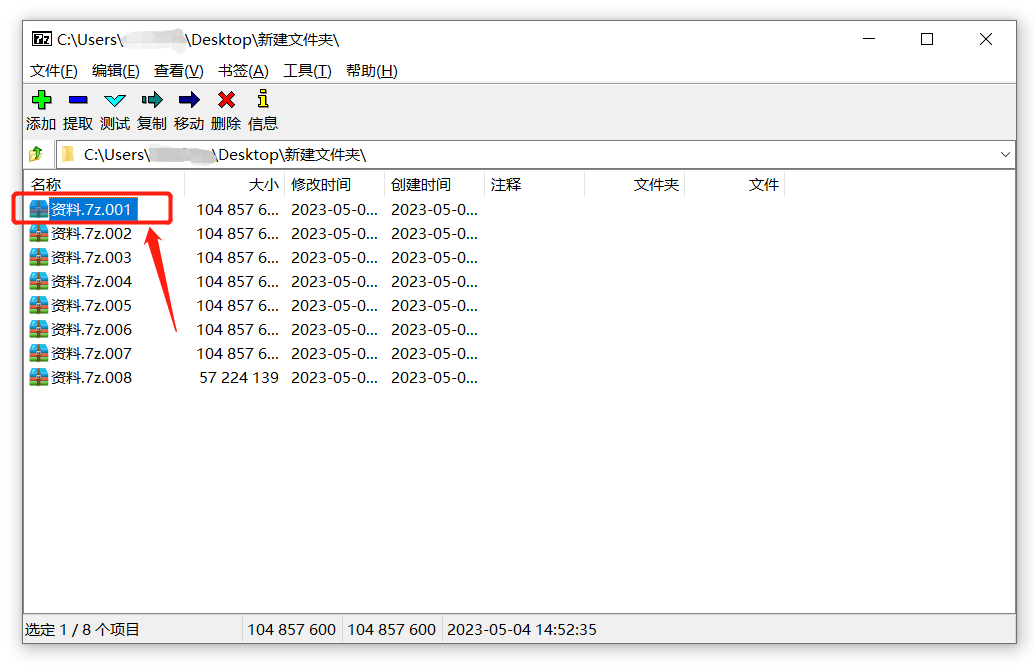
Then, click [Merge Files] in the menu option [File] list to merge the 7Z volume compressed files into one 7Z compressed file. Then import the merged 7Z compressed package into the tool to start retrieval. Password.
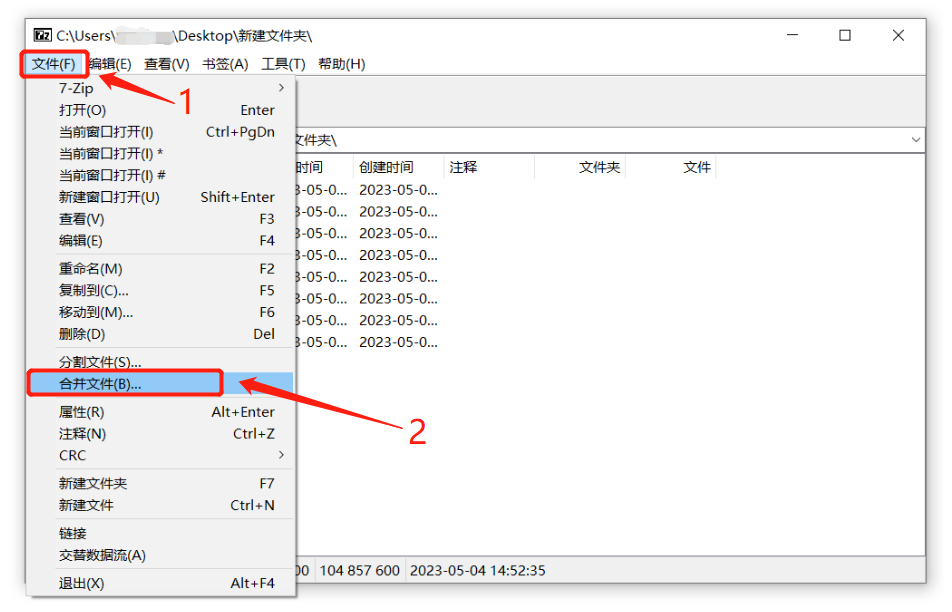
That’s it for today’s sharing, I hope it can help my friends!
The above is the detailed content of How to set password protection for 7Z volume compressed files?. For more information, please follow other related articles on the PHP Chinese website!
 How to light up Douyin close friends moment
How to light up Douyin close friends moment
 microsoft project
microsoft project
 What is phased array radar
What is phased array radar
 How to use fusioncharts.js
How to use fusioncharts.js
 Yiou trading software download
Yiou trading software download
 The latest ranking of the top ten exchanges in the currency circle
The latest ranking of the top ten exchanges in the currency circle
 What to do if win8wifi connection is not available
What to do if win8wifi connection is not available
 How to recover files emptied from Recycle Bin
How to recover files emptied from Recycle Bin




