
php editor Apple brings you a tutorial on how to save more power in Win10 system. With simple settings, you can effectively manage the system power, making your computer more energy-saving, environmentally friendly, and easy to operate.
1. You can see the notebook power icon on the WIN10 desktop. Right-click the icon to open related settings.

2. In the pop-up settings menu - click to select the [Power and Sleep Settings] option.

3. Enter the system setting options - select [Power Saving Mode].
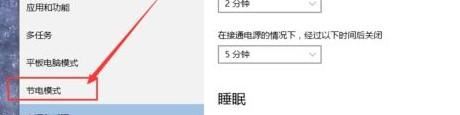
4. After entering the system power saving mode, you will see a page prompting that the power saving mode will only be automatically turned on when using the battery. (Energy saving mode cannot be used while charging). So click the [Power Saving Mode] setting button to start setting the power saving mode.
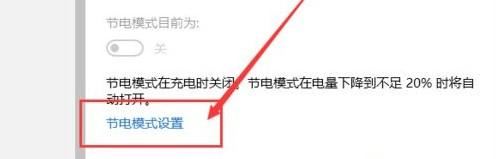
5. In the default power-saving mode, this mode will be automatically turned on when the battery power is lower than 20%. However, the threshold can be adjusted. Drag the button as shown below to increase or decrease the value.
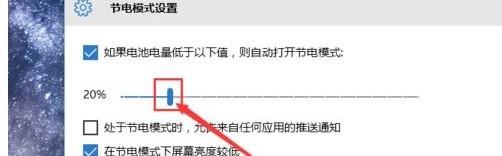
6. There is also an application selection setting item in the power saving mode, because after the power saving mode is turned on by default, the shutdown mode will be activated for some applications. If you still need to use some applications in power saving mode, you need to click the [Add Application] option.

7. Find the application you need in the application list that opens next, and then add it to the list.

The above is the detailed content of Tutorial method to save more power in WIN10 system. For more information, please follow other related articles on the PHP Chinese website!
 win10 bluetooth switch is missing
win10 bluetooth switch is missing
 Why do all the icons in the lower right corner of win10 show up?
Why do all the icons in the lower right corner of win10 show up?
 The difference between win10 sleep and hibernation
The difference between win10 sleep and hibernation
 Win10 pauses updates
Win10 pauses updates
 What to do if the Bluetooth switch is missing in Windows 10
What to do if the Bluetooth switch is missing in Windows 10
 win10 connect to shared printer
win10 connect to shared printer
 Clean up junk in win10
Clean up junk in win10
 How to share printer in win10
How to share printer in win10