
php editor Zimo will introduce to you how to deal with WIN10 wireless network restrictions. Wireless network restrictions may be caused by driver problems, IP address conflicts, etc. Solutions include updating drivers, restarting the router, clearing DNS cache, etc. I hope these methods can help you solve the problem of wireless network restrictions in WIN10 and make your network connection more stable and smoother!
1. Right-click [Network] on the desktop, and then select [Properties].
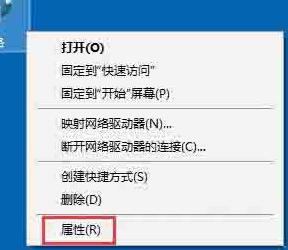
2. Enter the Network and Sharing Center and click [Connect] there.
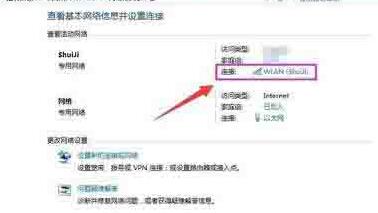
3. Click [Wireless Properties].
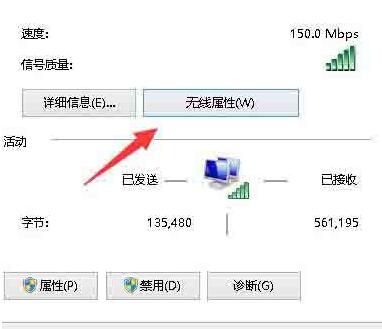
4. Click the Security tab, and then click the [Advanced Settings] button.
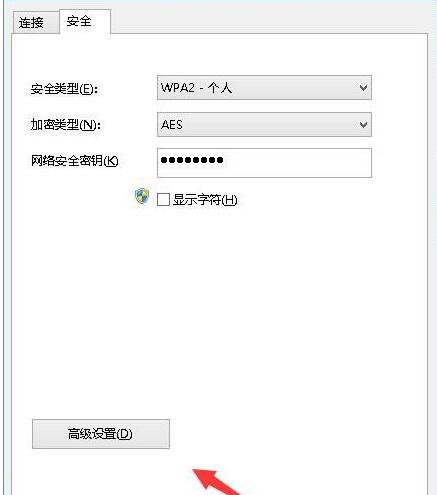
5. Check the item [Enable Federal Information Processing Standards (FIPS) compatibility for this network], then confirm, disconnect the laptop WIFI network, and then reopen it, it should be OK Connected normally.
The above is the detailed content of How to deal with restricted wireless networks in WIN10. For more information, please follow other related articles on the PHP Chinese website!
 win10 bluetooth switch is missing
win10 bluetooth switch is missing
 Why do all the icons in the lower right corner of win10 show up?
Why do all the icons in the lower right corner of win10 show up?
 The difference between win10 sleep and hibernation
The difference between win10 sleep and hibernation
 Win10 pauses updates
Win10 pauses updates
 What to do if the Bluetooth switch is missing in Windows 10
What to do if the Bluetooth switch is missing in Windows 10
 win10 connect to shared printer
win10 connect to shared printer
 Clean up junk in win10
Clean up junk in win10
 How to share printer in win10
How to share printer in win10




