Teach you step by step how to install Go language on Win7
Mar 27, 2024 pm 08:18 PM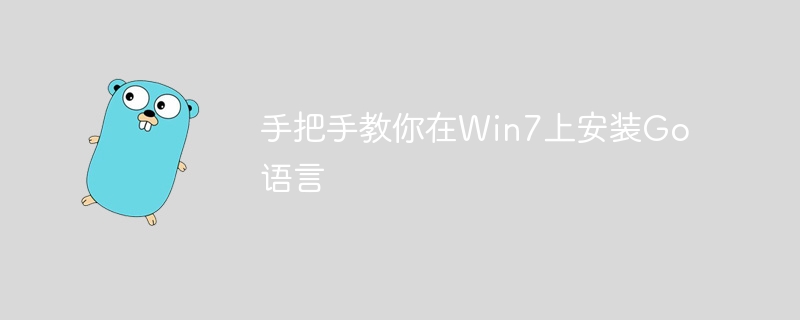
"Teach you step-by-step how to install Go language on Win7, specific code examples are required"
In today's information age, computer programming has become an increasingly important task. Important skills. Among many programming languages, Go language has received widespread attention because of its simplicity, efficiency and excellent concurrency performance. This article will teach you step by step how to install the Go language on the Windows 7 operating system, and provide specific code examples to help you quickly get started with Go programming.
Step one: Download the Go language installation package
First, we need to download the Go language installation package. You can go to the Go official website (https://golang.org/) to find the download link on the homepage, or directly visit (https://golang.org/dl/) to download the Windows version of the Go language installation package. You can download the 32-bit or 64-bit installation package according to your system.
Step 2: Install Go language
After the download is completed, double-click the installation package to install. In the installation wizard, you can choose the default installation path or choose other paths according to your needs. After the installation is complete, you need to configure the environment variables and add the Go language bin directory to the system Path to facilitate the direct execution of Go commands on the command line.
Step 3: Verify the Go language installation
After the installation is completed, we can verify whether the Go language is successfully installed on the command line. Open the command prompt and enter the following command:
go version
If the installation is successful, the version information of the Go language will be displayed, proving that the Go language has been successfully installed.
Step 4: Write the first Go program
Next, let’s write the first simple Go program to verify that our installation was successful. Please create a new text file, name it hello.go, and open it with any text editor. Enter the following code in the hello.go file:
package main
import "fmt"
func main() {
fmt.Println("Hello, Go!")
}After saving the file, open the command prompt, enter the directory where the hello.go file is located, and enter the following command Compile and execute the program:
go run hello.go
If Hello, Go! is successfully output, it means that you have successfully written and executed your first Go program.
Conclusion
Through the above steps, you have successfully installed the Go language on the Windows 7 operating system and written your first Go program. As a modern programming language, Go language has rich libraries and powerful concurrency capabilities, which can help improve your programming efficiency. I hope the tutorials and code examples in this article can help you quickly get started with the Go language and start your programming journey!
The above is the detailed content of Teach you step by step how to install Go language on Win7. For more information, please follow other related articles on the PHP Chinese website!

Hot Article

Hot tools Tags

Hot Article

Hot Article Tags

Notepad++7.3.1
Easy-to-use and free code editor

SublimeText3 Chinese version
Chinese version, very easy to use

Zend Studio 13.0.1
Powerful PHP integrated development environment

Dreamweaver CS6
Visual web development tools

SublimeText3 Mac version
God-level code editing software (SublimeText3)

Hot Topics
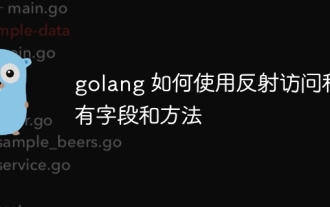 How to use reflection to access private fields and methods in golang
May 03, 2024 pm 12:15 PM
How to use reflection to access private fields and methods in golang
May 03, 2024 pm 12:15 PM
How to use reflection to access private fields and methods in golang
 Tips for dynamically creating new functions in golang functions
Apr 25, 2024 pm 02:39 PM
Tips for dynamically creating new functions in golang functions
Apr 25, 2024 pm 02:39 PM
Tips for dynamically creating new functions in golang functions
 The difference between performance testing and unit testing in Go language
May 08, 2024 pm 03:09 PM
The difference between performance testing and unit testing in Go language
May 08, 2024 pm 03:09 PM
The difference between performance testing and unit testing in Go language
 What pitfalls should we pay attention to when designing distributed systems with Golang technology?
May 07, 2024 pm 12:39 PM
What pitfalls should we pay attention to when designing distributed systems with Golang technology?
May 07, 2024 pm 12:39 PM
What pitfalls should we pay attention to when designing distributed systems with Golang technology?
 Golang technology libraries and tools used in machine learning
May 08, 2024 pm 09:42 PM
Golang technology libraries and tools used in machine learning
May 08, 2024 pm 09:42 PM
Golang technology libraries and tools used in machine learning
 The evolution of golang function naming convention
May 01, 2024 pm 03:24 PM
The evolution of golang function naming convention
May 01, 2024 pm 03:24 PM
The evolution of golang function naming convention
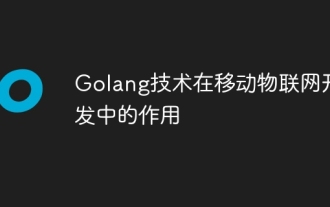 The role of Golang technology in mobile IoT development
May 09, 2024 pm 03:51 PM
The role of Golang technology in mobile IoT development
May 09, 2024 pm 03:51 PM
The role of Golang technology in mobile IoT development
 Can golang variable parameters be used for function return values?
Apr 29, 2024 am 11:33 AM
Can golang variable parameters be used for function return values?
Apr 29, 2024 am 11:33 AM
Can golang variable parameters be used for function return values?







