
php Editor Banana Win10 system comes with automatic image compression function, which can reduce the space occupied by images and improve the system running speed. The operation is simple, just select the picture folder and click "Compress this folder". This function is enabled by default in the WIN10 system, and users can turn it off or on as needed.
1. Press win r to open the run window, enter regedit, and press Enter.
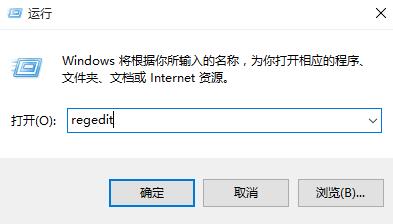
2. Open the HKEY_CURRENT_USERControl PanelDesktop in sequence, create a new DWORD (32-bit) value, and name it JPEGImportQuality.
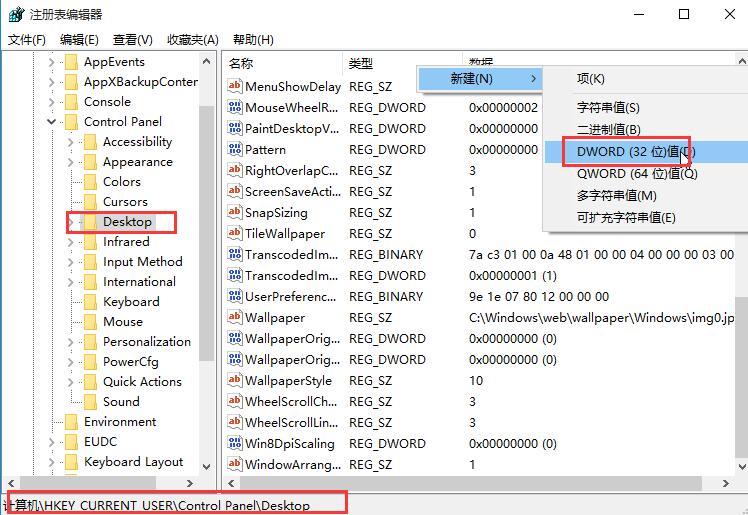
3. Open JPEGImportQuality, change the numerical data to 100, and click OK.
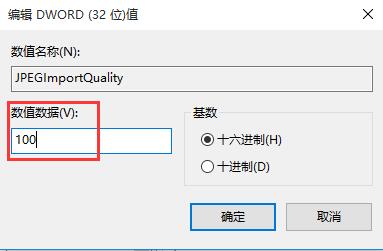
The above is the detailed content of How to cancel the automatic image compression function in WIN10. For more information, please follow other related articles on the PHP Chinese website!
 win10 bluetooth switch is missing
win10 bluetooth switch is missing
 Why do all the icons in the lower right corner of win10 show up?
Why do all the icons in the lower right corner of win10 show up?
 The difference between win10 sleep and hibernation
The difference between win10 sleep and hibernation
 Win10 pauses updates
Win10 pauses updates
 What to do if the Bluetooth switch is missing in Windows 10
What to do if the Bluetooth switch is missing in Windows 10
 win10 connect to shared printer
win10 connect to shared printer
 Clean up junk in win10
Clean up junk in win10
 How to share printer in win10
How to share printer in win10




