
php editor Strawberry teaches you how to turn off the default sharing operation process in Win10. In order to protect privacy and network security, most users hope to turn off the default sharing settings in Win10 system. Below we will introduce you to the specific operation steps in detail, so that you can use the Internet more safely and confidently in Win10 system.
1. Right-click the computer icon on the desktop and click on the management option; as shown in the figure:
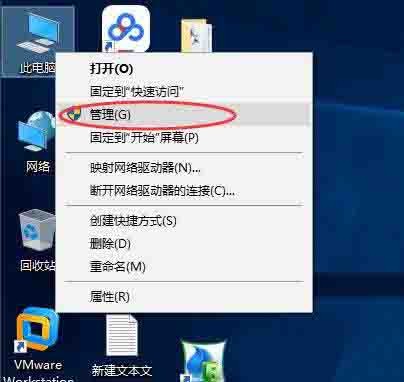
2. Then, click on the shared file option in the system tools. The shared content will be listed on the right. Select the sharing you want to stop, right-click and select Stop. As shown in the picture:
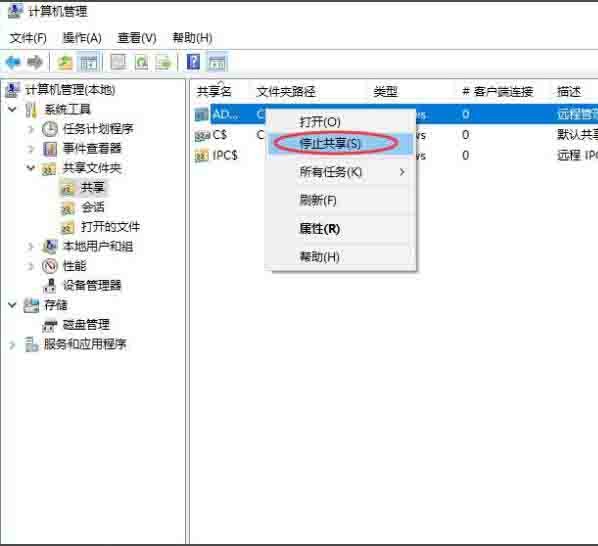
Method 2
1. Still right-click the computer, open the management options, and then find the service option in the tree list on the left. Double-click to open; as shown in the picture:
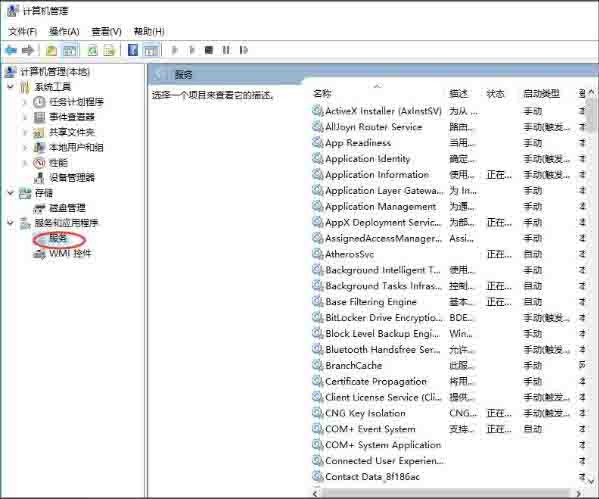
2. Then, in the service list on the right, find the server service and stop the service. As shown in the picture:
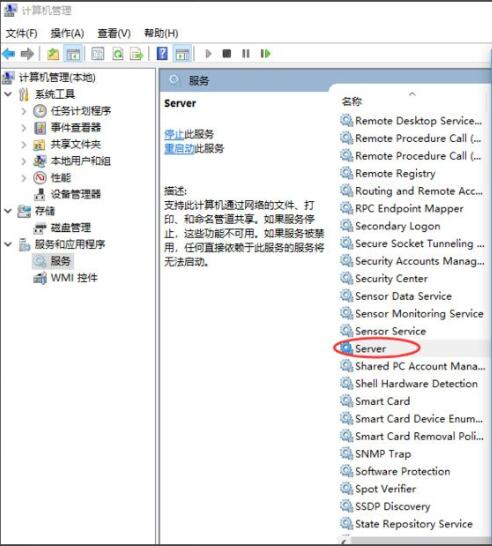
Method 3
1. You can hold down the Win R key to bring up the running mode, enter and exit cmd, and enter the command line interface; as shown in the picture Display:
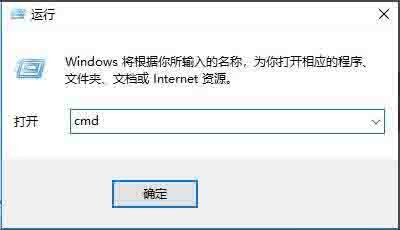
2. Now, we execute net share to view the share, and then use net share name/del to close it; as shown in the figure:
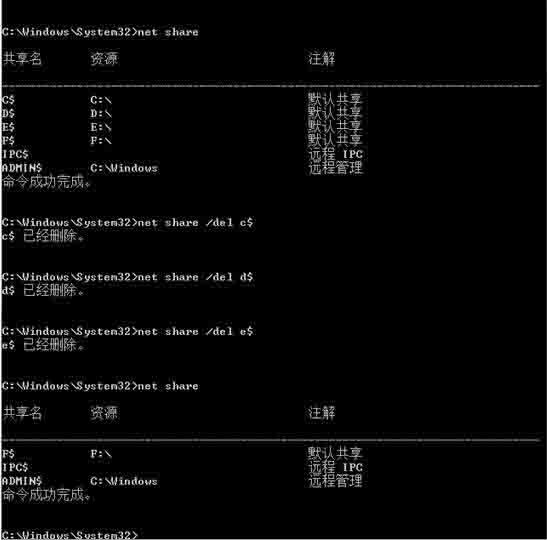
3. Finally, we need to know that if you need to enable sharing again, for example, the sharing of a certain file, you can right-click the file, select sharing, and configure the corresponding parameters. as the picture shows:
The above is the detailed content of Turn off the default sharing operation process in win10. For more information, please follow other related articles on the PHP Chinese website!
 win10 bluetooth switch is missing
win10 bluetooth switch is missing
 Why do all the icons in the lower right corner of win10 show up?
Why do all the icons in the lower right corner of win10 show up?
 The difference between win10 sleep and hibernation
The difference between win10 sleep and hibernation
 Win10 pauses updates
Win10 pauses updates
 What to do if the Bluetooth switch is missing in Windows 10
What to do if the Bluetooth switch is missing in Windows 10
 win10 connect to shared printer
win10 connect to shared printer
 Clean up junk in win10
Clean up junk in win10
 How to share printer in win10
How to share printer in win10




