
php editor Baicao introduces you to the graphic plan on how to turn off Windows security alerts in WIN10 system. In the WIN10 system, cumbersome security alert pop-ups sometimes appear, affecting the user experience. This article will guide you on how to turn off these security alerts through simple operations, making your system smoother and freer. Follow our steps to make your WIN10 system more personalized!
1. In fact, it is very simple. Just turn off the notification function of the firewall: First, right-click the Start menu-Control Panel.
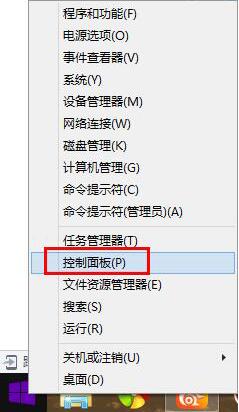
2. Find [Firewall] and search if it cannot be found.
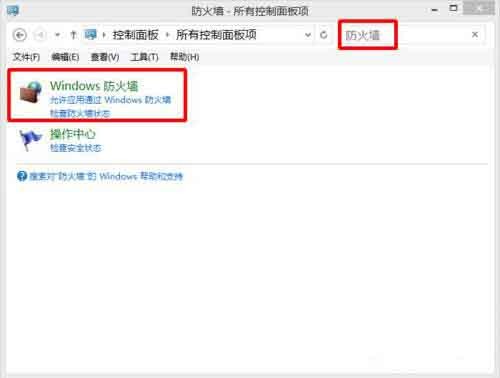
3. Click [Enable/Disable Firewall].
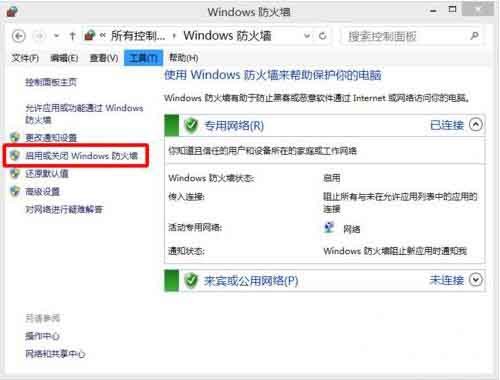
4. Uncheck [Notify me when the firewall blocks an application] - OK.
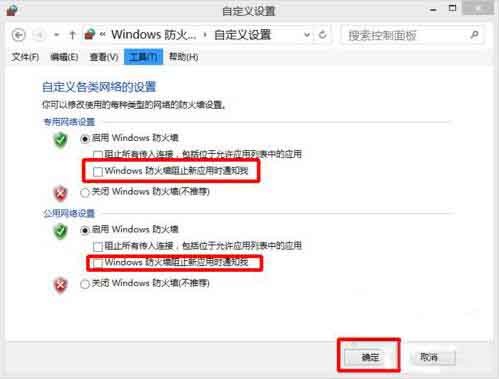
The above is the detailed content of Graphic method to turn off Windows security alert in WIN10. For more information, please follow other related articles on the PHP Chinese website!
 win10 bluetooth switch is missing
win10 bluetooth switch is missing
 Why do all the icons in the lower right corner of win10 show up?
Why do all the icons in the lower right corner of win10 show up?
 The difference between win10 sleep and hibernation
The difference between win10 sleep and hibernation
 Win10 pauses updates
Win10 pauses updates
 What to do if the Bluetooth switch is missing in Windows 10
What to do if the Bluetooth switch is missing in Windows 10
 win10 connect to shared printer
win10 connect to shared printer
 Clean up junk in win10
Clean up junk in win10
 How to share printer in win10
How to share printer in win10




