
php editor Banana will introduce you to the steps on how to turn off Cortana in WIN10 system. First, click the search box on the taskbar, enter "Edit Registry" and press Enter; then, expand the path in the registry: HKEY_LOCAL_MACHINE -> SOFTWARE -> Policies -> Microsoft -> Windows -> Windows Search; then, Right-click the Windows Search folder, select "New" -> "DWORD (32-bit) Value", and name the new value "AllowCortana", double-click the value to modify the value data to "0"; finally, restart the computer , you can successfully close Cortana.
1. When you open the resource manager, you can see that Cortana starts running automatically. Even if you end the process manually, it will still start automatically. If you want to close it completely, continue to the next step.
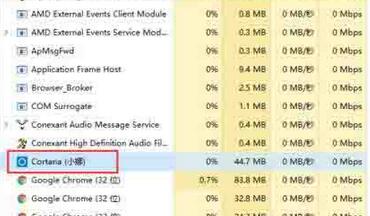
2. Use the Win S shortcut key or directly click the Cortana icon in the lower left corner to open the Cortana interface and select the gear icon on the left.
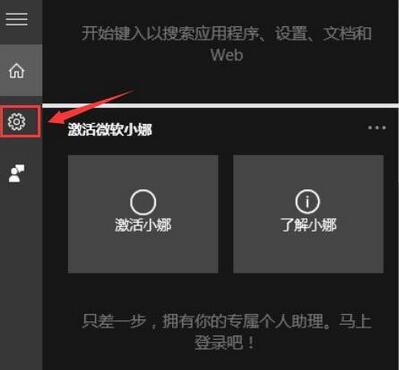
3. Turn off the [Cortana can provide suggestions, ideas, reminders, notifications, etc.] options in turn, and set the following two items to [Off], and the red box must be To close.

4. Click [Manage my related content that Cortana learned in the cloud] in the previous step. At this time, the interface jumps to the Microsoft official website and prompts you to log in to your account. Log in to your account. Microsoft account.
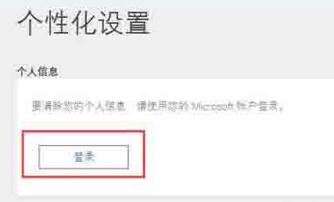
5. Clear the [Other Cortana data and personalized voice, printing and typing] option on the page, so that the private data saved in the cloud will be cleared,
6. Open the Start menu → Settings → Privacy, find [Voice, inking, and typing options], and turn off [Get to know you], so that Cortana is completely turned off.
The above is the detailed content of The operation process of closing cortana in WIN10. For more information, please follow other related articles on the PHP Chinese website!
 win10 bluetooth switch is missing
win10 bluetooth switch is missing
 Why do all the icons in the lower right corner of win10 show up?
Why do all the icons in the lower right corner of win10 show up?
 The difference between win10 sleep and hibernation
The difference between win10 sleep and hibernation
 Win10 pauses updates
Win10 pauses updates
 What to do if the Bluetooth switch is missing in Windows 10
What to do if the Bluetooth switch is missing in Windows 10
 win10 connect to shared printer
win10 connect to shared printer
 Clean up junk in win10
Clean up junk in win10
 How to share printer in win10
How to share printer in win10




