
php editor Baicao will show you the graphic and textual operation of deleting the packages folder of WIN10 system. The packages folder stores installation packages for system applications. Improper deletion may cause the system to run abnormally. This article will introduce in detail how to delete the packages folder to help you correctly clean up system junk and improve system performance.
1. Press [Win i] to open windows settings and click [System].

2. Click [Storage] on the left, and click the current system disk drive letter on the right.
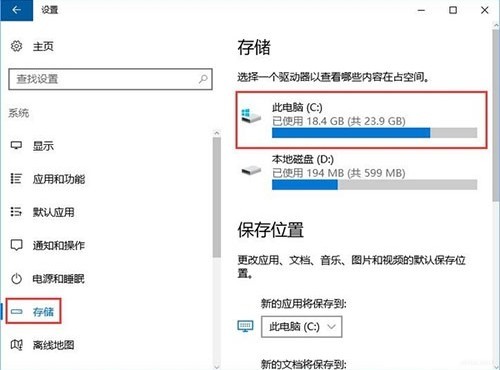
3. Wait for the automatic scanning of system junk files, then move to the bottom and click [Temporary Files].
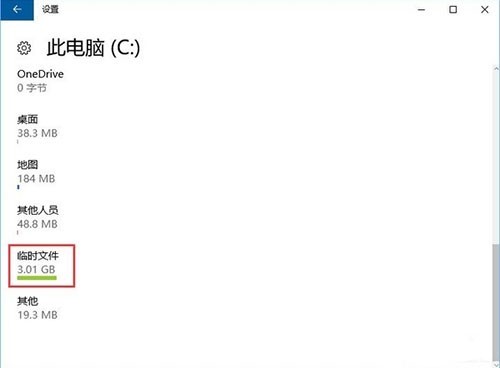
4. Check all options (temporary files, download folders, etc.), and then click [Delete Files].
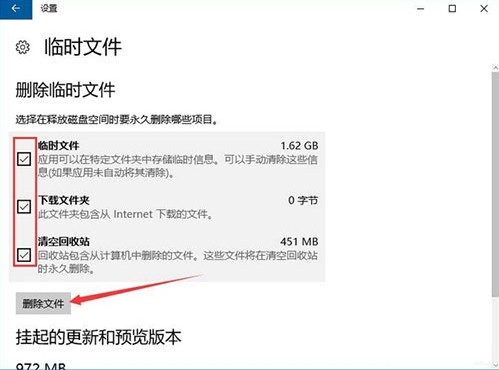
5. After the cleaning is completed, return to the previous page and clean other options.
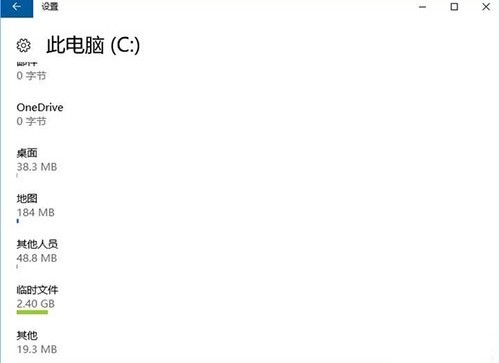
The above is the detailed content of Graphical operation of deleting packages folder in WIN10 system. For more information, please follow other related articles on the PHP Chinese website!
 win10 bluetooth switch is missing
win10 bluetooth switch is missing
 Why do all the icons in the lower right corner of win10 show up?
Why do all the icons in the lower right corner of win10 show up?
 The difference between win10 sleep and hibernation
The difference between win10 sleep and hibernation
 Win10 pauses updates
Win10 pauses updates
 What to do if the Bluetooth switch is missing in Windows 10
What to do if the Bluetooth switch is missing in Windows 10
 win10 connect to shared printer
win10 connect to shared printer
 Clean up junk in win10
Clean up junk in win10
 How to share printer in win10
How to share printer in win10




