
php editor Xiaoxin introduces to you how to calibrate the display color in WIN10 system. Calibrating your monitor color is an important step in adjusting your display and can improve image quality and viewing experience. In the WIN10 system, through simple settings, users can calibrate the display color to ensure a clearer and more accurate display. Next, we will introduce in detail the steps to calibrate the display color in WIN10 system, allowing you to easily achieve personalized display effects.
1. Right-click on the desktop and select [Display Settings].
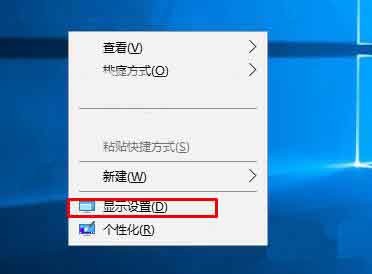
2. Right-click on the Win10 desktop and select - Display Settings from the right menu.

3. Click - Advanced Settings in the Display Settings dialog box.

4. Click - Color Calibration under the resolution.

5. Follow the prompts to choose a pattern that you feel comfortable with.
The above is the detailed content of How to calibrate monitor color in WIN10. For more information, please follow other related articles on the PHP Chinese website!
 win10 bluetooth switch is missing
win10 bluetooth switch is missing
 Why do all the icons in the lower right corner of win10 show up?
Why do all the icons in the lower right corner of win10 show up?
 The difference between win10 sleep and hibernation
The difference between win10 sleep and hibernation
 Win10 pauses updates
Win10 pauses updates
 What to do if the Bluetooth switch is missing in Windows 10
What to do if the Bluetooth switch is missing in Windows 10
 win10 connect to shared printer
win10 connect to shared printer
 Clean up junk in win10
Clean up junk in win10
 How to share printer in win10
How to share printer in win10




