
php editor Yuzai introduces you to the Win10 system backup file operation process. Win10 system comes with a backup tool that can easily back up important files to prevent data loss. First, open Control Panel and select "Backup and Restore," then click "Set Up Backup" to select the files and drives you want to back up. Then, set the backup plan and target path, and click "Next" to start the backup. Once the backup is complete, files can be restored at any time to ensure data security.
1. Win10 system comes with the [Local Backup] function. Right-click the Win icon in the lower left corner of the desktop to pop up the menu, click [Control Panel], as shown in the figure, and set the viewing mode to [Small Icon] , and then click [Storage Space]; as shown in the figure:
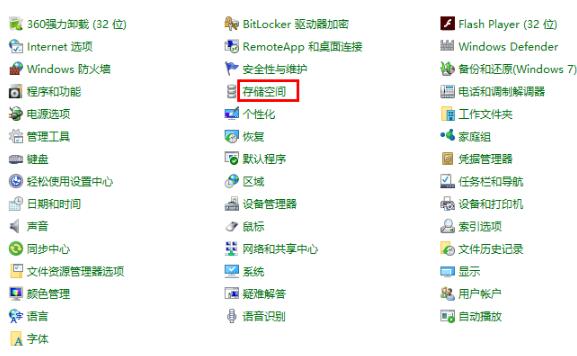
2. Enter the following interface, click [Create New Pool and Storage Space], browse the status of each disk of the computer, and select One as the drive used to create the storage pool, and then click [Create Pool]; as shown in the figure:
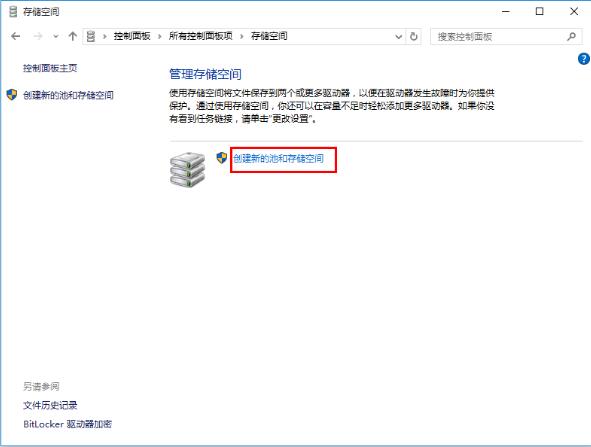
Specify the drive name and drive letter, select a layout, and finally specify the storage space Size, click [Create Storage Space], complete these operations, and wait for the automatic computer backup to complete. This process is time-consuming!
That’s it. If you don’t know, you can do it according to the content in the article.
The above is the detailed content of Win10 system backup file operation process. For more information, please follow other related articles on the PHP Chinese website!
 win10 bluetooth switch is missing
win10 bluetooth switch is missing
 Why do all the icons in the lower right corner of win10 show up?
Why do all the icons in the lower right corner of win10 show up?
 The difference between win10 sleep and hibernation
The difference between win10 sleep and hibernation
 Win10 pauses updates
Win10 pauses updates
 What to do if the Bluetooth switch is missing in Windows 10
What to do if the Bluetooth switch is missing in Windows 10
 win10 connect to shared printer
win10 connect to shared printer
 Clean up junk in win10
Clean up junk in win10
 How to share printer in win10
How to share printer in win10




