 Computer Tutorials
Computer Tutorials
 Computer Knowledge
Computer Knowledge
 Win11 KB5035942 update patch released: multiple new shortcut methods added
Win11 KB5035942 update patch released: multiple new shortcut methods added
Win11 KB5035942 update patch released: multiple new shortcut methods added
php editor Banana reported that Microsoft announced the release of the latest Win11 update KB5035942, which brings a number of new shortcut features.

Win11 23H2 22631.3374 official patch version【Click here】
Win11 22H2 22621.3374 official patch version【clickhere】
Update log
Important note
Non-security update end date for Windows 11 version 22H2
June 24, 2025 Previously, the new end date for Windows 11 version 22H2 Enterprise, Education, IoT Enterprise, and Enterprise Multi-session was June 24, 2025. Home, Pro, Pro Education, and Pro for Workstations version 22H2 will receive non-security preview updates until June 26, 2024.
Going forward, Windows 11 version 22H2 will continue to accumulate monthly security updates. The initial notification date for this update is February 27, 2024. Based on user feedback, this date has been updated so that more customers can take advantage of our continued innovation.
Important Information
Copilot in Preview
New features! When you log in to Windows using a local account, you can ask Windows (Copilot in preview) for ten times for help. After that, you must log in using your Microsoft Account (MSA) or your previous Microsoft Entra ID account (Azure Active Directory (Azure AD)). To log in, use the link in the dialog box that appears in Copilot in Windows. If you don't log in, some Copilot features may not work properly. To learn more, see Welcome to Copilot in Windows and Manage Copilot in Windows.
Lock screen interface
New features! This update will add more content to the lock screen. Sports, traffic and financial content will be displayed along with the weather. To enable this feature, go to Settings > Personalization > Lock Screen.
Note This feature may not be available to all users as it will be rolled out gradually.
Settings
This update resolves an issue affecting the Settings app. When using it to remove a Bluetooth device, it stops responding.
Audio
This update resolves an issue affecting USB audio. On some processors it fails. This happens after you pause, play, or resume from sleep.
Taskbar
This update resolves an issue affecting the Merge taskbar buttons and hidden tabs setting. App labels in the taskbar sometimes don't have the correct length, which cuts off the label text. This occurs when this setting is set to When taskbar is full or Never.
Voice Access
New features! Voice access is now available in the following languages:
French (France, Canada)
German
Spanish (Spain, Mexico)
When you Once you turn on Speech Access, Windows will ask you to download a speech model. A speech model matching the display language may not be found. You can still use English (US) voice access. You can always select a different language from Settings > Languages on the Voice access bar.
new features! All voice access features are now available on multiple displays. These include number and grid overlays that were previously only available on the main display. When using a grid overlay on your screen, you can quickly switch to another monitor. To do this, use the alphabet or nato phonetic alphabet in the command. For example, B or Bravo are both valid for monitors assigned that letter.
You can also use the mouse grid command to quickly move the mouse to a specific point on the monitor. For example, in the screenshot below, the command would be Mouse Grid A 114. Finally, files, apps, and documents can be moved from one monitor to another using drag-and-drop functionality.
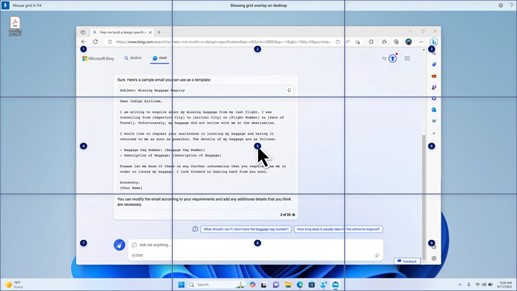
new features! This update introduces voice shortcuts or custom commands. You can use them to create your own commands in supported English dialects. To get started, say What Can I Say and click the Speech Shortcuts tab on the left panel. You can also use the Show Voice Shortcuts command to open the Voice Shortcuts page. Click to create a new shortcut. Create commands using voice or other input. Give it a name and select one or more actions. After filling in the necessary information, click Create. The command is now available. To see all voice shortcuts you've created, go to the command help page or use a voice command to show voice shortcuts.
narrator
New features! You can now listen to previews of ten natural voices before downloading. See the Narrator section of the September 2023 Update for a list. These voices use text-to-speech conversion on modern devices. Once you download them, they work without an Internet connection. However, to listen to the preview, an Internet connection is required. To add and use one of the natural voices, follow these steps.
To open Narrator settings, press the WIN Ctrl N hotkey.
Under Narrator Voice, select Add next to Add natural voice.
Select the voice to install. All voices can be installed, but they must be installed one at a time.
The preview will play automatically while browsing the list.
If you like the preview version, please click to download and install. New voices download and are available within minutes, depending on Internet download speed.
In Narrator settings, select your preferred voice from the Narrator Voice > Select Voice menu.
new features! This update adds a new keyboard command for moving between images on the screen. You can now move forward or backward between images in scan mode using the keys G or Shift G (Narrator key Spacebar).
new features! This update improves Narrator's detection of text in images, including handwriting. It also improves the description of images. To use this feature, you must have an active Internet connection. Settings must also be turned on to get image captions in Narrator settings. To try this experience, select an image and press the Narrator key CTRL D.
new features! In Microsoft Word, Narrator will announce the presence of bookmarks and draft or resolved comments. It also tells you whether accessibility suggestions are present when reading the text in the file.
new features! You can now use voice access to open apps, dictate text, and interact with on-screen elements. You can also use voice command Narrator. For example, you can tell it to speak faster, read the next line, etc. To get started, search for voice access in Windows Search and set it up.
Windows Sharing
New features! This update changes the apps that appear in the Windows Sharing window. The account used to log in affects the apps in shared use. For example, if you sign in with a Microsoft Account (MSA), you'll see Microsoft Teams (Free). Microsoft Teams (work or school) contacts appear when you sign in with a Microsoft Entra ID account (formerly Azure Active Directory).
new features! The Windows Sharing window now supports sharing using WhatsApp in the Share using section. If WhatsApp is not installed, you can install it from the Windows Sharing window.
Nearby Sharing
New features! This update affects how Nearby Sharing is turned on and off. Nearby sharing can be turned on using quick settings or the Settings app. If you do this and Wi-Fi Bluetooth is off, Wi-Fi and Bluetooth will turn on, making Nearby Sharing work as expected. If you turn off Wi-Fi or Bluetooth, Nearby Sharing is also turned off.
new features! This update improves proximity share transfer speeds for users on the same network. Previously, users had to be on the same private network. Users must now be on the same public or private network. Nearby sharing can be turned on using quick settings. Right-click the local file in File Explorer and select Share. Then select Share to a device listed in Nearby Shares in the Windows Sharing window.
new features! It is now possible to give devices a friendlier name to identify them when sharing. Go to Settings > System > Nearby Sharing. Devices can be renamed there.
Casting
New features! This update helps you understand the casting feature and discover when it is available; see the examples in the table below. Casting is sending content from your device's screen to a nearby computer, TV, or other external display. This operation occurs wirelessly.
You may often switch between windows to complete tasks, or use snap assistants to organize screen space. When you multitask like this, notifications will suggest you use casts.
The cast flyout menu in Quick Settings provides more help finding nearby displays, repairing connections, and more.
Snap layout
New features! This update adds suggestions to snap layouts. ? They help you instantly snap multiple app windows together.
new features! You can open the layout box by hovering over the app's minimize or maximize button (WIN Z). When you do this, the app icon will display various layout options. Use them to help you choose the best layout option.
Windows 365 Startup
New features! This update adds dedicated mode for Windows 365 startup. When you sign in on a company-owned device, doing so will also sign you in to the Windows 365 cloud computer. Use passwordless authentication (such as Windows Hello for Business) to do this.
new features! This new dedicated mode also provides a fast account switcher experience. Use it to quickly switch profiles and log in. You can also personalize your experience with usernames and passwords. This includes choosing a custom display image for the lock screen, storing usernames, and more.
new features! Companies can customize what users see on the screen when they sign in to Windows 365 Boot. In shared mode, company branding can be added from Microsoft Intune.
new features! This update adds a failover mechanism to Windows 365 startup. It helps when logging into a cloud computer. Smart logic tells you to fix network issues or complete app setup so Windows 365 startup doesn't fail.
new features! Settings of physical (local) computers can now be managed from cloud computers. Windows 365 Boot makes it easy to directly access and manage sound, display, and other device settings.
Windows 365 Switch
New features! Windows 365 Switch now makes it easier to disconnect. You can use your local computer to disconnect from the cloud computer. Go to Local Computer > Task View. Right-click the cloud computer button and select Disconnect. This update also adds tooltips to the Cloud PC Start menu. They appear over the options for disconnecting and logging out, and help you understand how each option works.
new features! This update adds a desktop indicator to Windows 365 Switch. When switching between desktop indicators, you will see the terms Cloud PC and Local PC on the desktop indicator.
new features! Connecting to a Windows 365 Frontline cloud computer from Windows 365 Switch can take a long time. While waiting, the screen will display the cloud computer's connection status and timeout indicator. If there is an error, use the New Copy button on the error screen to copy the relevant ID. This helps resolve issues faster.
Improvements
Windows 11 Version 22H2
This non-security update includes quality improvements. When installing this KB:
New features! This update affects Windows Hello for Business. IT administrators can now use Mobile Device Management (MDM) to turn off the prompt that appears when a user logs in to an Entra-joined computer. To do this, they can turn on the DisablePostLogonProvisioning policy setting. Once the user logs in, provisioning of Windows 10 and Windows 11 devices is turned off.
new features! This update improves Remote Desktop Session Host. Its clipboard redirection policy can now be set up to work in a single direction from the local computer to the remote computer. You can also reverse the order.
new features! This update adds search highlighting to the taskbar search box in the European Economic Area. To learn more, see Windows Search Provider.
Note This feature may not be available to all users as it will be rolled out gradually.
This update supports daylight saving time (DST) changes in Greenland. To learn more, see Greenland 2023 time zone update is now available.
This update supports Kazakhstan's DST changes. To learn more, see Interim guidance for Kazakhstan time zone changes in 2024.
This update supports Samoa's DST changes. To find out more, see Interim guidance for Samoa DST changes 2021.
This update affects MSIX applications. This helps the UI to be localized correctly for all languages when you upgrade your operating system.
This update resolves an issue affecting COM components. Some applications that depend on it stop responding.
This update resolves an issue that prevents some apps and features from being available. This happens after upgrading to Windows 11.
This update resolves a deadlock issue in CloudAP. This error occurs when different users log in and out of the virtual machine at the same time.
This update resolves an issue affecting network resources. It cannot be accessed from a remote desktop session. This occurs if the remote Credential Guard feature is turned on and the client is Windows 11 version 22H2 or later.
This update resolves an issue affecting containers that are created or deployed. Its status will not exceed ContainerCreating.
This update resolves an issue affecting time services. Can be configured using Mobile Device Management (MDM) or Group Policy Object (GPO). But the Windows Settings app doesn't match the configured app.
This update resolves an issue affecting certain Neural Processing Units (NPUs). They won't show up in Task Manager.
This update resolves an issue affecting the touch keyboard and candidate window (IME) of the Japanese and Chinese input method editors. They will not appear after exiting modern standby. To learn more, see Microsoft Japanese Input Method and What is Modern Standby.
This update resolves an issue when loading top-down bitmaps using LoadImage(). If the height of the bitmap is negative, the image is not loaded and the function returns NULL.
This update brings certain mobile operators' Country and Carrier Settings Asset (COSA) profiles up to date.
This update resolves an issue affecting Notepad. When using a print support app, it cannot print to certain Internet Printing Protocol (IPP) printers.
This update resolves an issue affecting Windows Defender Application Control (WDAC). It prevents stopping errors that occur when more than 32 policies are applied.
This update resolves an issue affecting enforcement mode of existing AppLocker rule collections. When a rule is merged with a collection that has no rules, it is not overwritten. This occurs when enforcement mode is set to Not configured.
This update resolves an issue affecting the Group Policy service. After using LGPO.exe to apply an audit policy to a system, it fails.
This update resolves an issue affecting Secure Boot. It won't run on some processors.
This update resolves reliability issues. When you use a custom shell to open a virtual remote application product, it affects the product.
This update resolves an issue affecting some wireless headphones. The Bluetooth connection is unstable. This occurs on devices with April 2023 and later firmware.
This update resolves an issue affecting Transport Layer Security (TLS) version 1.3. This causes Azure App Service to fail. This situation occurs when the Web server attempts to connect to a third-party Lightweight Directory Access Protocol (LDAP) server.
This update resolves an issue affecting dsamain.exe. When the Knowledge Consistency Checker (KCC) runs an evaluation, it stops responding.
This update resolves an issue affecting the Microsoft Message Queuing (MSMQ) PowerShell module. It doesn't load.
Only new updates included in this package will be downloaded and installed on the device if a previous update is installed.
Windows 11 version 23H2
Important: Use EKB KB5027397 to update to Windows 11 version 23H2.
This non-security update includes quality improvements. Key changes include:
This release includes all improvements in Windows 11 version 22H2.
No other issues are documented in this release.
Windows 11 Servicing Stack Update - 22621.3364 and 22631.3364
This update provides quality improvements to the servicing stack, the component that installs Windows Updates. Servicing Stack Updates (SSU) ensures you have a strong and reliable servicing stack so your devices can receive and install Microsoft updates.
Known issues in this update
Microsoft is not aware of any issues with this update at this time.
The above is the detailed content of Win11 KB5035942 update patch released: multiple new shortcut methods added. For more information, please follow other related articles on the PHP Chinese website!

Hot AI Tools

Undresser.AI Undress
AI-powered app for creating realistic nude photos

AI Clothes Remover
Online AI tool for removing clothes from photos.

Undress AI Tool
Undress images for free

Clothoff.io
AI clothes remover

AI Hentai Generator
Generate AI Hentai for free.

Hot Article

Hot Tools

Notepad++7.3.1
Easy-to-use and free code editor

SublimeText3 Chinese version
Chinese version, very easy to use

Zend Studio 13.0.1
Powerful PHP integrated development environment

Dreamweaver CS6
Visual web development tools

SublimeText3 Mac version
God-level code editing software (SublimeText3)

Hot Topics
 Is Win11 LTSC not suitable for individual users at all? Analysis of the advantages and disadvantages of the LTSC version
Jun 25, 2024 pm 10:35 PM
Is Win11 LTSC not suitable for individual users at all? Analysis of the advantages and disadvantages of the LTSC version
Jun 25, 2024 pm 10:35 PM
Microsoft provides multiple versions of Windows systems, each targeting different usage scenarios. In addition to the Home, Professional, Education and Enterprise editions, there is also a special LTSC edition designed for the specific needs of large businesses and organizations. Although Windows 11 LTSC has become quite popular recently, it lacks commonly used functions and is not suitable for individual users. And this version has not yet been officially launched, and is expected to be released around September in the second half of 2024. Interesting thing: From Windows 1.0 to 11, the evolution of Windows versions. What is Windows 11 LTSC? Windows11LTSC is a feature of Windows11 operating system
 Win11 24H2 will adjust security rules and NAS user access may fail
Jun 25, 2024 pm 05:23 PM
Win11 24H2 will adjust security rules and NAS user access may fail
Jun 25, 2024 pm 05:23 PM
Digital enthusiasts all know that Microsoft has released a preview version of Windows 1124H2, and the official version of Windows 1124H2 will be coming soon. This is a very important version update, and many friends are paying close attention to it. Of course, the most noteworthy thing about Windows 1124H2 is the new features and improvements in AI. It is said that Microsoft will deeply integrate Copliot. However, AI is not the subject of this article. The subject of this article is to introduce readers to two new security rule changes in the Windows 1124H2 version, which may affect some NAS users. Specifically, in the Windows 1124H2 version, Microsoft will make changes to two important network access rules:
 MHz is history! Microsoft Windows 11 memory speed unit switches to MT/s
Jun 25, 2024 pm 05:10 PM
MHz is history! Microsoft Windows 11 memory speed unit switches to MT/s
Jun 25, 2024 pm 05:10 PM
Digital hardware enthusiasts all know that in recent years there have been two memory parameter marking units, namely "MHz" and "MT/s", which may be confusing to digital novices. "MHz" and "MT/s" are both measures of memory transfer performance, but they still have significant differences. MHz represents how many millions of cycles a memory module can perform per second, and each cycle is an operation performed on the memory module, such as storing and retrieving data. But due to the rapid development of current technology, new technology allows DDR memory to increase data transfer rate without increasing clock speed, and the old memory measurement method has also
 How to disable Windows Update from automatically updating drivers in win11?
Jun 26, 2024 am 12:18 AM
How to disable Windows Update from automatically updating drivers in win11?
Jun 26, 2024 am 12:18 AM
When you connect any new hardware device to the system, Windows will automatically try to install the driver for it. When the system's built-in driver package cannot be recognized, it will automatically try to connect to Windows Update to search and install the driver. Windows can also automatically update device drivers through Windows Update without user interaction. Although this function seems convenient, under certain circumstances, the feature of automatically updating drivers can cause trouble for users. For example, users' video workflows such as DaVinciResolve, Adobe Premiere, etc. need to use a specific old version of Nvidia Studio driver. As a result, Windows
 Microsoft releases Win11 August cumulative update: improving security, optimizing lock screen, etc.
Aug 14, 2024 am 10:39 AM
Microsoft releases Win11 August cumulative update: improving security, optimizing lock screen, etc.
Aug 14, 2024 am 10:39 AM
According to news from this site on August 14, during today’s August Patch Tuesday event day, Microsoft released cumulative updates for Windows 11 systems, including the KB5041585 update for 22H2 and 23H2, and the KB5041592 update for 21H2. After the above-mentioned equipment is installed with the August cumulative update, the version number changes attached to this site are as follows: After the installation of the 21H2 equipment, the version number increased to Build22000.314722H2. After the installation of the equipment, the version number increased to Build22621.403723H2. After the installation of the equipment, the version number increased to Build22631.4037. The main contents of the KB5041585 update for Windows 1121H2 are as follows: Improvement: Improved
 Which version of Windows 11 should I choose? An in-depth comparison between Win11 Home Edition and Professional Edition
Jun 25, 2024 pm 10:34 PM
Which version of Windows 11 should I choose? An in-depth comparison between Win11 Home Edition and Professional Edition
Jun 25, 2024 pm 10:34 PM
Windows 11 provides multiple different versions (SKU), including Home Edition, Professional Edition, Enterprise Edition, Education Edition Windows 11 SE, and Long-term Service Edition Windows 11 LTSC. Usually, computers with pre-installed OEM systems will come with home or professional versions. For most ordinary users, the home version is sufficient for daily use. The professional version provides more additional features for professionals or small teams. If you only use it yourself, there is no problem in choosing the home version! The home version can be upgraded to the professional version, but you have to pay extra. Windows 11 Home Edition and Professional Edition: Function Comparison The following is a comparison of the main functions of Windows 11 Home Edition and Enterprise Edition: Functional Features Wind
 What to do if there is a network error on Eureka Exchange
Jul 17, 2024 pm 04:25 PM
What to do if there is a network error on Eureka Exchange
Jul 17, 2024 pm 04:25 PM
When encountering an EEX exchange network error, you can take the following steps to resolve it: Check your Internet connection. Clear browser cache. Try another browser. Disable browser plug-ins. Contact Ouyi customer service.
 What should I do if there is no sound in the system after win11 update? How to solve the problem of no sound in win11 device
Jun 25, 2024 pm 05:19 PM
What should I do if there is no sound in the system after win11 update? How to solve the problem of no sound in win11 device
Jun 25, 2024 pm 05:19 PM
After some users have updated and upgraded the win11 system, the computer has no sound. The problem of loving you is usually caused by no device, missing sound card driver, or unknown error. So how should we solve these problems? , this issue of win11 tutorial is here to answer everyone’s questions. Next, let’s take a look at the detailed steps. Solution to no sound after win11 upgrade: 1. No device 1. If we are using a desktop computer, it is probably because there is no device. 2. Because ordinary desktop computers do not come with built-in speakers, we need to plug in speakers or headphones to have sound. 2. The sound card driver is missing 1. After we update the Win11 system, the original sound card or audio device driver may not be available.





