How to add a new disk on Linux system
Important: Please note that the purpose of this article is only to tell you how to create a new partition, and does not include partition expansion or other options.
I use the fdisk tool to complete these configurations.
I have added a 20GB hard drive and mounted it to the /data partition.
fdisk is a command line tool used to display and manage hard drives and partitions on Linux systems.
# fdisk -l
This command will list the current partition and configuration.
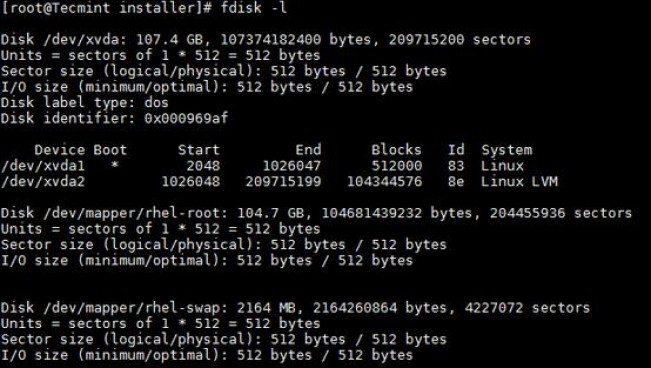
View Linux partition details
After adding a 20GB hard disk, the output of fdisk -l is as follows.
# fdisk -l
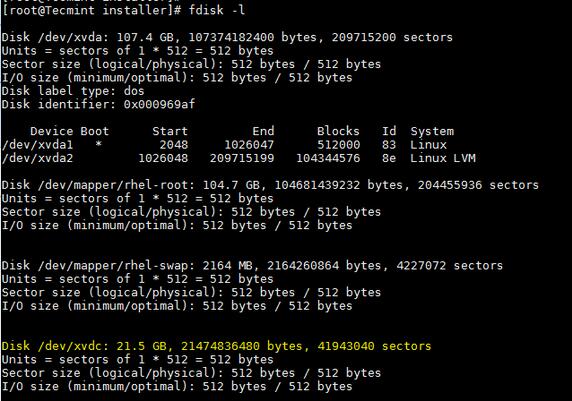
View new partition details
The newly added disk is displayed as /dev/xvdc. If we were adding a physical disk, it would look like /dev/sda based on the disk type. Here I am using a virtual disk.
To partition on a specific hard drive, such as /dev/xvdc.
# fdisk /dev/xvdc
- n - Create partition
- p - Print partition table
- d - delete a partition
- q - Exit without saving changes
- w - Save changes and exit
Since we want to create a partition here, use the n option.
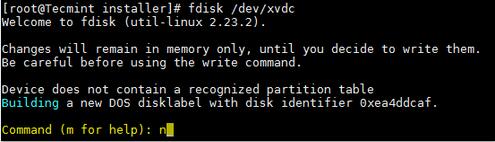
Create a new partition on Linux
Create a primary partition or extended partition. By default we can have up to 4 primary partitions.
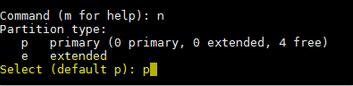
Create primary partition
Enter the partition number as required. It is recommended to use the default value of 1.

Assign partition number
Enter the size of the first sector. If it is a new disk, usually choose the default value. If you are creating a second partition on the same disk, we need to add 1 to the last sector of the previous partition.

Allocate sectors to partition
Enter the value of the last sector or partition size. It is generally recommended to enter the size of the partition. Always add prefix to prevent value out of range errors.

Allocate partition size
Save changes and exit.
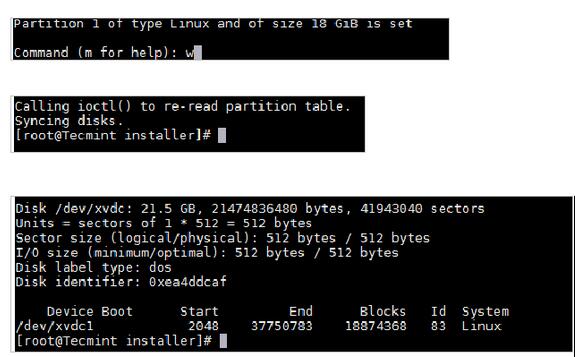
Save partition changes
Now use the mkfs command to format the disk.
# mkfs.ext4 /dev/xvdc1
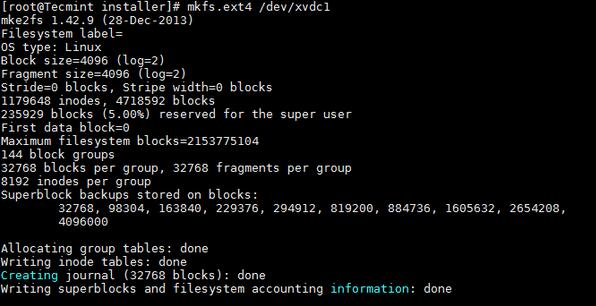
Format new partition
After formatting is completed, follow the following command to mount the partition.
# mount /dev/xvdc1 /data
Add entries in the /etc/fstab file to automatically mount on permanent boot.
/dev/xvdc1 /data ext4 defaults 0 0
Now you know how to use the fdisk command to create a partition on a new disk and mount it.
We need to be extra careful when dealing with partitions, especially when editing configured disks. Please share your feedback and suggestions.
My work includes IBM-AIX, Solaris, HP-UX multiple platforms and storage technologies ONTAP and OneFS, and I have experience with Oracle database.
The above is the detailed content of How to add a new disk on Linux system. For more information, please follow other related articles on the PHP Chinese website!

Hot AI Tools

Undresser.AI Undress
AI-powered app for creating realistic nude photos

AI Clothes Remover
Online AI tool for removing clothes from photos.

Undress AI Tool
Undress images for free

Clothoff.io
AI clothes remover

Video Face Swap
Swap faces in any video effortlessly with our completely free AI face swap tool!

Hot Article

Hot Tools

Notepad++7.3.1
Easy-to-use and free code editor

SublimeText3 Chinese version
Chinese version, very easy to use

Zend Studio 13.0.1
Powerful PHP integrated development environment

Dreamweaver CS6
Visual web development tools

SublimeText3 Mac version
God-level code editing software (SublimeText3)

Hot Topics
 What computer configuration is required for vscode
Apr 15, 2025 pm 09:48 PM
What computer configuration is required for vscode
Apr 15, 2025 pm 09:48 PM
VS Code system requirements: Operating system: Windows 10 and above, macOS 10.12 and above, Linux distribution processor: minimum 1.6 GHz, recommended 2.0 GHz and above memory: minimum 512 MB, recommended 4 GB and above storage space: minimum 250 MB, recommended 1 GB and above other requirements: stable network connection, Xorg/Wayland (Linux)
 vscode cannot install extension
Apr 15, 2025 pm 07:18 PM
vscode cannot install extension
Apr 15, 2025 pm 07:18 PM
The reasons for the installation of VS Code extensions may be: network instability, insufficient permissions, system compatibility issues, VS Code version is too old, antivirus software or firewall interference. By checking network connections, permissions, log files, updating VS Code, disabling security software, and restarting VS Code or computers, you can gradually troubleshoot and resolve issues.
 How to run java code in notepad
Apr 16, 2025 pm 07:39 PM
How to run java code in notepad
Apr 16, 2025 pm 07:39 PM
Although Notepad cannot run Java code directly, it can be achieved by using other tools: using the command line compiler (javac) to generate a bytecode file (filename.class). Use the Java interpreter (java) to interpret bytecode, execute the code, and output the result.
 What is vscode What is vscode for?
Apr 15, 2025 pm 06:45 PM
What is vscode What is vscode for?
Apr 15, 2025 pm 06:45 PM
VS Code is the full name Visual Studio Code, which is a free and open source cross-platform code editor and development environment developed by Microsoft. It supports a wide range of programming languages and provides syntax highlighting, code automatic completion, code snippets and smart prompts to improve development efficiency. Through a rich extension ecosystem, users can add extensions to specific needs and languages, such as debuggers, code formatting tools, and Git integrations. VS Code also includes an intuitive debugger that helps quickly find and resolve bugs in your code.
 Can vscode be used for mac
Apr 15, 2025 pm 07:36 PM
Can vscode be used for mac
Apr 15, 2025 pm 07:36 PM
VS Code is available on Mac. It has powerful extensions, Git integration, terminal and debugger, and also offers a wealth of setup options. However, for particularly large projects or highly professional development, VS Code may have performance or functional limitations.
 How to use VSCode
Apr 15, 2025 pm 11:21 PM
How to use VSCode
Apr 15, 2025 pm 11:21 PM
Visual Studio Code (VSCode) is a cross-platform, open source and free code editor developed by Microsoft. It is known for its lightweight, scalability and support for a wide range of programming languages. To install VSCode, please visit the official website to download and run the installer. When using VSCode, you can create new projects, edit code, debug code, navigate projects, expand VSCode, and manage settings. VSCode is available for Windows, macOS, and Linux, supports multiple programming languages and provides various extensions through Marketplace. Its advantages include lightweight, scalability, extensive language support, rich features and version
 What is the main purpose of Linux?
Apr 16, 2025 am 12:19 AM
What is the main purpose of Linux?
Apr 16, 2025 am 12:19 AM
The main uses of Linux include: 1. Server operating system, 2. Embedded system, 3. Desktop operating system, 4. Development and testing environment. Linux excels in these areas, providing stability, security and efficient development tools.
 How to check the warehouse address of git
Apr 17, 2025 pm 01:54 PM
How to check the warehouse address of git
Apr 17, 2025 pm 01:54 PM
To view the Git repository address, perform the following steps: 1. Open the command line and navigate to the repository directory; 2. Run the "git remote -v" command; 3. View the repository name in the output and its corresponding address.






