
php editor Strawberry will give you a detailed introduction to solving the problem of Win10 laptop being unable to connect to any network. This may occur after a system update or when network settings are changed. This article provides a variety of solutions, including checking the network adapter, resetting network settings, updating drivers, and more. Through the guidance of this article, you can easily solve the problem of Win10 laptop being unable to connect to the network and ensure that the network is unblocked.
1. Generally, laptops have a wireless switch. We need to check whether the Wifi wireless switch on the laptop is turned off. Different models of notebooks have different wireless switch positions, you can check it yourself.

2. Check whether the wireless network card driver is installed normally. Right-click the computer icon on the desktop - Manage to open Device Manager. Check if there is a wireless network card driver.
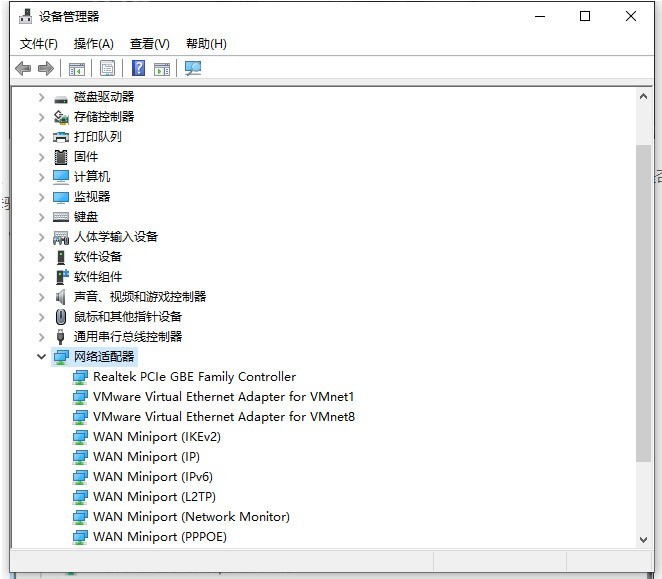
3. Use 360 Guard to check, then diagnose the network and repair it again.
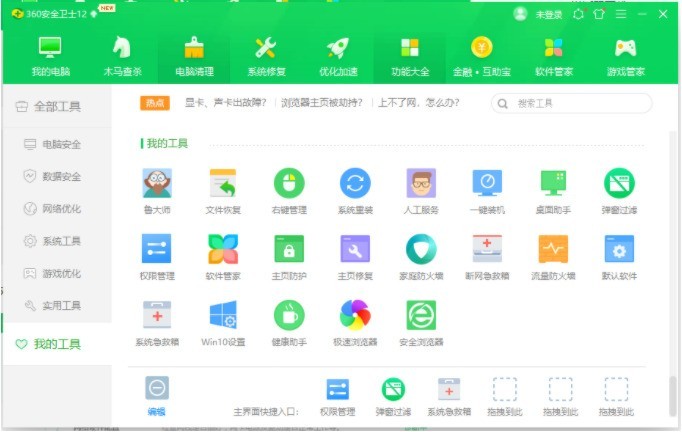
The above is the detailed content of Win10 laptop cannot connect to any network_How to solve win10 laptop cannot connect to the Internet. For more information, please follow other related articles on the PHP Chinese website!
 win10 bluetooth switch is missing
win10 bluetooth switch is missing
 Why do all the icons in the lower right corner of win10 show up?
Why do all the icons in the lower right corner of win10 show up?
 The difference between win10 sleep and hibernation
The difference between win10 sleep and hibernation
 Win10 pauses updates
Win10 pauses updates
 What to do if the Bluetooth switch is missing in Windows 10
What to do if the Bluetooth switch is missing in Windows 10
 win10 connect to shared printer
win10 connect to shared printer
 Clean up junk in win10
Clean up junk in win10
 How to share printer in win10
How to share printer in win10




